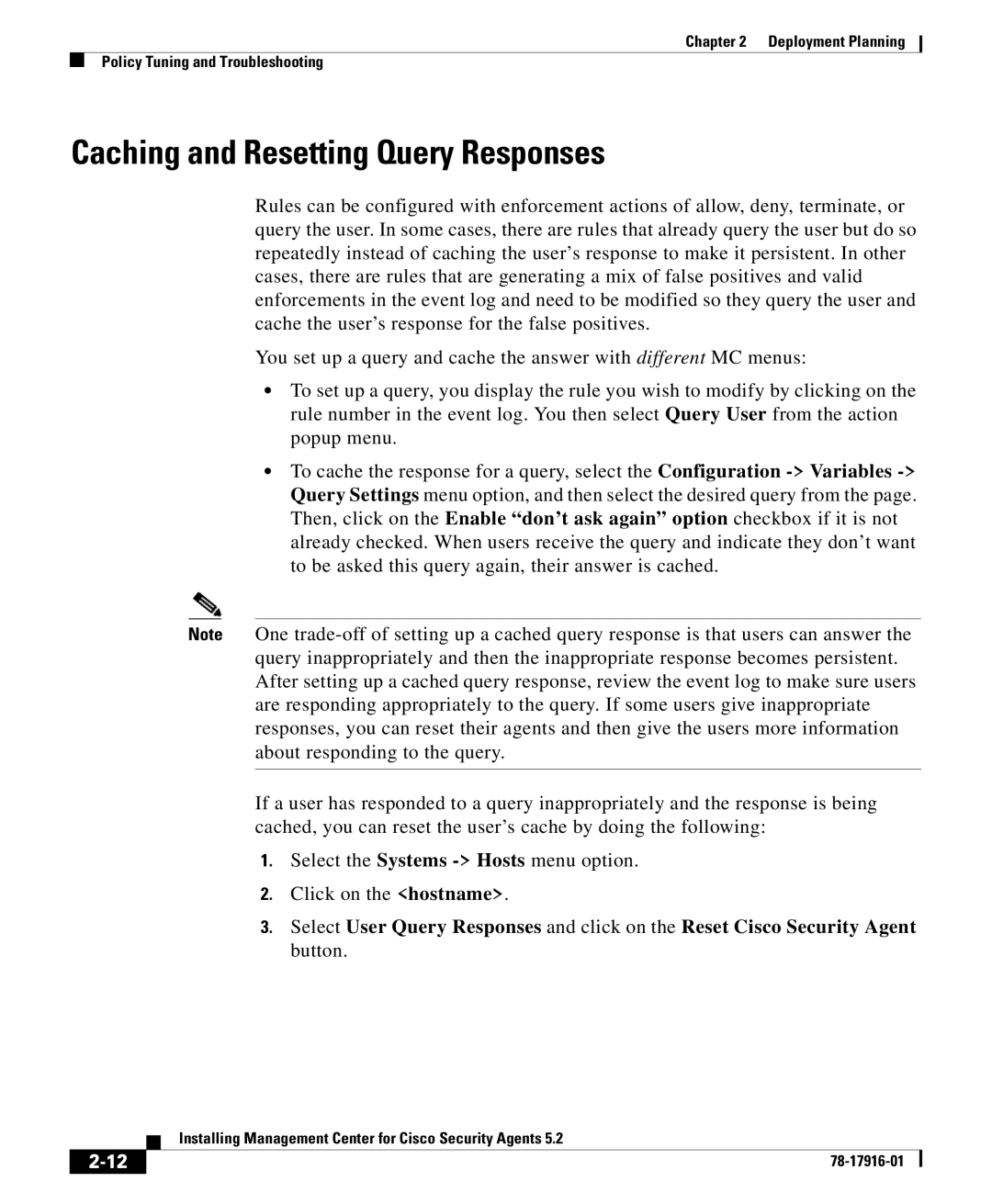Chapter 2 Deployment Planning
Policy Tuning and Troubleshooting
Caching and Resetting Query Responses
Rules can be configured with enforcement actions of allow, deny, terminate, or query the user. In some cases, there are rules that already query the user but do so repeatedly instead of caching the user’s response to make it persistent. In other cases, there are rules that are generating a mix of false positives and valid enforcements in the event log and need to be modified so they query the user and cache the user’s response for the false positives.
You set up a query and cache the answer with different MC menus:
•To set up a query, you display the rule you wish to modify by clicking on the rule number in the event log. You then select Query User from the action popup menu.
•To cache the response for a query, select the Configuration
Note One
If a user has responded to a query inappropriately and the response is being cached, you can reset the user’s cache by doing the following:
1.Select the Systems
2.Click on the <hostname>.
3.Select User Query Responses and click on the Reset Cisco Security Agent button.
| Installing Management Center for Cisco Security Agents 5.2 |