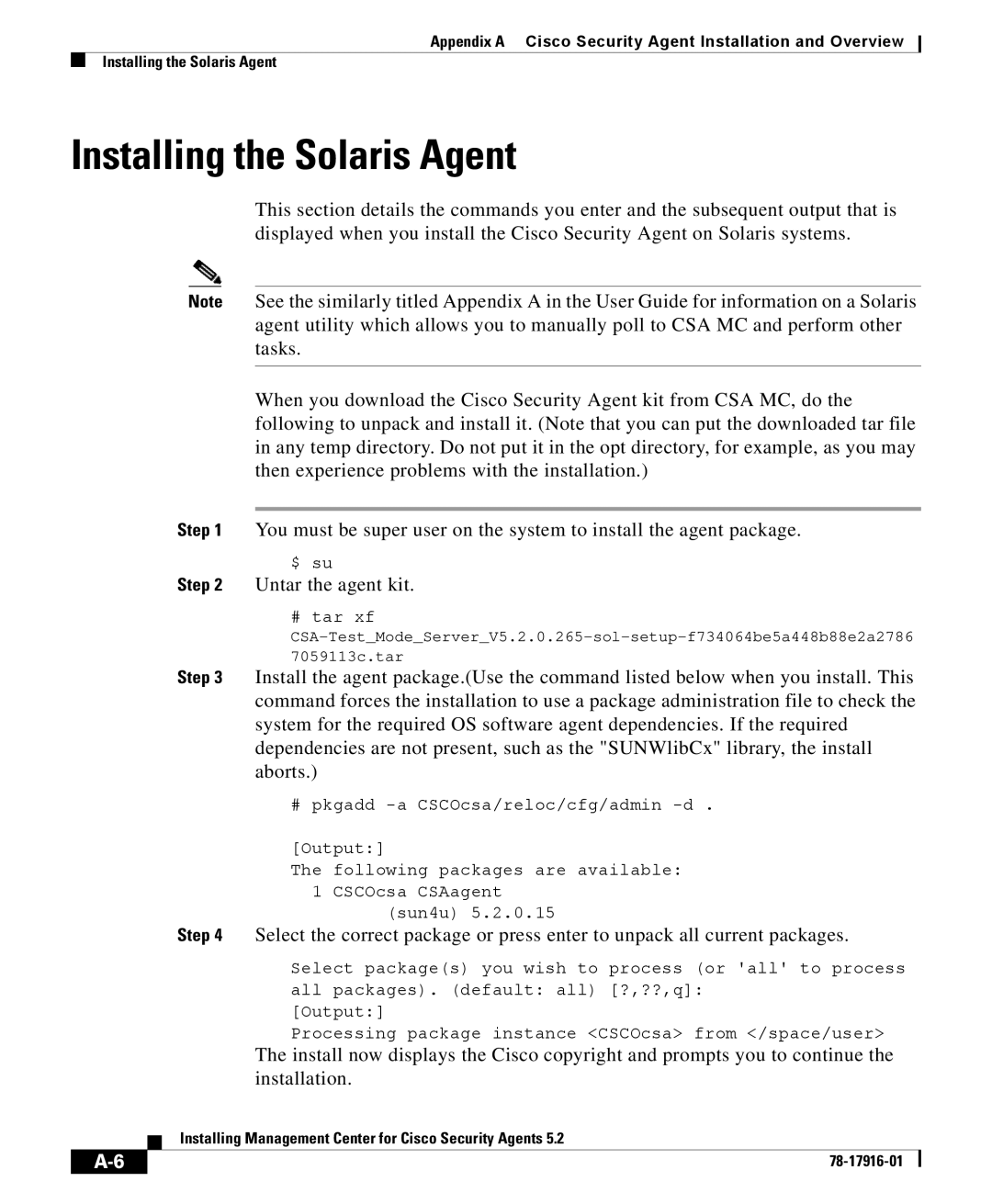Appendix A Cisco Security Agent Installation and Overview
Installing the Solaris Agent
Installing the Solaris Agent
This section details the commands you enter and the subsequent output that is displayed when you install the Cisco Security Agent on Solaris systems.
Note See the similarly titled Appendix A in the User Guide for information on a Solaris agent utility which allows you to manually poll to CSA MC and perform other tasks.
When you download the Cisco Security Agent kit from CSA MC, do the following to unpack and install it. (Note that you can put the downloaded tar file in any temp directory. Do not put it in the opt directory, for example, as you may then experience problems with the installation.)
Step 1 You must be super user on the system to install the agent package.
$ su
Step 2 Untar the agent kit.
# tar xf
7059113c.tar
Step 3 Install the agent package.(Use the command listed below when you install. This command forces the installation to use a package administration file to check the system for the required OS software agent dependencies. If the required dependencies are not present, such as the "SUNWlibCx" library, the install aborts.)
# pkgadd
[Output:]
The following packages are available: 1 CSCOcsa CSAagent
(sun4u) 5.2.0.15
Step 4 Select the correct package or press enter to unpack all current packages.
Select package(s) you wish to process (or 'all' to process all packages). (default: all) [?,??,q]:
[Output:]
Processing package instance <CSCOcsa> from </space/user>
The install now displays the Cisco copyright and prompts you to continue the installation.
| Installing Management Center for Cisco Security Agents 5.2 |
|