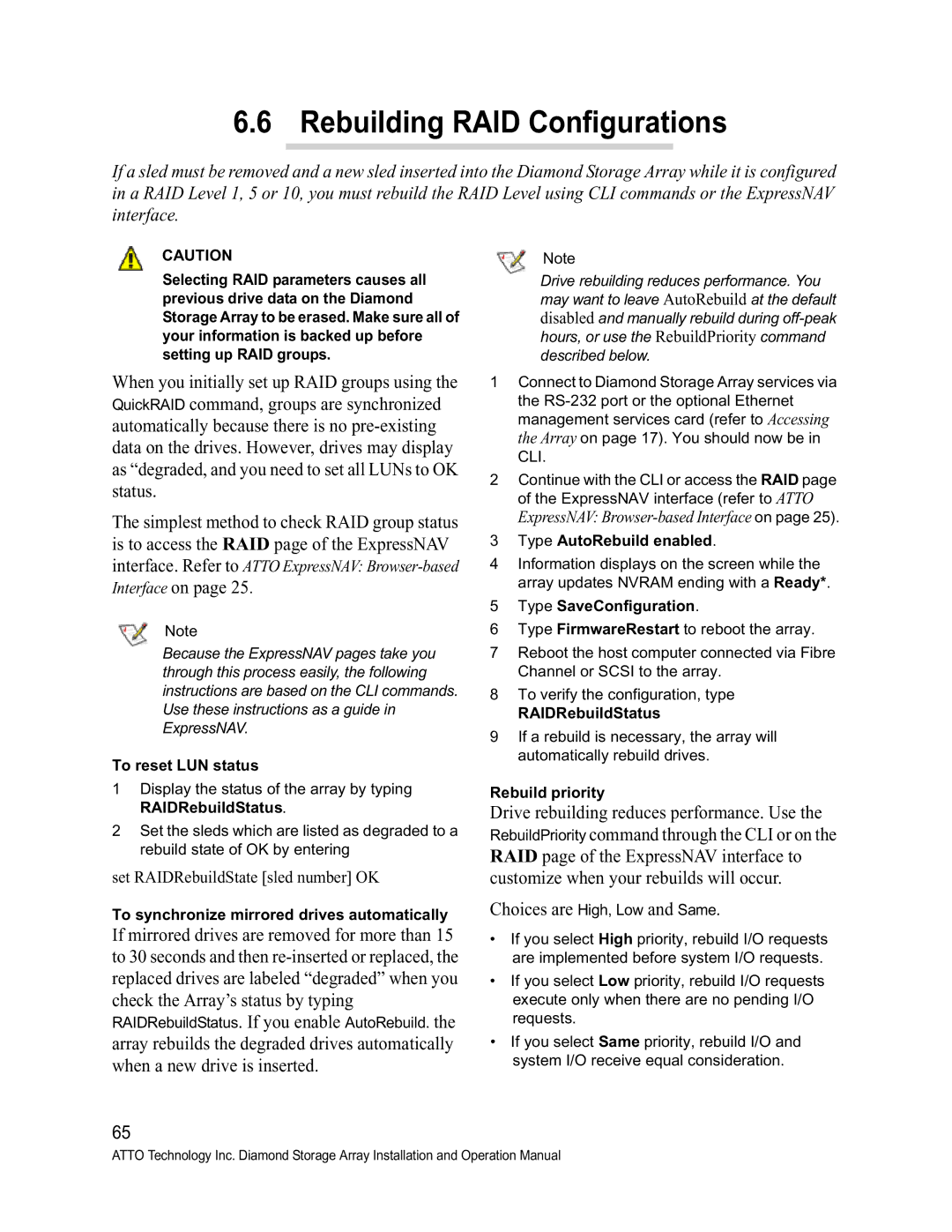S-Class specifications
ATTO Technology S-Class is a comprehensive solution designed to optimize storage and networking performance for digital content creation and enterprise environments. This product line specializes in high-performance connectivity, facilitating seamless data transfer and management.One of the key features of the S-Class is its advanced RAID (Redundant Array of Independent Disks) capabilities. This incorporates various levels of RAID configurations, enabling users to choose the right balance between performance and redundancy. The technology ensures data integrity while maximizing throughput, a crucial aspect for workflows dealing with large files such as video editing and graphic design.
Another standout characteristic of the S-Class is its support for high-speed interfaces, including Thunderbolt and Fibre Channel. With the ability to leverage these high-bandwidth connections, users can achieve exceptional data transfer rates that significantly reduce the time required for file uploads and transfers. This is particularly important in environments demanding real-time data access, such as broadcasting and production studios.
The S-Class also incorporates intelligent storage management features. The ATTO ConfigTool offers a user-friendly interface for monitoring and configuring storage settings, allowing for real-time adjustments and performance tuning. This ensures that users can effectively manage their storage resources, balancing capacity and performance according to their specific needs.
Furthermore, the technology employs a robust set of data protection mechanisms, including snapshot and backup capabilities. This ensures that critical data is safeguarded against potential loss, enhancing operational reliability. The integration of these features supports comprehensive workflow solutions, benefiting industries that require continuous access to high-volume data.
Lastly, the S-Class is built to integrate seamlessly with popular operating systems and platforms, providing versatility and ease of deployment. Whether used in a small studio or a large enterprise environment, ATTO Technology's S-Class stands out as a solution that combines speed, reliability, and manageable performance, making it a top choice for professionals who demand the best in their storage and network infrastructure.
In summary, ATTO Technology S-Class is not just a storage solution; it's a gateway to unlocking peak performance in data management, tailored for the challenges of today’s data-driven landscape.