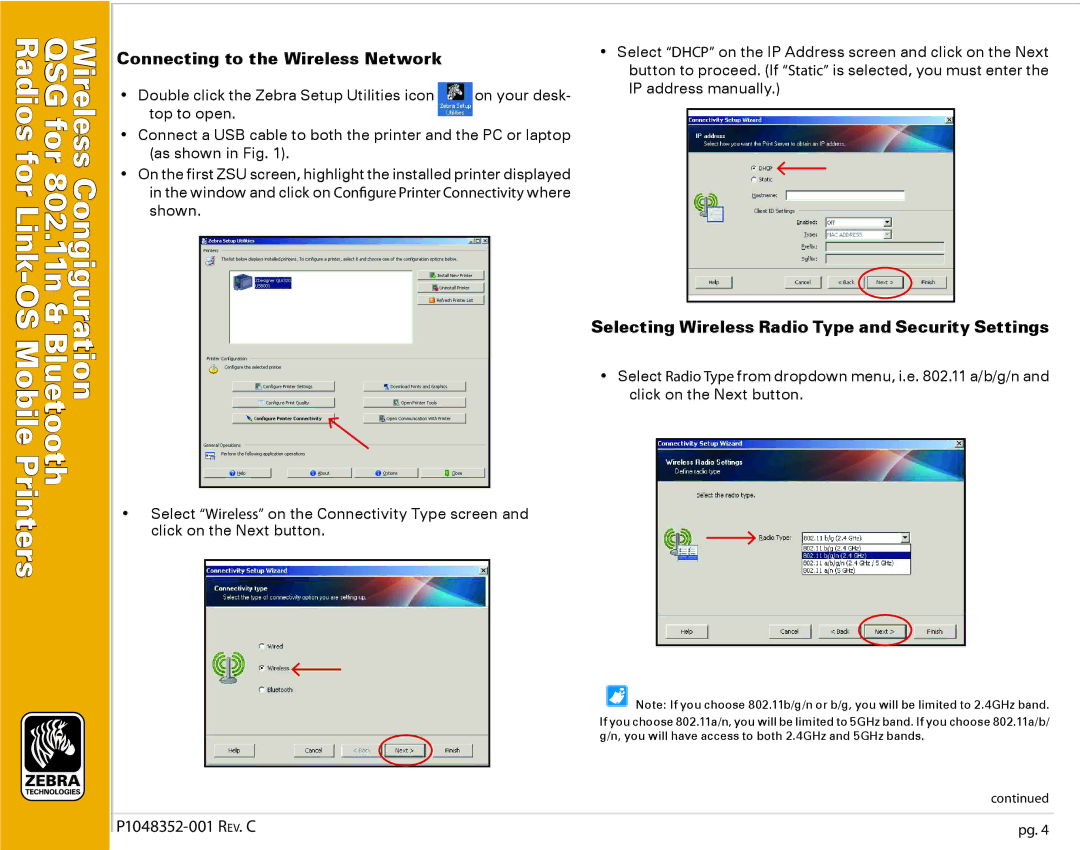QSG | |
Radios | Wireless |
for | |
for | |
802. | |
OSMobile | Congiguration |
Link - |
|
11n& | |
Bluetooth | |
Printers |
|
Connecting to the Wireless Network
• Double click the Zebra Setup Utilities icon | on your desk- |
top to open. |
|
•Connect a USB cable to both the printer and the PC or laptop (as shown in Fig. 1).
•On the first ZSU screen, highlight the installed printer displayed in the window and click on Configure Printer Connectivity where shown.
•Select “Wireless” on the Connectivity Type screen and click on the Next button.
•Select “DHCP” on the IP Address screen and click on the Next button to proceed. (If “Static” is selected, you must enter the IP address manually.)
Selecting Wireless Radio Type and Security Settings
•Select Radio Type from dropdown menu, i.e. 802.11 a/b/g/n and click on the Next button.
Note: If you choose 802.11b/g/n or b/g, you will be limited to 2.4GHz band.
If you choose 802.11a/n, you will be limited to 5GHz band. If you choose 802.11a/b/ g/n, you will have access to both 2.4GHz and 5GHz bands.
| continued |
pg. 4 |