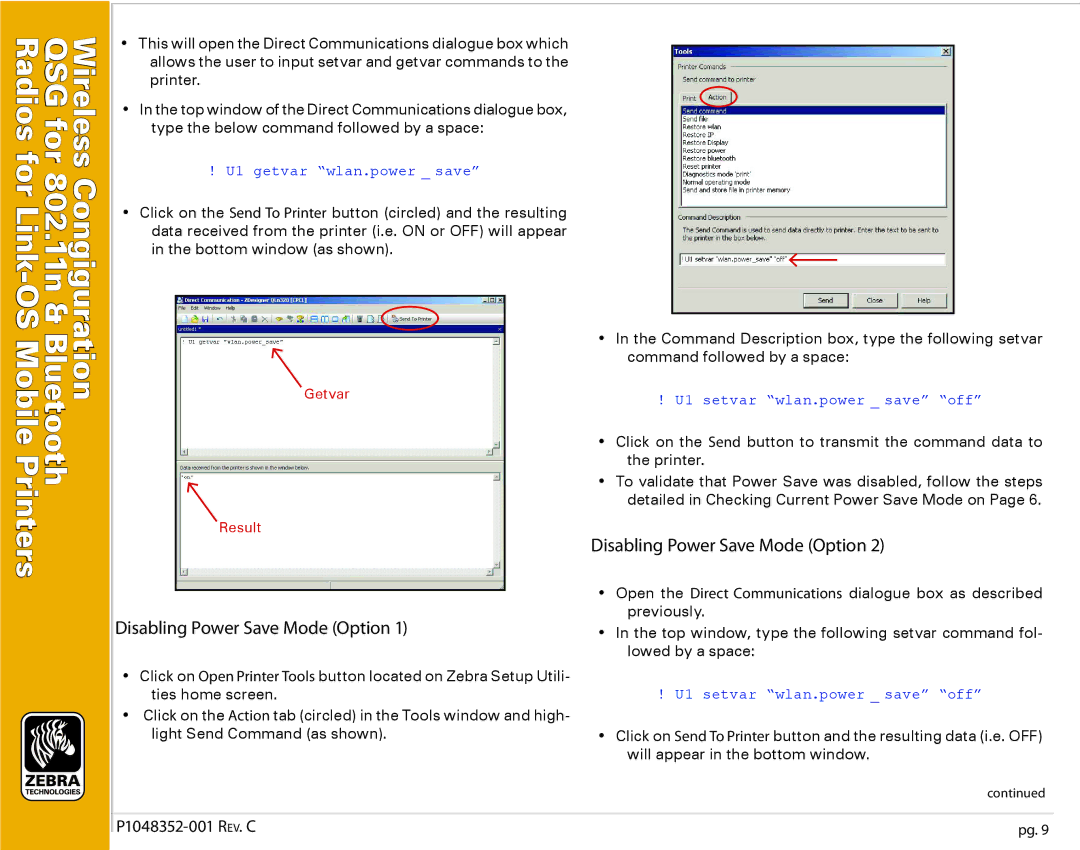QSG | |
Radios | Wireless |
for | |
for | |
802. | |
OSMobile | Congiguration |
Link - |
|
11n& | |
Bluetooth | |
Printers |
|
•This will open the Direct Communications dialogue box which allows the user to input setvar and getvar commands to the printer.
•In the top window of the Direct Communications dialogue box, type the below command followed by a space:
!U1 getvar “wlan.power _ save”
•Click on the Send To Printer button (circled) and the resulting data received from the printer (i.e. ON or OFF) will appear in the bottom window (as shown).
Getvar
Result
Disabling Power Save Mode (Option 1)
•Click on Open Printer Tools button located on Zebra Setup Utili- ties home screen.
•Click on the Action tab (circled) in the Tools window and high- light Send Command (as shown).
•In the Command Description box, type the following setvar command followed by a space:
!U1 setvar “wlan.power _ save” “off”
•Click on the Send button to transmit the command data to the printer.
•To validate that Power Save was disabled, follow the steps detailed in Checking Current Power Save Mode on Page 6.
Disabling Power Save Mode (Option 2)
•Open the Direct Communications dialogue box as described previously.
•In the top window, type the following setvar command fol- lowed by a space:
!U1 setvar “wlan.power _ save” “off”
•Click on Send To Printer button and the resulting data (i.e. OFF) will appear in the bottom window.
continued
pg. 9