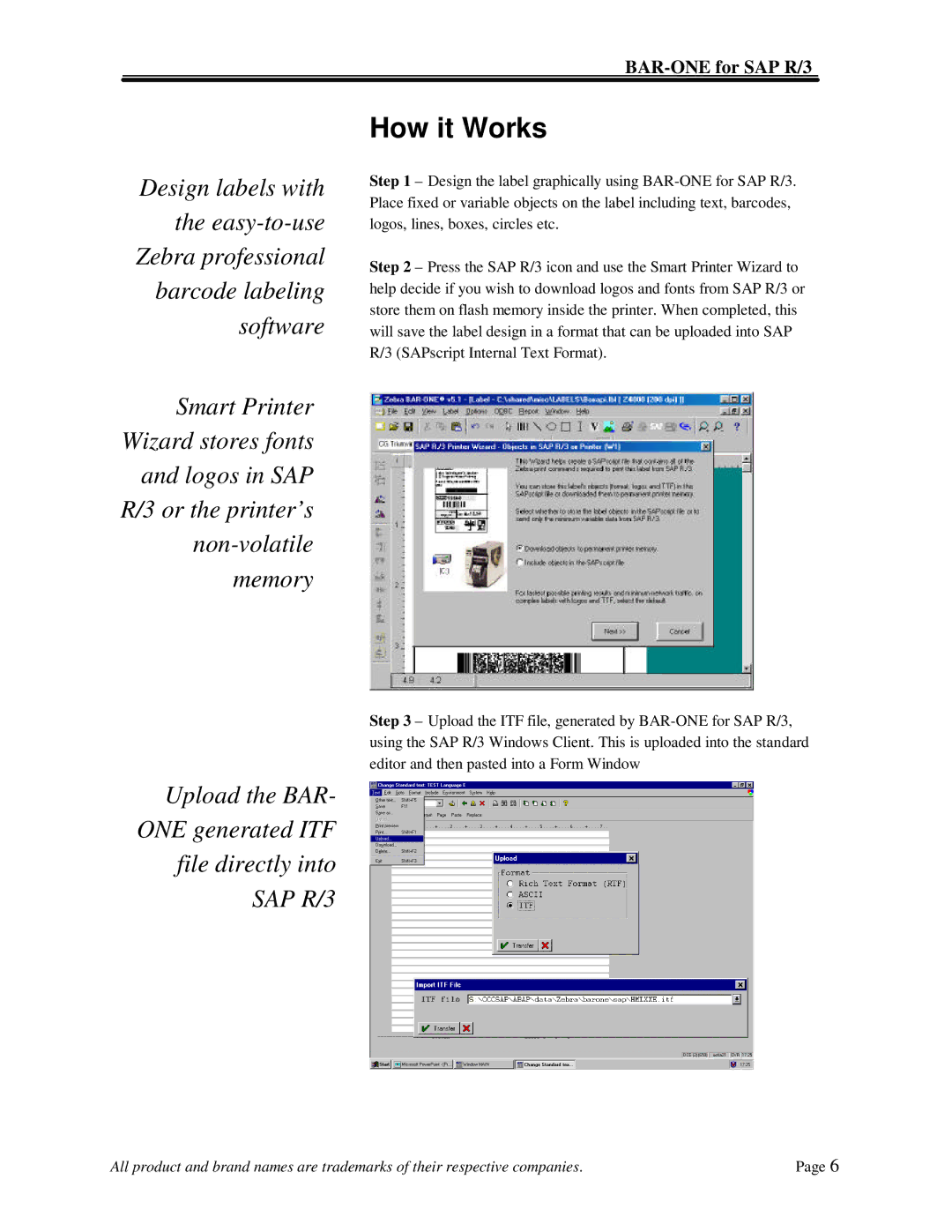BAR-ONE for SAP R/3
Design labels with the
Smart Printer Wizard stores fonts and logos in SAP R/3 or the printer’s
How it Works
Step 1 – Design the label graphically using
Step 2 – Press the SAP R/3 icon and use the Smart Printer Wizard to help decide if you wish to download logos and fonts from SAP R/3 or store them on flash memory inside the printer. When completed, this will save the label design in a format that can be uploaded into SAP R/3 (SAPscript Internal Text Format).
Step 3 – Upload the ITF file, generated by
Upload the BAR- ONE generated ITF file directly into SAP R/3
All product and brand names are trademarks of their respective companies. | Page 6 |