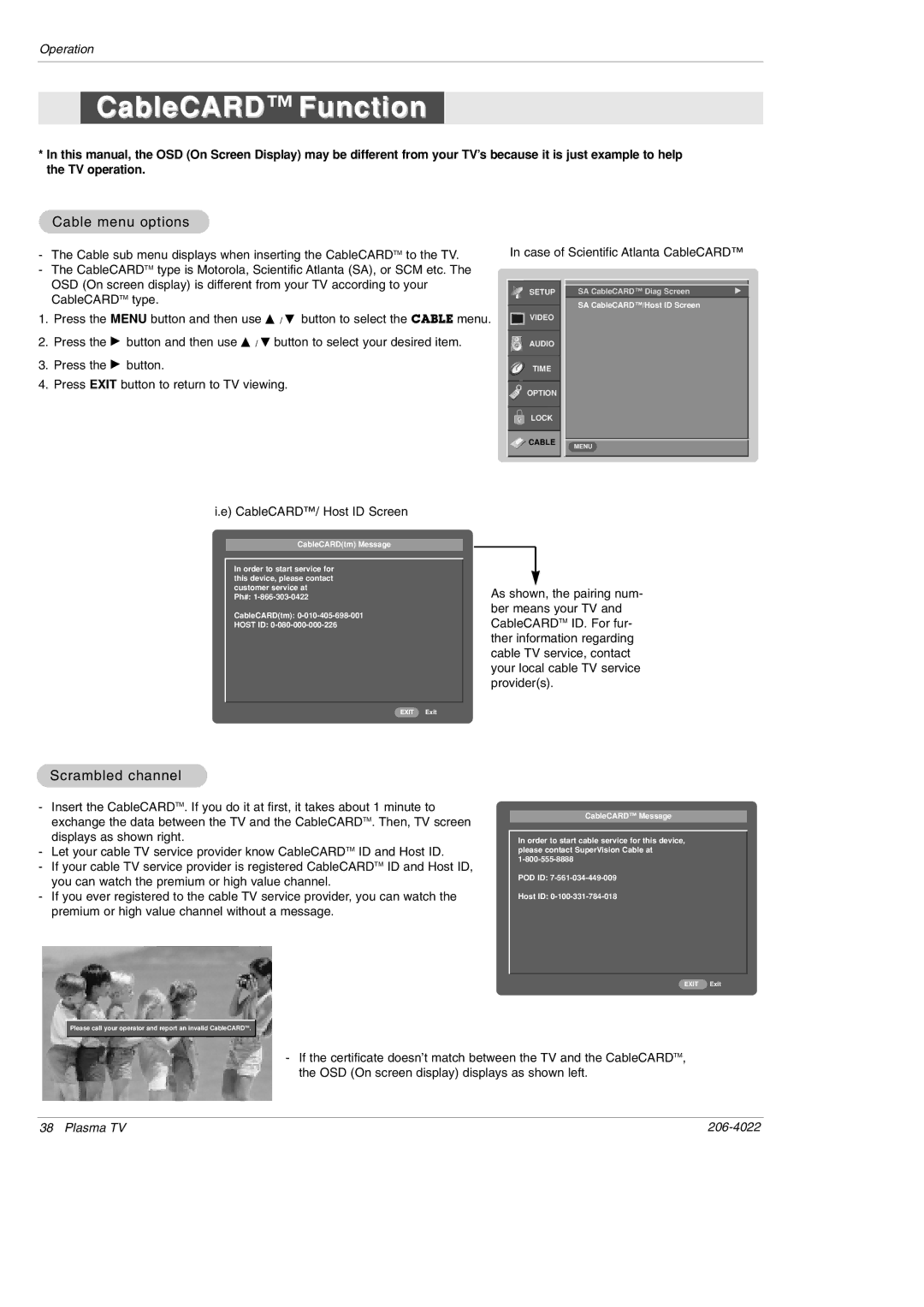Operation
CableCARD™ Function
*In this manual, the OSD (On Screen Display) may be different from your TV’s because it is just example to help the TV operation.
Cable menu options
- | The Cable sub menu displays when inserting the CableCARDTM to the TV. |
- | The CableCARDTM type is Motorola, Scientific Atlanta (SA), or SCM etc. The |
| OSD (On screen display) is different from your TV according to your |
In case of Scientific Atlanta CableCARD™
CableCARDTM type. |
1.Press the MENU button and then use D / E button to select the CABLE menu.
2.Press the G button and then use D / E button to select your desired item.
3.Press the G button.
4.Press EXIT button to return to TV viewing.
SETUP
VIDEO
AUDIO
TIME
![]() OPTION
OPTION
LOCK
![]() CABLE
CABLE
SA CableCARD™ Diag Screen | G |
SA CableCARD™/Host ID Screen
MENU
i.e) CableCARD™/ Host ID Screen
CableCARD(tm) Message
In order to start service for this device, please contact customer service at
Ph#:
CableCARD(tm):
HOST ID:
EXIT Exit
Scrambled channel
As shown, the pairing num- ber means your TV and CableCARDTM ID. For fur- ther information regarding cable TV service, contact your local cable TV service provider(s).
-Insert the CableCARDTM. If you do it at first, it takes about 1 minute to exchange the data between the TV and the CableCARDTM. Then, TV screen displays as shown right.
-Let your cable TV service provider know CableCARDTM ID and Host ID.
-If your cable TV service provider is registered CableCARDTM ID and Host ID, you can watch the premium or high value channel.
-If you ever registered to the cable TV service provider, you can watch the premium or high value channel without a message.
CableCARD™ Message
In order to start cable service for this device, please contact SuperVision Cable at
POD ID:
Host ID:
Please call your operator and report an invalid CableCARDTM.
EXIT Exit
-If the certificate doesn’t match between the TV and the CableCARDTM, the OSD (On screen display) displays as shown left.
38 Plasma TV |