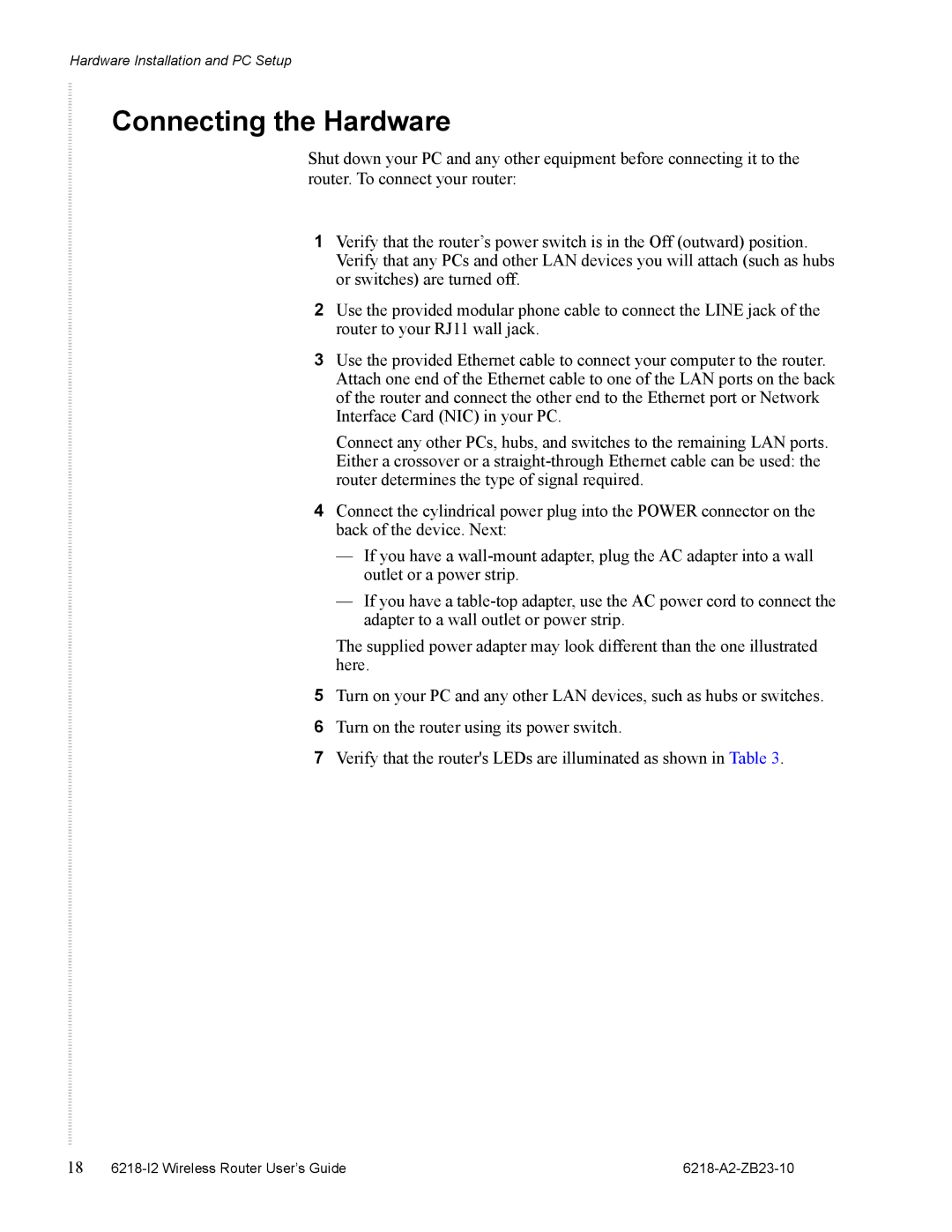Hardware Installation and PC Setup
Connecting the Hardware
Shut down your PC and any other equipment before connecting it to the router. To connect your router:
1Verify that the router’s power switch is in the Off (outward) position. Verify that any PCs and other LAN devices you will attach (such as hubs or switches) are turned off.
2Use the provided modular phone cable to connect the LINE jack of the router to your RJ11 wall jack.
3Use the provided Ethernet cable to connect your computer to the router. Attach one end of the Ethernet cable to one of the LAN ports on the back of the router and connect the other end to the Ethernet port or Network Interface Card (NIC) in your PC.
Connect any other PCs, hubs, and switches to the remaining LAN ports. Either a crossover or a
4Connect the cylindrical power plug into the POWER connector on the back of the device. Next:
—If you have a
—If you have a
The supplied power adapter may look different than the one illustrated here.
5Turn on your PC and any other LAN devices, such as hubs or switches.
6Turn on the router using its power switch.
7Verify that the router's LEDs are illuminated as shown in Table 3.
18 |
|