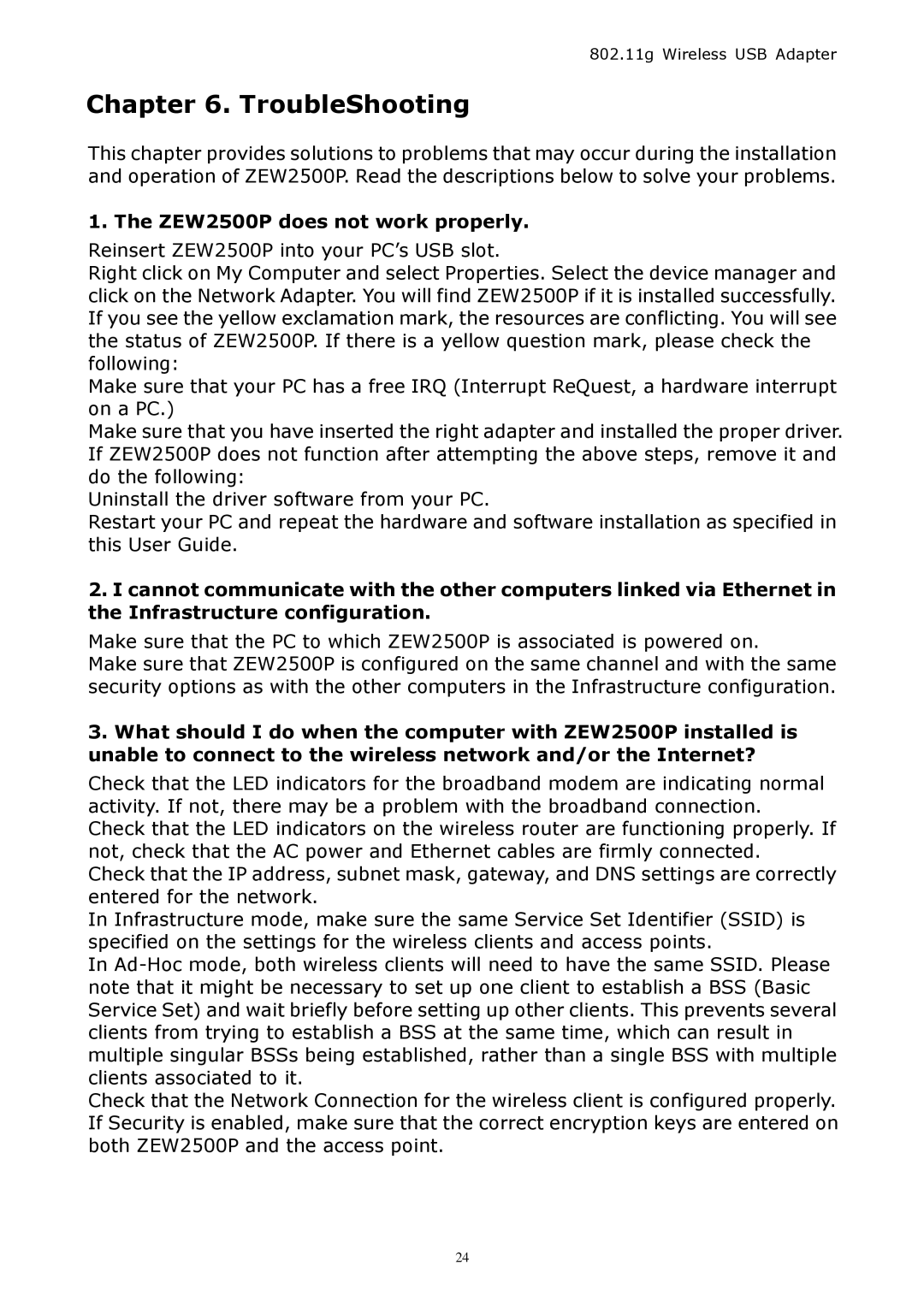ZEW 2500P specifications
Zonet Technology's ZEW 2500P is a high-performance wireless access point designed for seamless internet connectivity in both residential and business environments. This device is an exceptional blend of advanced features and technologies aimed at delivering superior network performance and reliability.One of the primary characteristics of the ZEW 2500P is its dual-band wireless support. It operates on both the 2.4 GHz and 5 GHz frequency bands, allowing users to choose the optimal band for their needs. The 2.4 GHz band, while offering broad coverage, is ideal for basic tasks like web browsing and streaming. In contrast, the 5 GHz band provides faster speeds and is perfect for high-bandwidth activities such as online gaming and HD video streaming. This dual-band capability ensures that the ZEW 2500P can efficiently handle multiple devices without significant loss of performance.
The device boasts an impressive wireless range, making it suitable for larger areas. Utilizing MIMO (Multiple Input Multiple Output) technology, the ZEW 2500P can transmit and receive more than one data signal simultaneously, significantly enhancing the overall performance and stability of the connection. This technology allows for better data rates and improved user experiences, especially in environments with a high density of wireless devices.
In terms of security, the ZEW 2500P comes equipped with advanced encryption standards, including WPA2, to safeguard your network from unauthorized access. The device also supports guest networks, which allows visitors to connect to the internet without compromising the security of the main network.
Setup and management of the ZEW 2500P are user-friendly, featuring a web-based interface that simplifies configuration for both novice and experienced users. The device also supports Power over Ethernet (PoE), which means it can receive power through the Ethernet cable, reducing the need for additional power outlets and simplifying installation.
Overall, the Zonet Technology ZEW 2500P stands out with its robust performance, dual-band capabilities, expansive coverage, advanced MIMO technology, and solid security features. Whether for home use or business applications, this access point is designed to provide fast, reliable, and secure wireless connectivity.