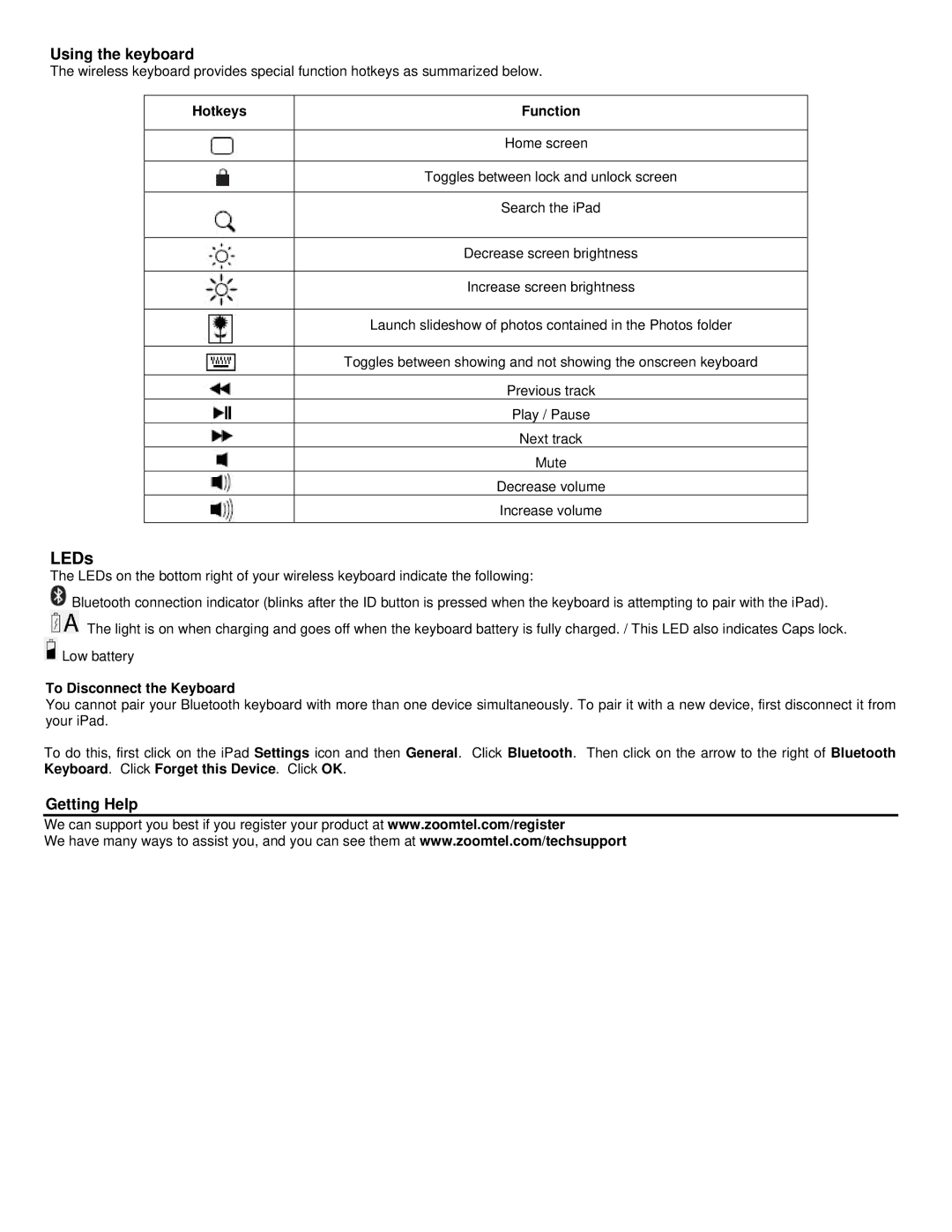Using the keyboard
The wireless keyboard provides special function hotkeys as summarized below.
Hotkeys | Function |
|
|
| Home screen |
|
|
| Toggles between lock and unlock screen |
|
|
| Search the iPad |
|
|
| Decrease screen brightness |
|
|
| Increase screen brightness |
|
|
| Launch slideshow of photos contained in the Photos folder |
|
|
| Toggles between showing and not showing the onscreen keyboard |
|
|
| Previous track |
| Play / Pause |
| Next track |
| Mute |
| Decrease volume |
| Increase volume |
|
|
LEDs
The LEDs on the bottom right of your wireless keyboard indicate the following:
![]() Bluetooth connection indicator (blinks after the ID button is pressed when the keyboard is attempting to pair with the iPad).
Bluetooth connection indicator (blinks after the ID button is pressed when the keyboard is attempting to pair with the iPad).
![]() The light is on when charging and goes off when the keyboard battery is fully charged. / This LED also indicates Caps lock.
The light is on when charging and goes off when the keyboard battery is fully charged. / This LED also indicates Caps lock. ![]() Low battery
Low battery
To Disconnect the Keyboard
You cannot pair your Bluetooth keyboard with more than one device simultaneously. To pair it with a new device, first disconnect it from your iPad.
To do this, first click on the iPad Settings icon and then General. Click Bluetooth. Then click on the arrow to the right of Bluetooth Keyboard. Click Forget this Device. Click OK.
Getting Help
We can support you best if you register your product at www.zoomtel.com/register
We have many ways to assist you, and you can see them at www.zoomtel.com/techsupport