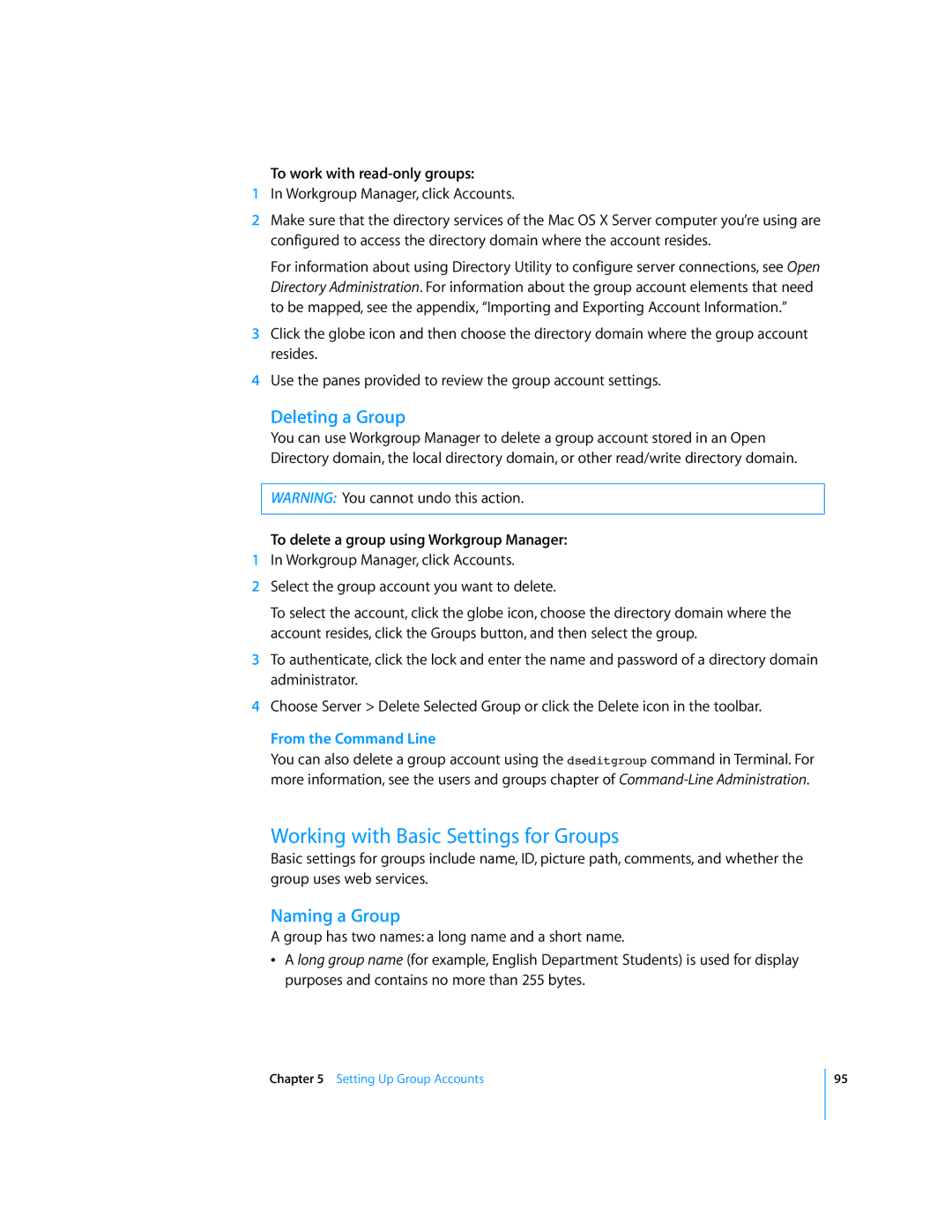To work with read-only groups:
1In Workgroup Manager, click Accounts.
2Make sure that the directory services of the Mac OS X Server computer you’re using are configured to access the directory domain where the account resides.
For information about using Directory Utility to configure server connections, see Open Directory Administration. For information about the group account elements that need to be mapped, see the appendix, “Importing and Exporting Account Information.”
3Click the globe icon and then choose the directory domain where the group account resides.
4Use the panes provided to review the group account settings.
Deleting a Group
You can use Workgroup Manager to delete a group account stored in an Open Directory domain, the local directory domain, or other read/write directory domain.
WARNING: You cannot undo this action.
To delete a group using Workgroup Manager:
1In Workgroup Manager, click Accounts.
2Select the group account you want to delete.
To select the account, click the globe icon, choose the directory domain where the account resides, click the Groups button, and then select the group.
3To authenticate, click the lock and enter the name and password of a directory domain administrator.
4Choose Server > Delete Selected Group or click the Delete icon in the toolbar.
From the Command Line
You can also delete a group account using the dseditgroup command in Terminal. For more information, see the users and groups chapter of
Working with Basic Settings for Groups
Basic settings for groups include name, ID, picture path, comments, and whether the group uses web services.
Naming a Group
A group has two names: a long name and a short name.
ÂA long group name (for example, English Department Students) is used for display purposes and contains no more than 255 bytes.
Chapter 5 Setting Up Group Accounts
95