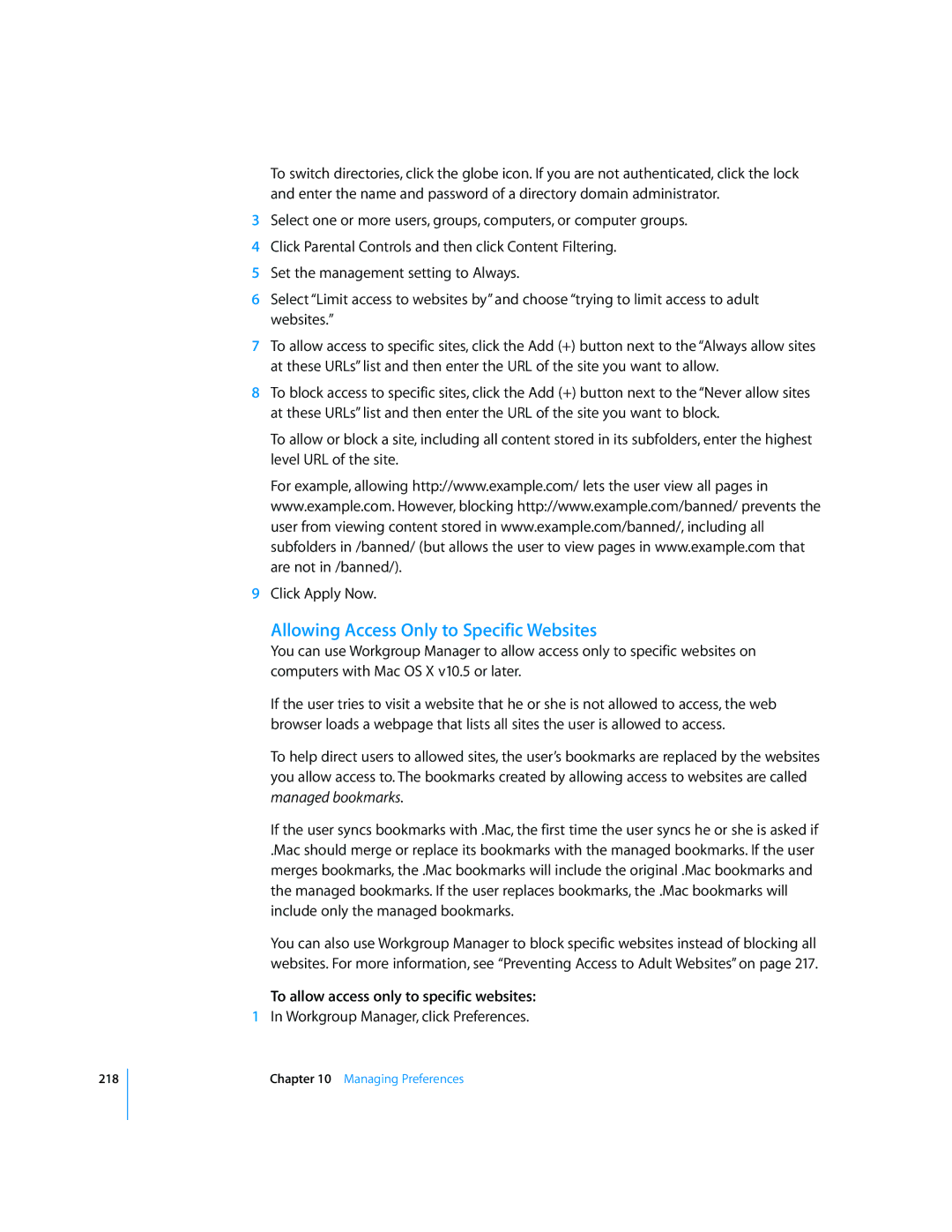218
To switch directories, click the globe icon. If you are not authenticated, click the lock and enter the name and password of a directory domain administrator.
3Select one or more users, groups, computers, or computer groups.
4Click Parental Controls and then click Content Filtering.
5Set the management setting to Always.
6Select “Limit access to websites by” and choose “trying to limit access to adult websites.”
7To allow access to specific sites, click the Add (+) button next to the “Always allow sites at these URLs” list and then enter the URL of the site you want to allow.
8To block access to specific sites, click the Add (+) button next to the “Never allow sites at these URLs” list and then enter the URL of the site you want to block.
To allow or block a site, including all content stored in its subfolders, enter the highest level URL of the site.
For example, allowing http://www.example.com/ lets the user view all pages in www.example.com. However, blocking http://www.example.com/banned/ prevents the user from viewing content stored in www.example.com/banned/, including all subfolders in /banned/ (but allows the user to view pages in www.example.com that are not in /banned/).
9Click Apply Now.
Allowing Access Only to Specific Websites
You can use Workgroup Manager to allow access only to specific websites on computers with Mac OS X v10.5 or later.
If the user tries to visit a website that he or she is not allowed to access, the web browser loads a webpage that lists all sites the user is allowed to access.
To help direct users to allowed sites, the user’s bookmarks are replaced by the websites you allow access to. The bookmarks created by allowing access to websites are called managed bookmarks.
If the user syncs bookmarks with .Mac, the first time the user syncs he or she is asked if
.Mac should merge or replace its bookmarks with the managed bookmarks. If the user merges bookmarks, the .Mac bookmarks will include the original .Mac bookmarks and the managed bookmarks. If the user replaces bookmarks, the .Mac bookmarks will include only the managed bookmarks.
You can also use Workgroup Manager to block specific websites instead of blocking all websites. For more information, see “Preventing Access to Adult Websites” on page 217.
To allow access only to specific websites:
1In Workgroup Manager, click Preferences.
Chapter 10 Managing Preferences