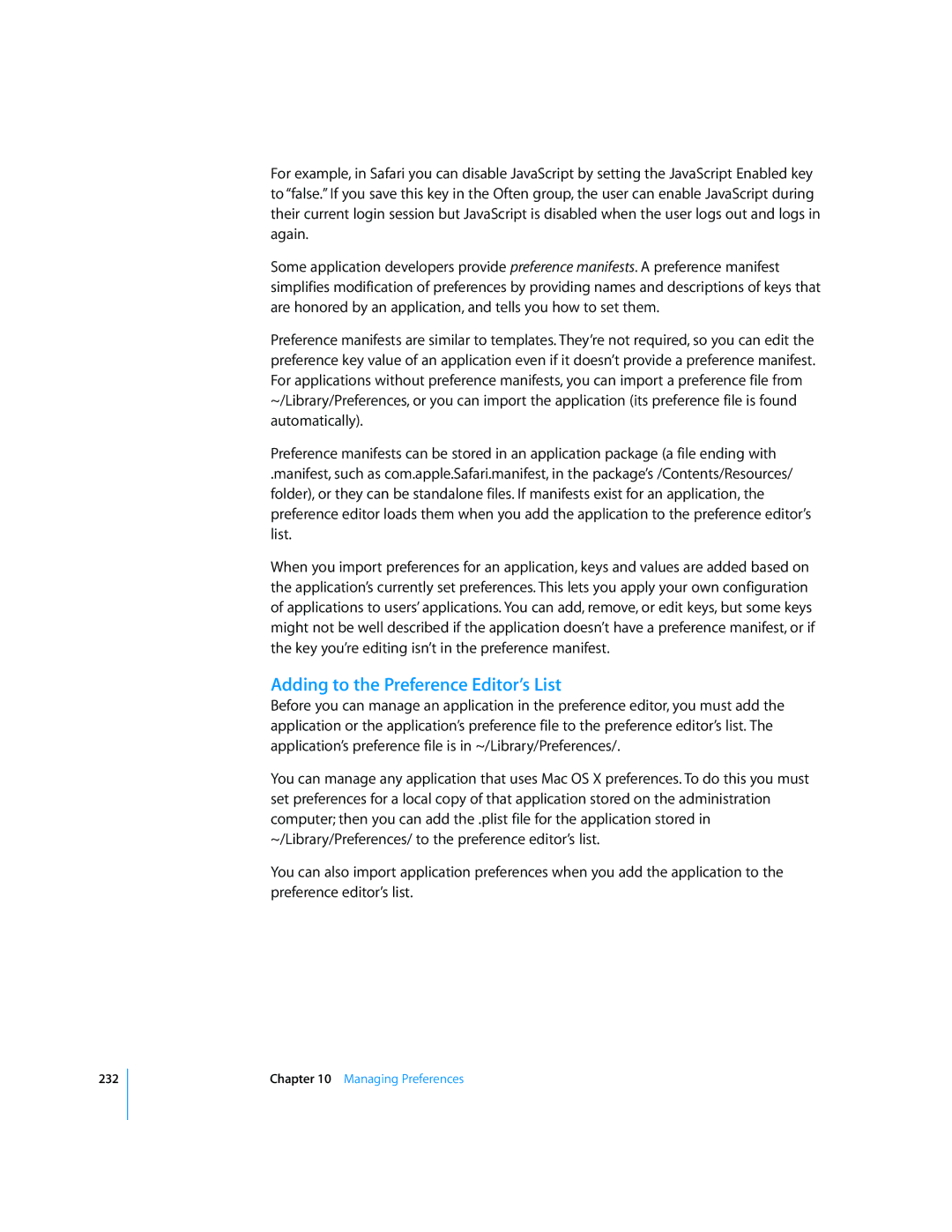232
For example, in Safari you can disable JavaScript by setting the JavaScript Enabled key to “false.” If you save this key in the Often group, the user can enable JavaScript during their current login session but JavaScript is disabled when the user logs out and logs in again.
Some application developers provide preference manifests. A preference manifest simplifies modification of preferences by providing names and descriptions of keys that are honored by an application, and tells you how to set them.
Preference manifests are similar to templates. They’re not required, so you can edit the preference key value of an application even if it doesn’t provide a preference manifest. For applications without preference manifests, you can import a preference file from ~/Library/Preferences, or you can import the application (its preference file is found automatically).
Preference manifests can be stored in an application package (a file ending with
.manifest, such as com.apple.Safari.manifest, in the package’s /Contents/Resources/ folder), or they can be standalone files. If manifests exist for an application, the preference editor loads them when you add the application to the preference editor’s list.
When you import preferences for an application, keys and values are added based on the application’s currently set preferences. This lets you apply your own configuration of applications to users’ applications. You can add, remove, or edit keys, but some keys might not be well described if the application doesn’t have a preference manifest, or if the key you’re editing isn’t in the preference manifest.
Adding to the Preference Editor’s List
Before you can manage an application in the preference editor, you must add the application or the application’s preference file to the preference editor’s list. The application’s preference file is in ~/Library/Preferences/.
You can manage any application that uses Mac OS X preferences. To do this you must set preferences for a local copy of that application stored on the administration computer; then you can add the .plist file for the application stored in ~/Library/Preferences/ to the preference editor’s list.
You can also import application preferences when you add the application to the preference editor’s list.
Chapter 10 Managing Preferences