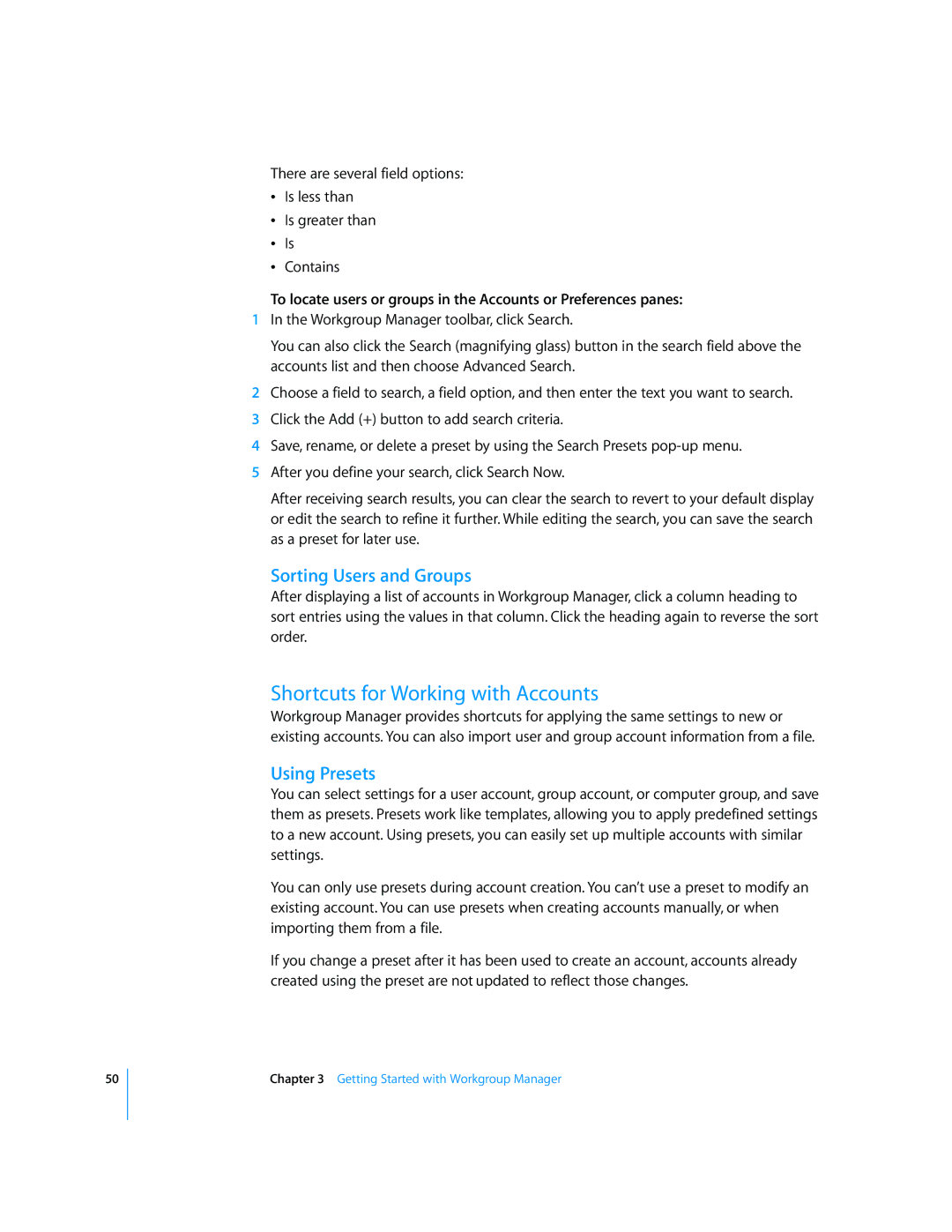50
There are several field options:
ÂIs less than
ÂIs greater than
ÂIs
ÂContains
To locate users or groups in the Accounts or Preferences panes:
1In the Workgroup Manager toolbar, click Search.
You can also click the Search (magnifying glass) button in the search field above the accounts list and then choose Advanced Search.
2Choose a field to search, a field option, and then enter the text you want to search.
3Click the Add (+) button to add search criteria.
4Save, rename, or delete a preset by using the Search Presets
5After you define your search, click Search Now.
After receiving search results, you can clear the search to revert to your default display or edit the search to refine it further. While editing the search, you can save the search as a preset for later use.
Sorting Users and Groups
After displaying a list of accounts in Workgroup Manager, click a column heading to sort entries using the values in that column. Click the heading again to reverse the sort order.
Shortcuts for Working with Accounts
Workgroup Manager provides shortcuts for applying the same settings to new or existing accounts. You can also import user and group account information from a file.
Using Presets
You can select settings for a user account, group account, or computer group, and save them as presets. Presets work like templates, allowing you to apply predefined settings to a new account. Using presets, you can easily set up multiple accounts with similar settings.
You can only use presets during account creation. You can’t use a preset to modify an existing account. You can use presets when creating accounts manually, or when importing them from a file.
If you change a preset after it has been used to create an account, accounts already created using the preset are not updated to reflect those changes.
Chapter 3 Getting Started with Workgroup Manager