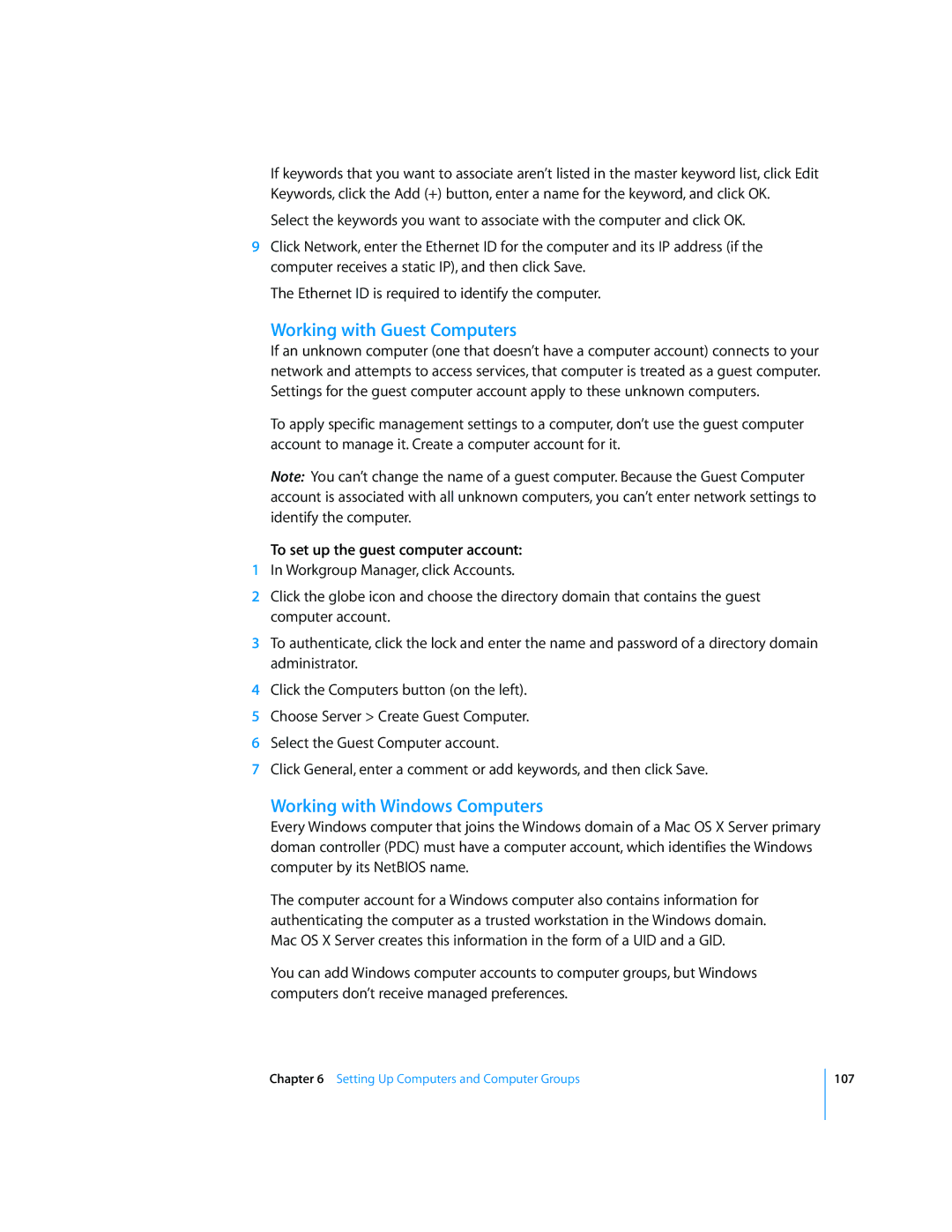If keywords that you want to associate aren’t listed in the master keyword list, click Edit Keywords, click the Add (+) button, enter a name for the keyword, and click OK.
Select the keywords you want to associate with the computer and click OK.
9Click Network, enter the Ethernet ID for the computer and its IP address (if the computer receives a static IP), and then click Save.
The Ethernet ID is required to identify the computer.
Working with Guest Computers
If an unknown computer (one that doesn’t have a computer account) connects to your network and attempts to access services, that computer is treated as a guest computer. Settings for the guest computer account apply to these unknown computers.
To apply specific management settings to a computer, don’t use the guest computer account to manage it. Create a computer account for it.
Note: You can’t change the name of a guest computer. Because the Guest Computer account is associated with all unknown computers, you can’t enter network settings to identify the computer.
To set up the guest computer account:
1In Workgroup Manager, click Accounts.
2Click the globe icon and choose the directory domain that contains the guest computer account.
3To authenticate, click the lock and enter the name and password of a directory domain administrator.
4Click the Computers button (on the left).
5Choose Server > Create Guest Computer.
6Select the Guest Computer account.
7Click General, enter a comment or add keywords, and then click Save.
Working with Windows Computers
Every Windows computer that joins the Windows domain of a Mac OS X Server primary doman controller (PDC) must have a computer account, which identifies the Windows computer by its NetBIOS name.
The computer account for a Windows computer also contains information for authenticating the computer as a trusted workstation in the Windows domain. Mac OS X Server creates this information in the form of a UID and a GID.
You can add Windows computer accounts to computer groups, but Windows computers don’t receive managed preferences.
Chapter 6 Setting Up Computers and Computer Groups
107