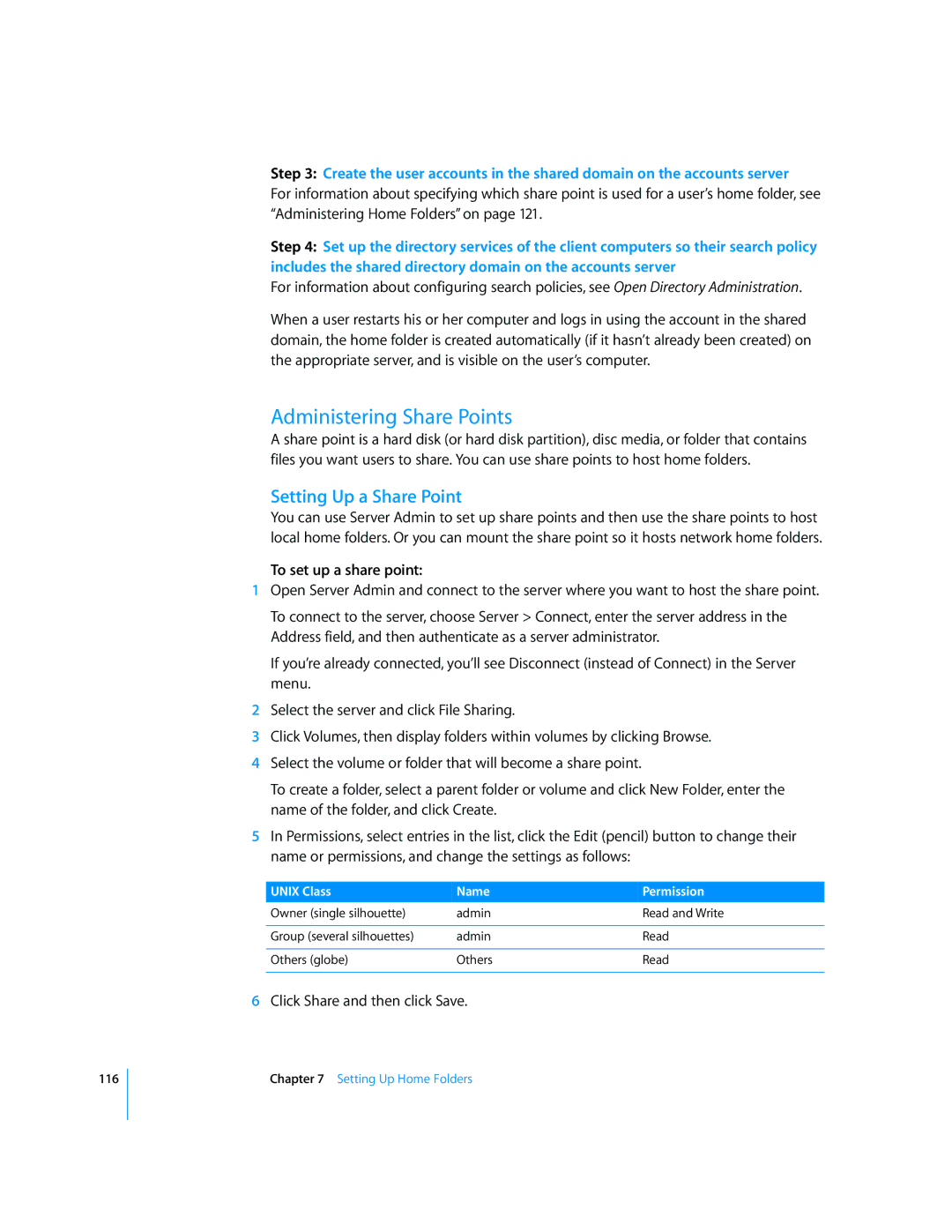116
Step 3: Create the user accounts in the shared domain on the accounts server
For information about specifying which share point is used for a user’s home folder, see “Administering Home Folders” on page 121.
Step 4: Set up the directory services of the client computers so their search policy includes the shared directory domain on the accounts server
For information about configuring search policies, see Open Directory Administration.
When a user restarts his or her computer and logs in using the account in the shared domain, the home folder is created automatically (if it hasn’t already been created) on the appropriate server, and is visible on the user’s computer.
Administering Share Points
A share point is a hard disk (or hard disk partition), disc media, or folder that contains files you want users to share. You can use share points to host home folders.
Setting Up a Share Point
You can use Server Admin to set up share points and then use the share points to host local home folders. Or you can mount the share point so it hosts network home folders.
To set up a share point:
1Open Server Admin and connect to the server where you want to host the share point.
To connect to the server, choose Server > Connect, enter the server address in the Address field, and then authenticate as a server administrator.
If you’re already connected, you’ll see Disconnect (instead of Connect) in the Server menu.
2Select the server and click File Sharing.
3Click Volumes, then display folders within volumes by clicking Browse.
4Select the volume or folder that will become a share point.
To create a folder, select a parent folder or volume and click New Folder, enter the name of the folder, and click Create.
5In Permissions, select entries in the list, click the Edit (pencil) button to change their name or permissions, and change the settings as follows:
UNIX Class | Name | Permission |
Owner (single silhouette) | admin | Read and Write |
|
|
|
Group (several silhouettes) | admin | Read |
|
|
|
Others (globe) | Others | Read |
|
|
|
6Click Share and then click Save.
Chapter 7 Setting Up Home Folders