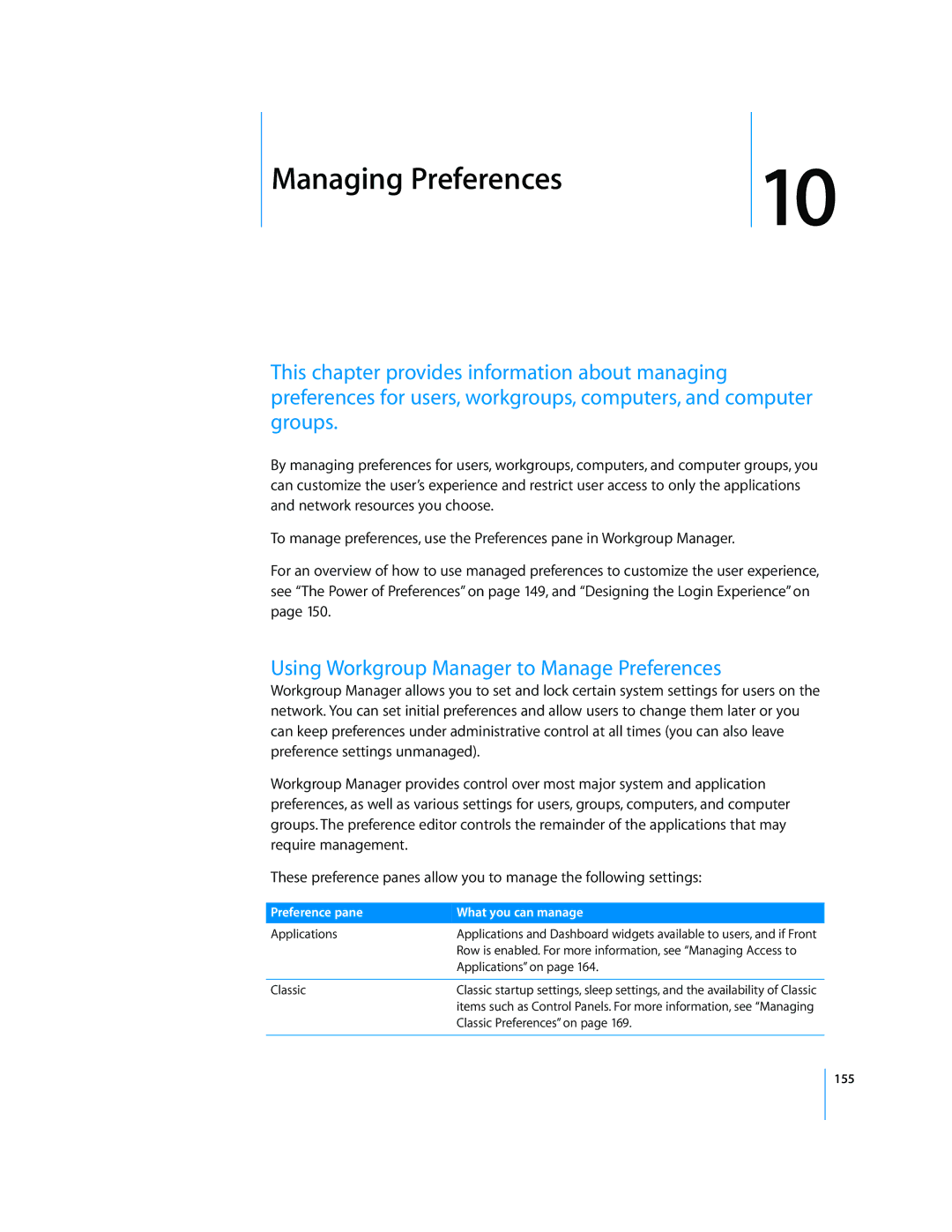Managing Preferences | 10 |
|
This chapter provides information about managing preferences for users, workgroups, computers, and computer groups.
By managing preferences for users, workgroups, computers, and computer groups, you can customize the user’s experience and restrict user access to only the applications and network resources you choose.
To manage preferences, use the Preferences pane in Workgroup Manager.
For an overview of how to use managed preferences to customize the user experience, see “The Power of Preferences” on page 149, and “Designing the Login Experience” on page 150.
Using Workgroup Manager to Manage Preferences
Workgroup Manager allows you to set and lock certain system settings for users on the network. You can set initial preferences and allow users to change them later or you can keep preferences under administrative control at all times (you can also leave preference settings unmanaged).
Workgroup Manager provides control over most major system and application preferences, as well as various settings for users, groups, computers, and computer groups. The preference editor controls the remainder of the applications that may require management.
These preference panes allow you to manage the following settings:
Preference pane | What you can manage |
Applications | Applications and Dashboard widgets available to users, and if Front |
| Row is enabled. For more information, see “Managing Access to |
| Applications” on page 164. |
|
|
Classic | Classic startup settings, sleep settings, and the availability of Classic |
| items such as Control Panels. For more information, see “Managing |
| Classic Preferences” on page 169. |
|
|
155