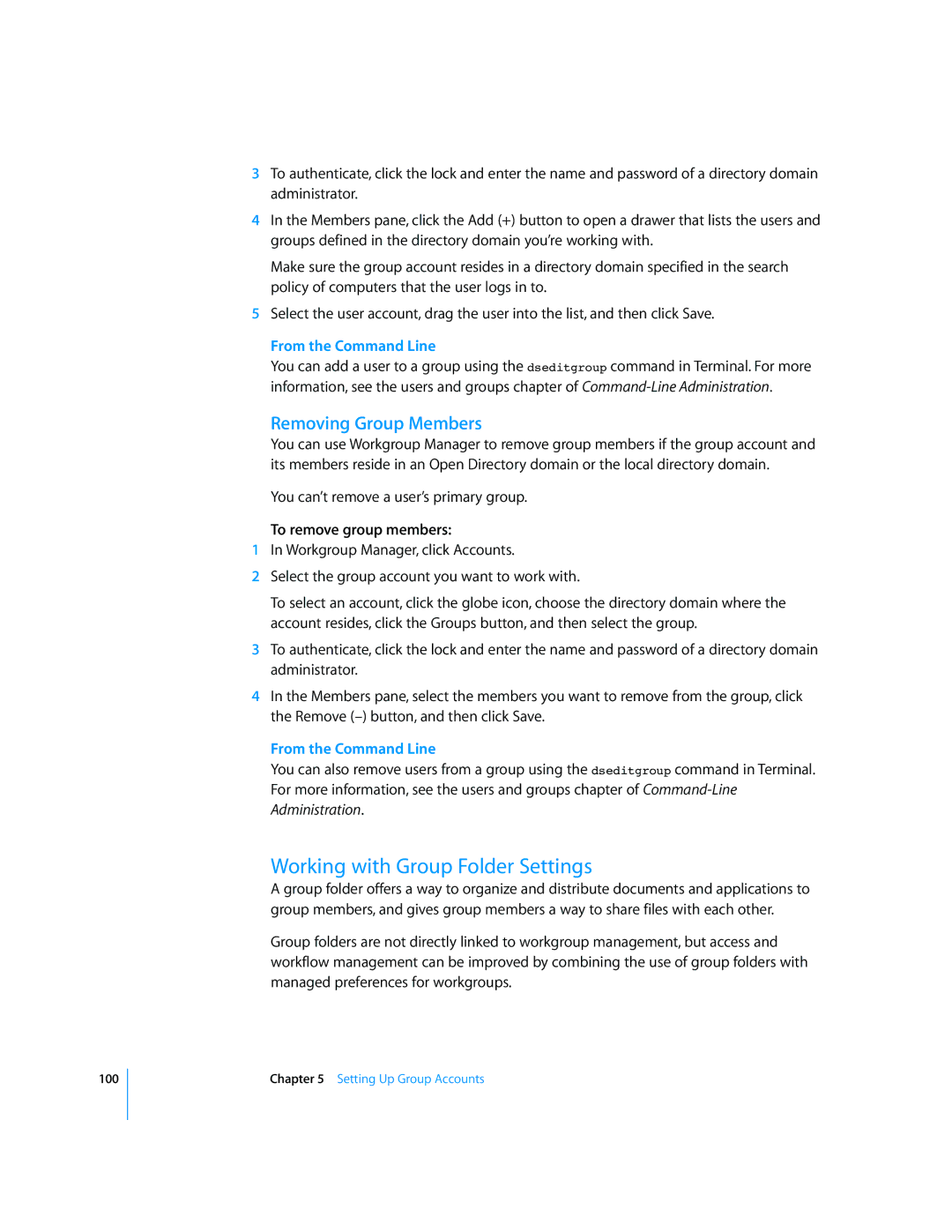100
3To authenticate, click the lock and enter the name and password of a directory domain administrator.
4In the Members pane, click the Add (+) button to open a drawer that lists the users and groups defined in the directory domain you’re working with.
Make sure the group account resides in a directory domain specified in the search policy of computers that the user logs in to.
5Select the user account, drag the user into the list, and then click Save.
From the Command Line
You can add a user to a group using the dseditgroup command in Terminal. For more information, see the users and groups chapter of
Removing Group Members
You can use Workgroup Manager to remove group members if the group account and its members reside in an Open Directory domain or the local directory domain.
You can’t remove a user’s primary group.
To remove group members:
1In Workgroup Manager, click Accounts.
2Select the group account you want to work with.
To select an account, click the globe icon, choose the directory domain where the account resides, click the Groups button, and then select the group.
3To authenticate, click the lock and enter the name and password of a directory domain administrator.
4In the Members pane, select the members you want to remove from the group, click the Remove
From the Command Line
You can also remove users from a group using the dseditgroup command in Terminal. For more information, see the users and groups chapter of
Working with Group Folder Settings
A group folder offers a way to organize and distribute documents and applications to group members, and gives group members a way to share files with each other.
Group folders are not directly linked to workgroup management, but access and workflow management can be improved by combining the use of group folders with managed preferences for workgroups.
Chapter 5 Setting Up Group Accounts