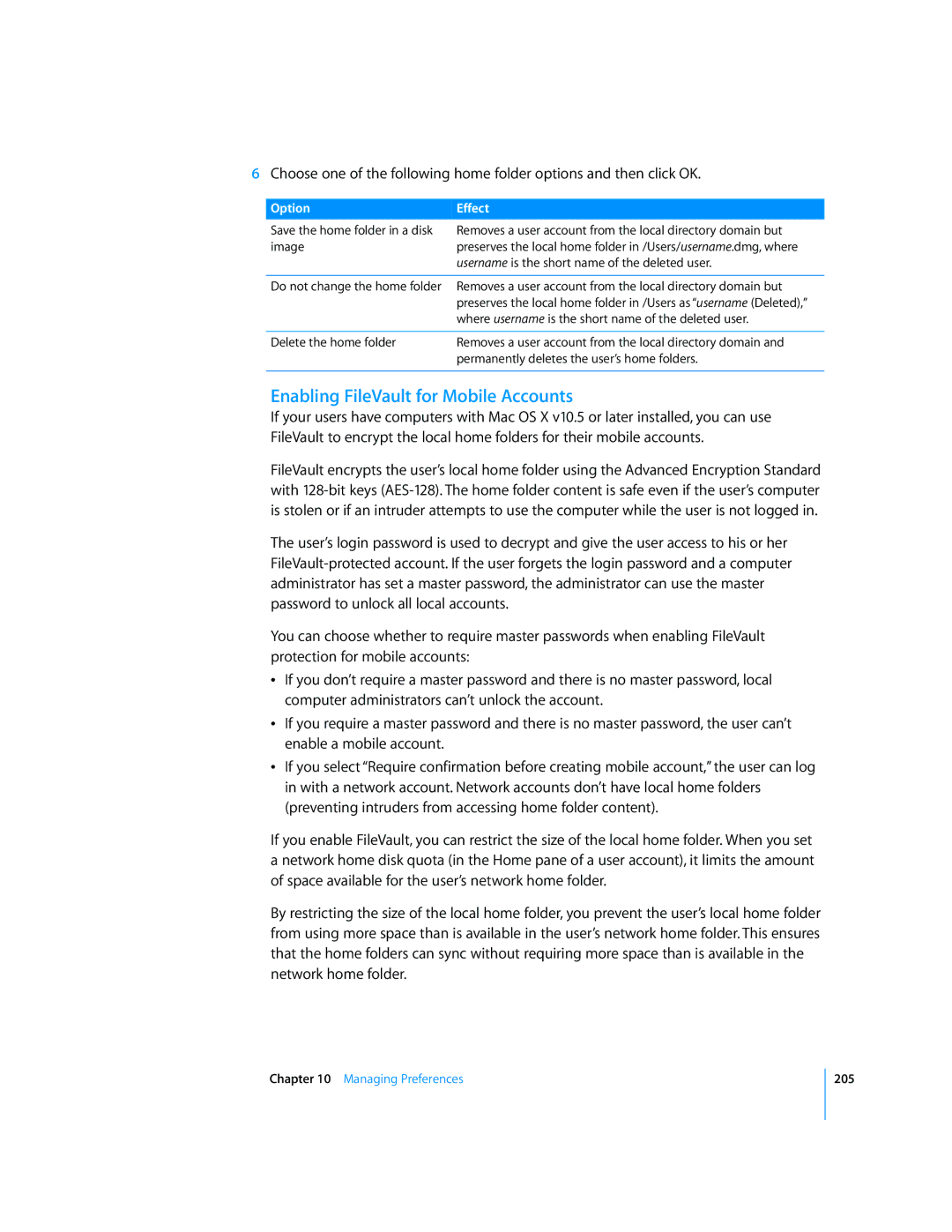6Choose one of the following home folder options and then click OK.
OptionEffect
Save the home folder in a disk image
Removes a user account from the local directory domain but preserves the local home folder in /Users/username.dmg, where username is the short name of the deleted user.
Do not change the home folder | Removes a user account from the local directory domain but |
| preserves the local home folder in /Users as “username (Deleted),” |
| where username is the short name of the deleted user. |
|
|
Delete the home folder | Removes a user account from the local directory domain and |
| permanently deletes the user’s home folders. |
|
|
Enabling FileVault for Mobile Accounts
If your users have computers with Mac OS X v10.5 or later installed, you can use FileVault to encrypt the local home folders for their mobile accounts.
FileVault encrypts the user’s local home folder using the Advanced Encryption Standard with
The user’s login password is used to decrypt and give the user access to his or her
You can choose whether to require master passwords when enabling FileVault protection for mobile accounts:
ÂIf you don’t require a master password and there is no master password, local computer administrators can’t unlock the account.
ÂIf you require a master password and there is no master password, the user can’t enable a mobile account.
ÂIf you select “Require confirmation before creating mobile account,” the user can log in with a network account. Network accounts don’t have local home folders (preventing intruders from accessing home folder content).
If you enable FileVault, you can restrict the size of the local home folder. When you set a network home disk quota (in the Home pane of a user account), it limits the amount of space available for the user’s network home folder.
By restricting the size of the local home folder, you prevent the user’s local home folder from using more space than is available in the user’s network home folder. This ensures that the home folders can sync without requiring more space than is available in the network home folder.
Chapter 10 Managing Preferences
205