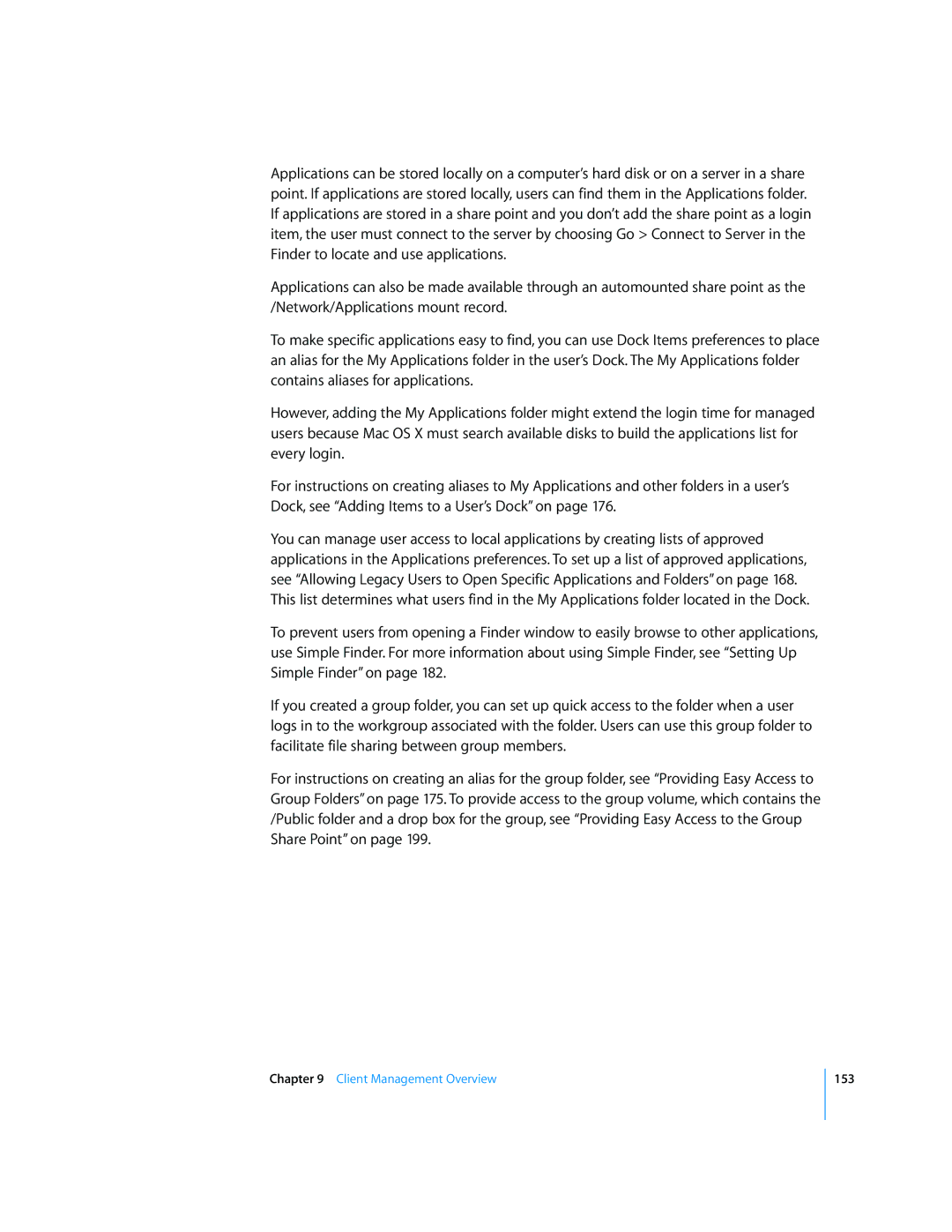Applications can be stored locally on a computer’s hard disk or on a server in a share point. If applications are stored locally, users can find them in the Applications folder. If applications are stored in a share point and you don’t add the share point as a login item, the user must connect to the server by choosing Go > Connect to Server in the Finder to locate and use applications.
Applications can also be made available through an automounted share point as the /Network/Applications mount record.
To make specific applications easy to find, you can use Dock Items preferences to place an alias for the My Applications folder in the user’s Dock. The My Applications folder contains aliases for applications.
However, adding the My Applications folder might extend the login time for managed users because Mac OS X must search available disks to build the applications list for every login.
For instructions on creating aliases to My Applications and other folders in a user’s Dock, see “Adding Items to a User’s Dock” on page 176.
You can manage user access to local applications by creating lists of approved applications in the Applications preferences. To set up a list of approved applications, see “Allowing Legacy Users to Open Specific Applications and Folders” on page 168. This list determines what users find in the My Applications folder located in the Dock.
To prevent users from opening a Finder window to easily browse to other applications, use Simple Finder. For more information about using Simple Finder, see “Setting Up Simple Finder” on page 182.
If you created a group folder, you can set up quick access to the folder when a user logs in to the workgroup associated with the folder. Users can use this group folder to facilitate file sharing between group members.
For instructions on creating an alias for the group folder, see “Providing Easy Access to Group Folders” on page 175. To provide access to the group volume, which contains the /Public folder and a drop box for the group, see “Providing Easy Access to the Group Share Point” on page 199.
Chapter 9 Client Management Overview