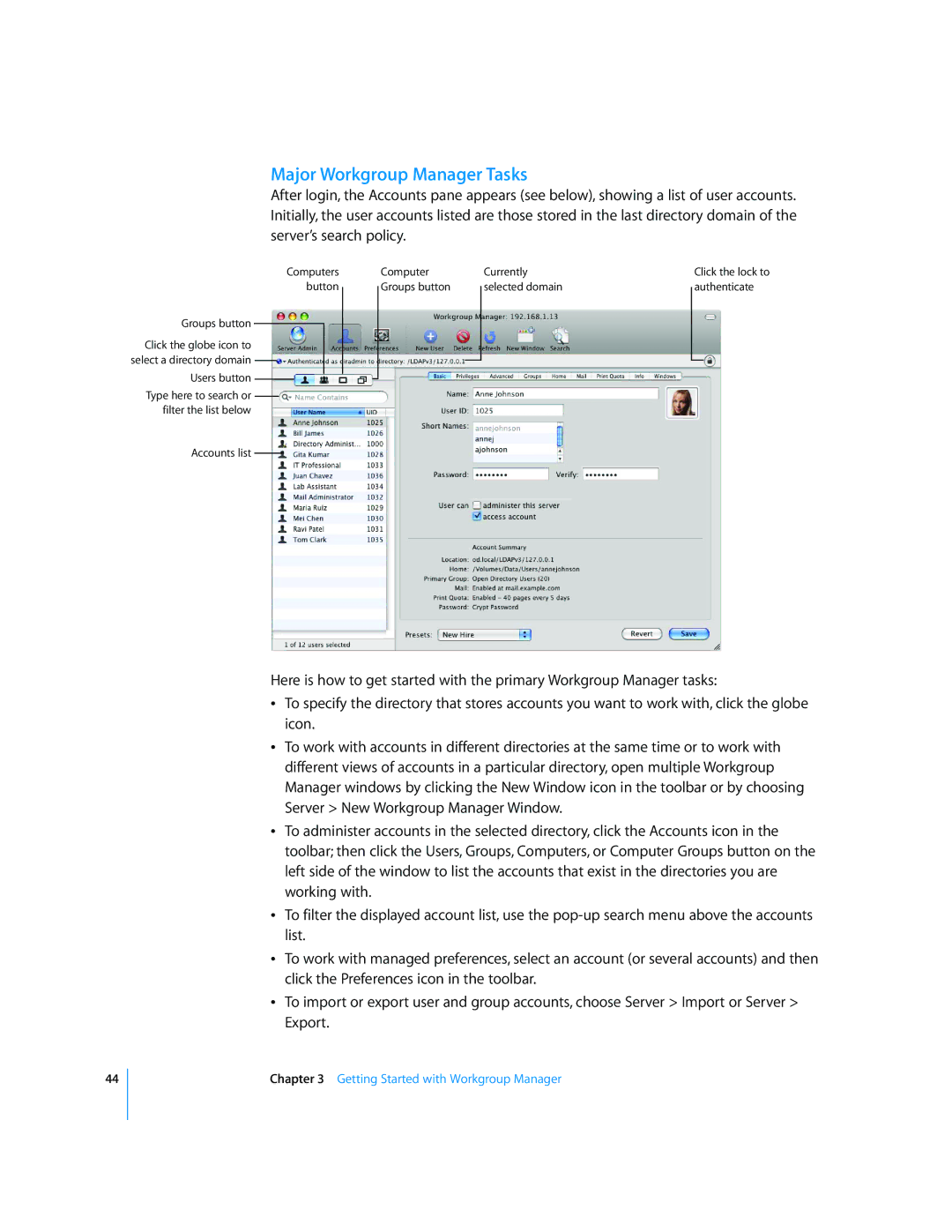Major Workgroup Manager Tasks
After login, the Accounts pane appears (see below), showing a list of user accounts. Initially, the user accounts listed are those stored in the last directory domain of the server’s search policy.
Computers button
Groups button
Click the globe icon to select a directory domain
Users button
Type here to search or filter the list below
Accounts list
Computer Groups button
Currently selected domain
Click the lock to authenticate
Here is how to get started with the primary Workgroup Manager tasks:
ÂTo specify the directory that stores accounts you want to work with, click the globe icon.
ÂTo work with accounts in different directories at the same time or to work with different views of accounts in a particular directory, open multiple Workgroup Manager windows by clicking the New Window icon in the toolbar or by choosing Server > New Workgroup Manager Window.
ÂTo administer accounts in the selected directory, click the Accounts icon in the toolbar; then click the Users, Groups, Computers, or Computer Groups button on the left side of the window to list the accounts that exist in the directories you are working with.
ÂTo filter the displayed account list, use the
ÂTo work with managed preferences, select an account (or several accounts) and then click the Preferences icon in the toolbar.
ÂTo import or export user and group accounts, choose Server > Import or Server > Export.
44
Chapter 3 Getting Started with Workgroup Manager