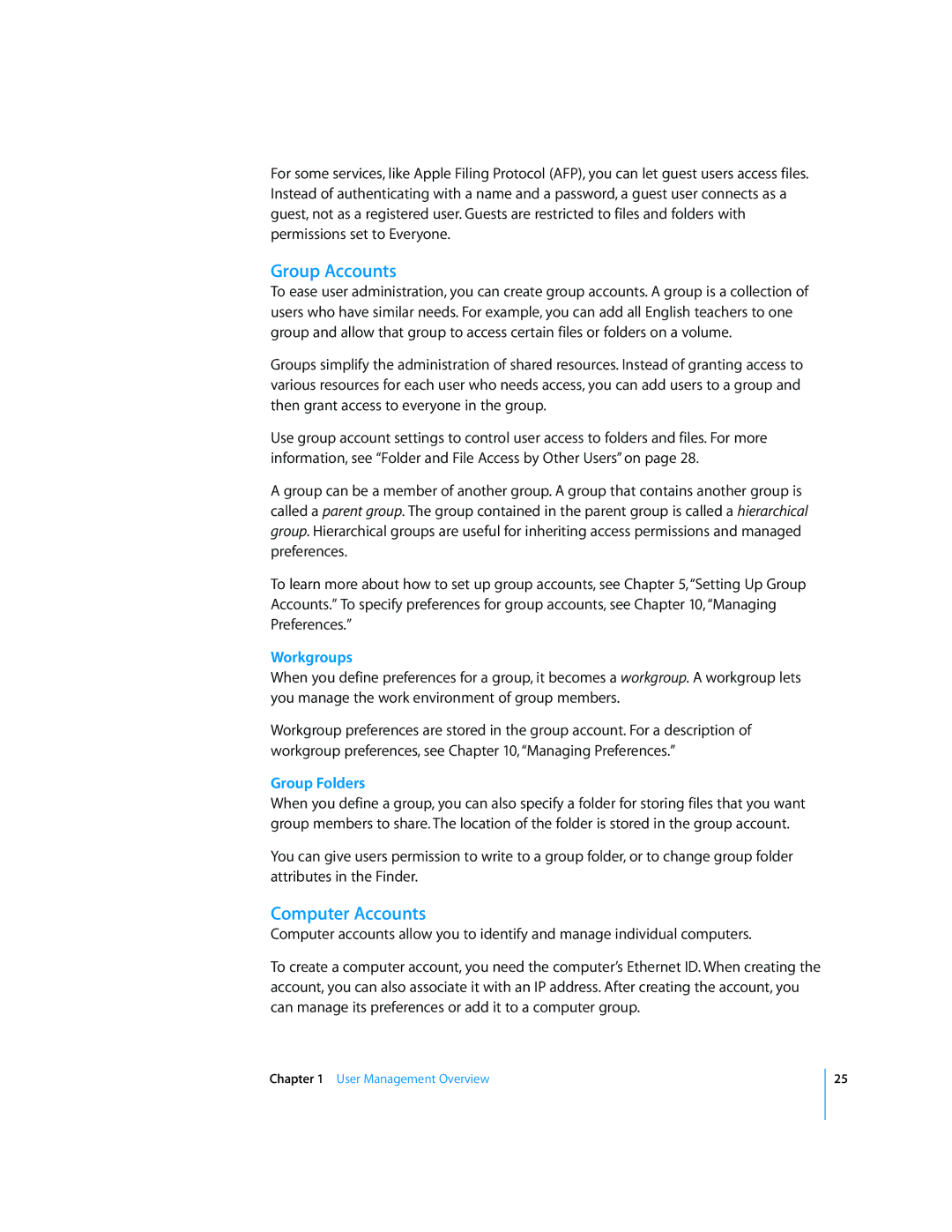For some services, like Apple Filing Protocol (AFP), you can let guest users access files. Instead of authenticating with a name and a password, a guest user connects as a guest, not as a registered user. Guests are restricted to files and folders with permissions set to Everyone.
Group Accounts
To ease user administration, you can create group accounts. A group is a collection of users who have similar needs. For example, you can add all English teachers to one group and allow that group to access certain files or folders on a volume.
Groups simplify the administration of shared resources. Instead of granting access to various resources for each user who needs access, you can add users to a group and then grant access to everyone in the group.
Use group account settings to control user access to folders and files. For more information, see “Folder and File Access by Other Users” on page 28.
A group can be a member of another group. A group that contains another group is called a parent group. The group contained in the parent group is called a hierarchical group. Hierarchical groups are useful for inheriting access permissions and managed preferences.
To learn more about how to set up group accounts, see Chapter 5, “Setting Up Group Accounts.” To specify preferences for group accounts, see Chapter 10, “Managing Preferences.”
Workgroups
When you define preferences for a group, it becomes a workgroup. A workgroup lets you manage the work environment of group members.
Workgroup preferences are stored in the group account. For a description of workgroup preferences, see Chapter 10, “Managing Preferences.”
Group Folders
When you define a group, you can also specify a folder for storing files that you want group members to share. The location of the folder is stored in the group account.
You can give users permission to write to a group folder, or to change group folder attributes in the Finder.
Computer Accounts
Computer accounts allow you to identify and manage individual computers.
To create a computer account, you need the computer’s Ethernet ID. When creating the account, you can also associate it with an IP address. After creating the account, you can manage its preferences or add it to a computer group.
Chapter 1 User Management Overview
25