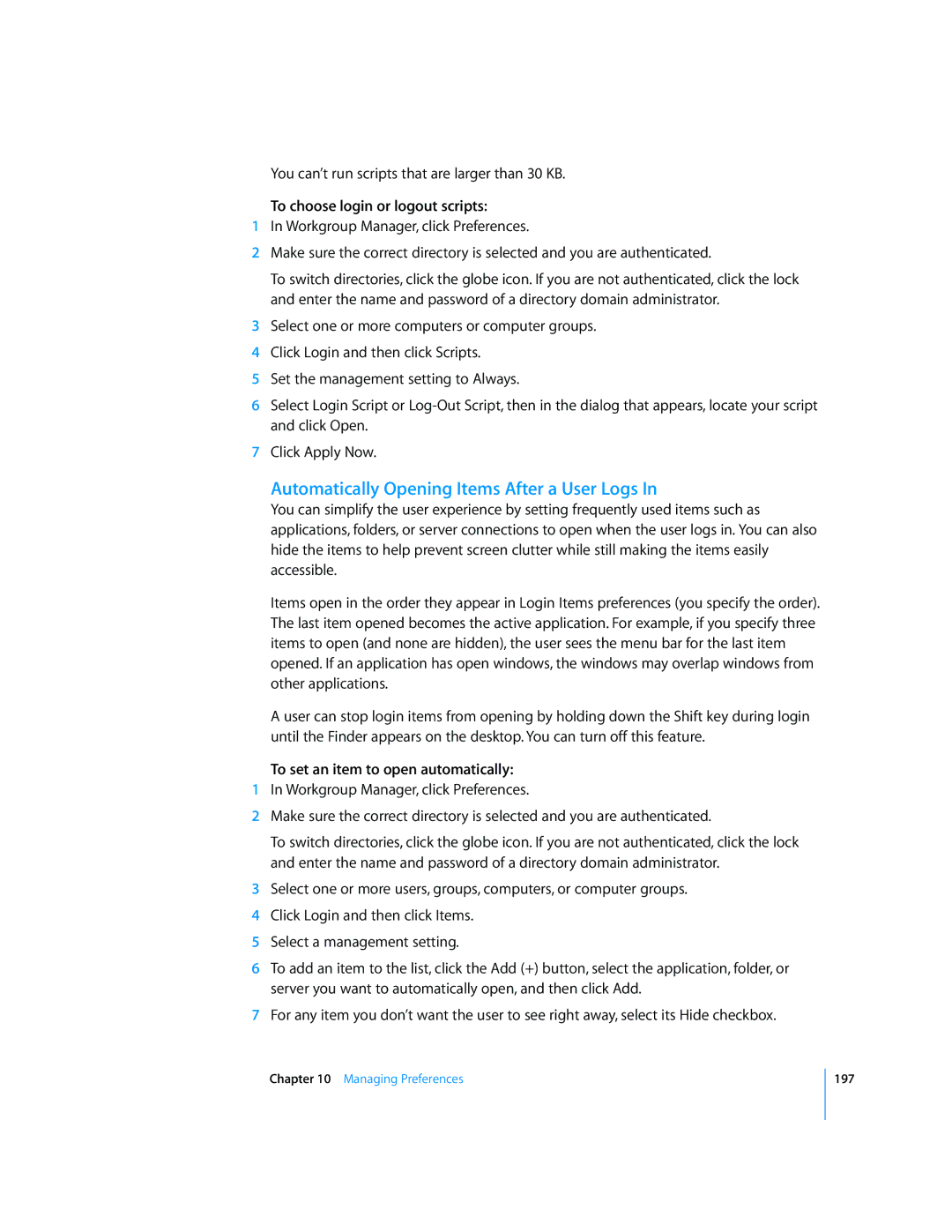You can’t run scripts that are larger than 30 KB.
To choose login or logout scripts:
1In Workgroup Manager, click Preferences.
2Make sure the correct directory is selected and you are authenticated.
To switch directories, click the globe icon. If you are not authenticated, click the lock and enter the name and password of a directory domain administrator.
3Select one or more computers or computer groups.
4Click Login and then click Scripts.
5Set the management setting to Always.
6Select Login Script or
7Click Apply Now.
Automatically Opening Items After a User Logs In
You can simplify the user experience by setting frequently used items such as applications, folders, or server connections to open when the user logs in. You can also hide the items to help prevent screen clutter while still making the items easily accessible.
Items open in the order they appear in Login Items preferences (you specify the order). The last item opened becomes the active application. For example, if you specify three items to open (and none are hidden), the user sees the menu bar for the last item opened. If an application has open windows, the windows may overlap windows from other applications.
A user can stop login items from opening by holding down the Shift key during login until the Finder appears on the desktop. You can turn off this feature.
To set an item to open automatically:
1In Workgroup Manager, click Preferences.
2Make sure the correct directory is selected and you are authenticated.
To switch directories, click the globe icon. If you are not authenticated, click the lock and enter the name and password of a directory domain administrator.
3Select one or more users, groups, computers, or computer groups.
4Click Login and then click Items.
5Select a management setting.
6To add an item to the list, click the Add (+) button, select the application, folder, or server you want to automatically open, and then click Add.
7For any item you don’t want the user to see right away, select its Hide checkbox.
Chapter 10 Managing Preferences
197