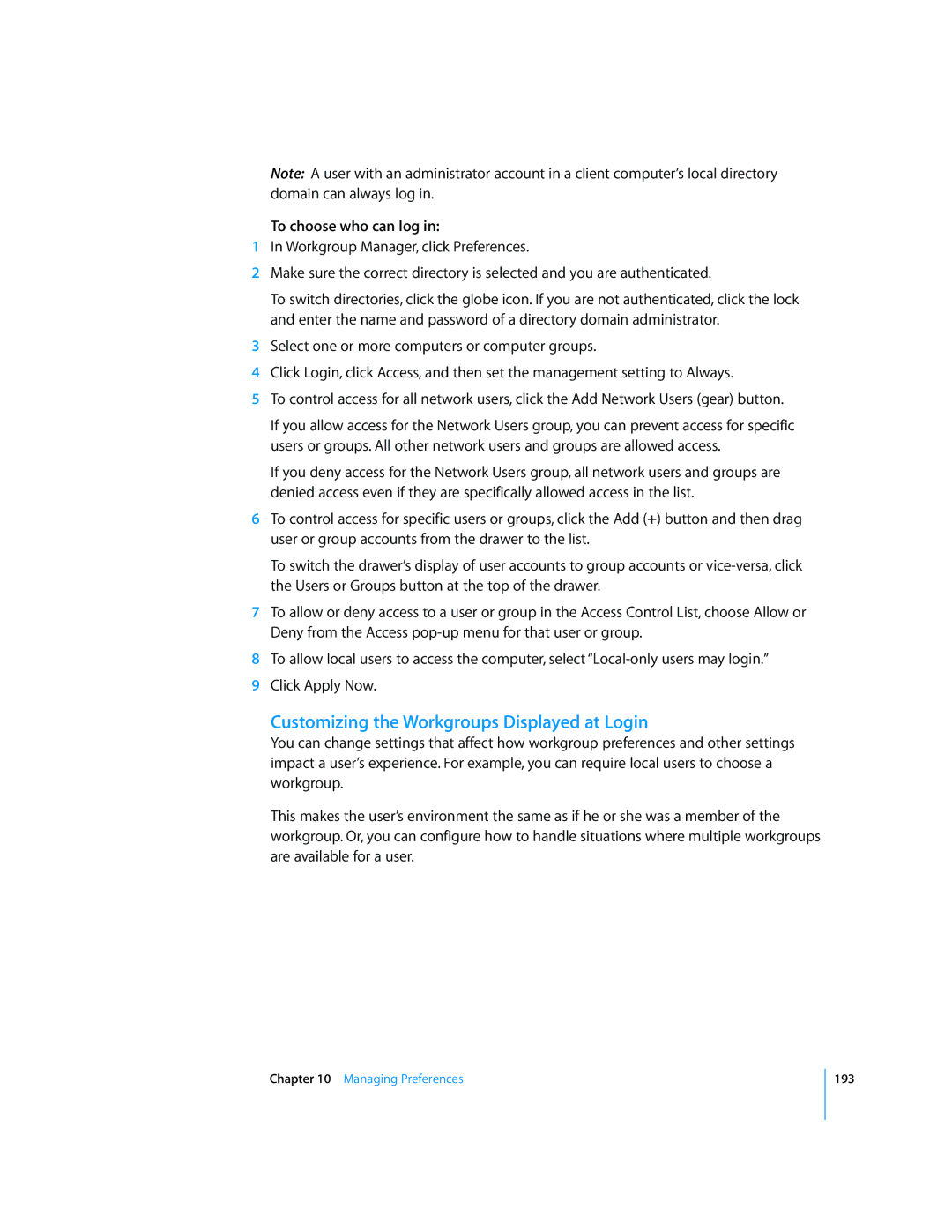Note: A user with an administrator account in a client computer’s local directory domain can always log in.
To choose who can log in:
1In Workgroup Manager, click Preferences.
2Make sure the correct directory is selected and you are authenticated.
To switch directories, click the globe icon. If you are not authenticated, click the lock and enter the name and password of a directory domain administrator.
3Select one or more computers or computer groups.
4Click Login, click Access, and then set the management setting to Always.
5To control access for all network users, click the Add Network Users (gear) button.
If you allow access for the Network Users group, you can prevent access for specific users or groups. All other network users and groups are allowed access.
If you deny access for the Network Users group, all network users and groups are denied access even if they are specifically allowed access in the list.
6To control access for specific users or groups, click the Add (+) button and then drag user or group accounts from the drawer to the list.
To switch the drawer’s display of user accounts to group accounts or
7To allow or deny access to a user or group in the Access Control List, choose Allow or Deny from the Access
8To allow local users to access the computer, select
9Click Apply Now.
Customizing the Workgroups Displayed at Login
You can change settings that affect how workgroup preferences and other settings impact a user’s experience. For example, you can require local users to choose a workgroup.
This makes the user’s environment the same as if he or she was a member of the workgroup. Or, you can configure how to handle situations where multiple workgroups are available for a user.
Chapter 10 Managing Preferences
193