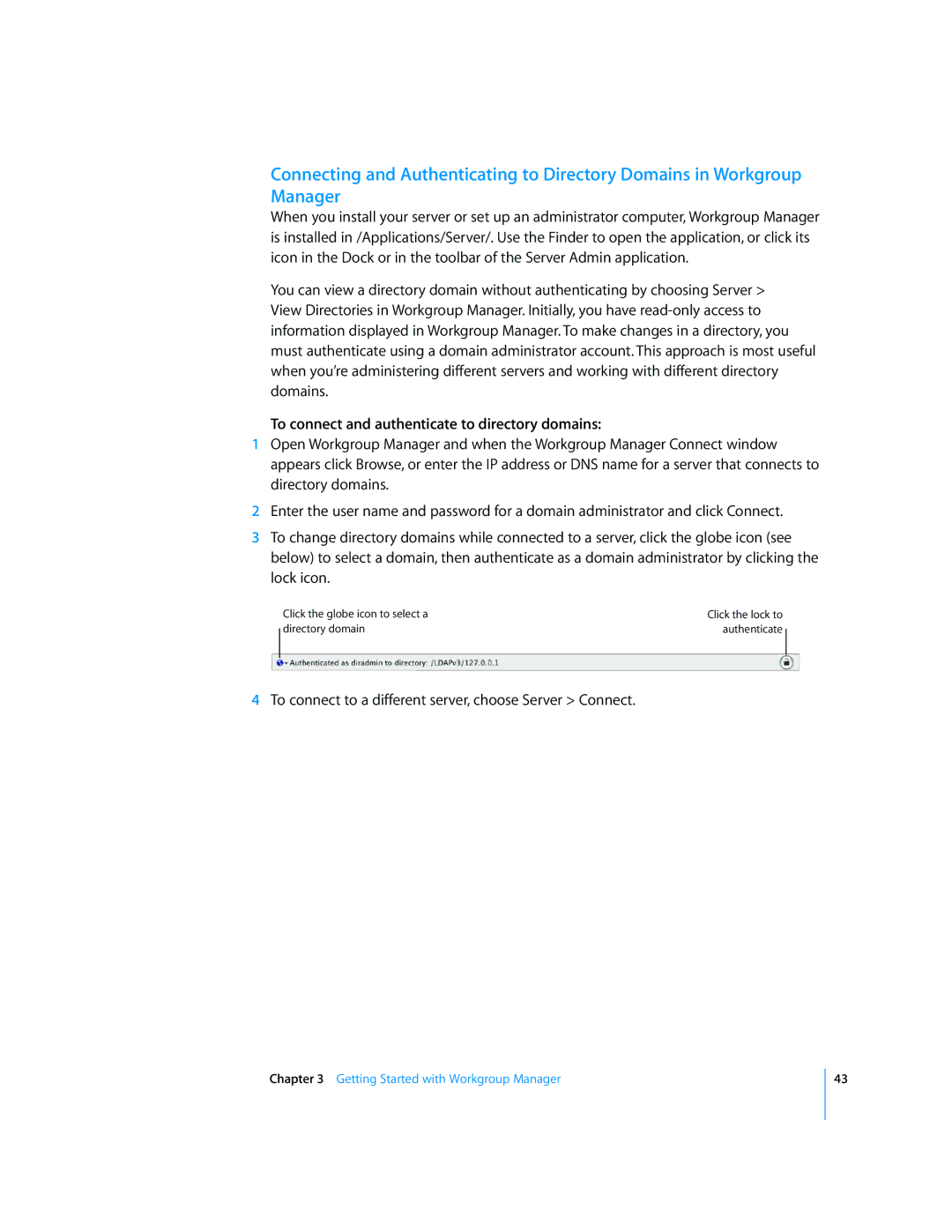Connecting and Authenticating to Directory Domains in Workgroup Manager
When you install your server or set up an administrator computer, Workgroup Manager is installed in /Applications/Server/. Use the Finder to open the application, or click its icon in the Dock or in the toolbar of the Server Admin application.
You can view a directory domain without authenticating by choosing Server > View Directories in Workgroup Manager. Initially, you have
To connect and authenticate to directory domains:
1Open Workgroup Manager and when the Workgroup Manager Connect window appears click Browse, or enter the IP address or DNS name for a server that connects to directory domains.
2Enter the user name and password for a domain administrator and click Connect.
3To change directory domains while connected to a server, click the globe icon (see below) to select a domain, then authenticate as a domain administrator by clicking the lock icon.
Click the globe icon to select a | Click the lock to |
directory domain | authenticate |
4To connect to a different server, choose Server > Connect.
Chapter 3 Getting Started with Workgroup Manager
43