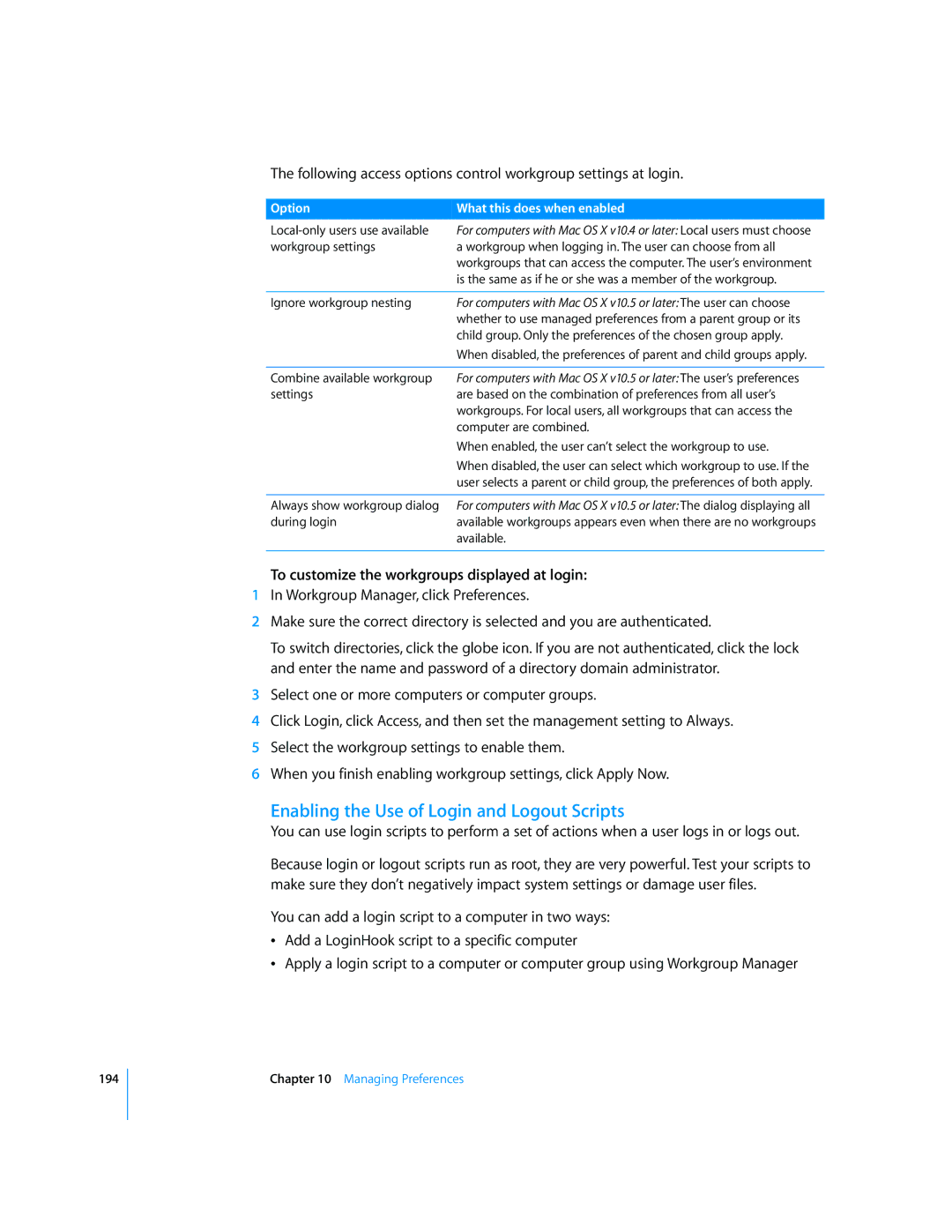194
The following access options control workgroup settings at login.
Option | What this does when enabled |
For computers with Mac OS X v10.4 or later: Local users must choose | |
workgroup settings | a workgroup when logging in. The user can choose from all |
| workgroups that can access the computer. The user’s environment |
| is the same as if he or she was a member of the workgroup. |
|
|
Ignore workgroup nesting | For computers with Mac OS X v10.5 or later: The user can choose |
| whether to use managed preferences from a parent group or its |
| child group. Only the preferences of the chosen group apply. |
| When disabled, the preferences of parent and child groups apply. |
|
|
Combine available workgroup | For computers with Mac OS X v10.5 or later: The user’s preferences |
settings | are based on the combination of preferences from all user’s |
| workgroups. For local users, all workgroups that can access the |
| computer are combined. |
| When enabled, the user can’t select the workgroup to use. |
| When disabled, the user can select which workgroup to use. If the |
| user selects a parent or child group, the preferences of both apply. |
|
|
Always show workgroup dialog | For computers with Mac OS X v10.5 or later: The dialog displaying all |
during login | available workgroups appears even when there are no workgroups |
| available. |
|
|
To customize the workgroups displayed at login:
1In Workgroup Manager, click Preferences.
2Make sure the correct directory is selected and you are authenticated.
To switch directories, click the globe icon. If you are not authenticated, click the lock and enter the name and password of a directory domain administrator.
3Select one or more computers or computer groups.
4Click Login, click Access, and then set the management setting to Always.
5Select the workgroup settings to enable them.
6When you finish enabling workgroup settings, click Apply Now.
Enabling the Use of Login and Logout Scripts
You can use login scripts to perform a set of actions when a user logs in or logs out.
Because login or logout scripts run as root, they are very powerful. Test your scripts to make sure they don’t negatively impact system settings or damage user files.
You can add a login script to a computer in two ways:
ÂAdd a LoginHook script to a specific computer
ÂApply a login script to a computer or computer group using Workgroup Manager
Chapter 10 Managing Preferences