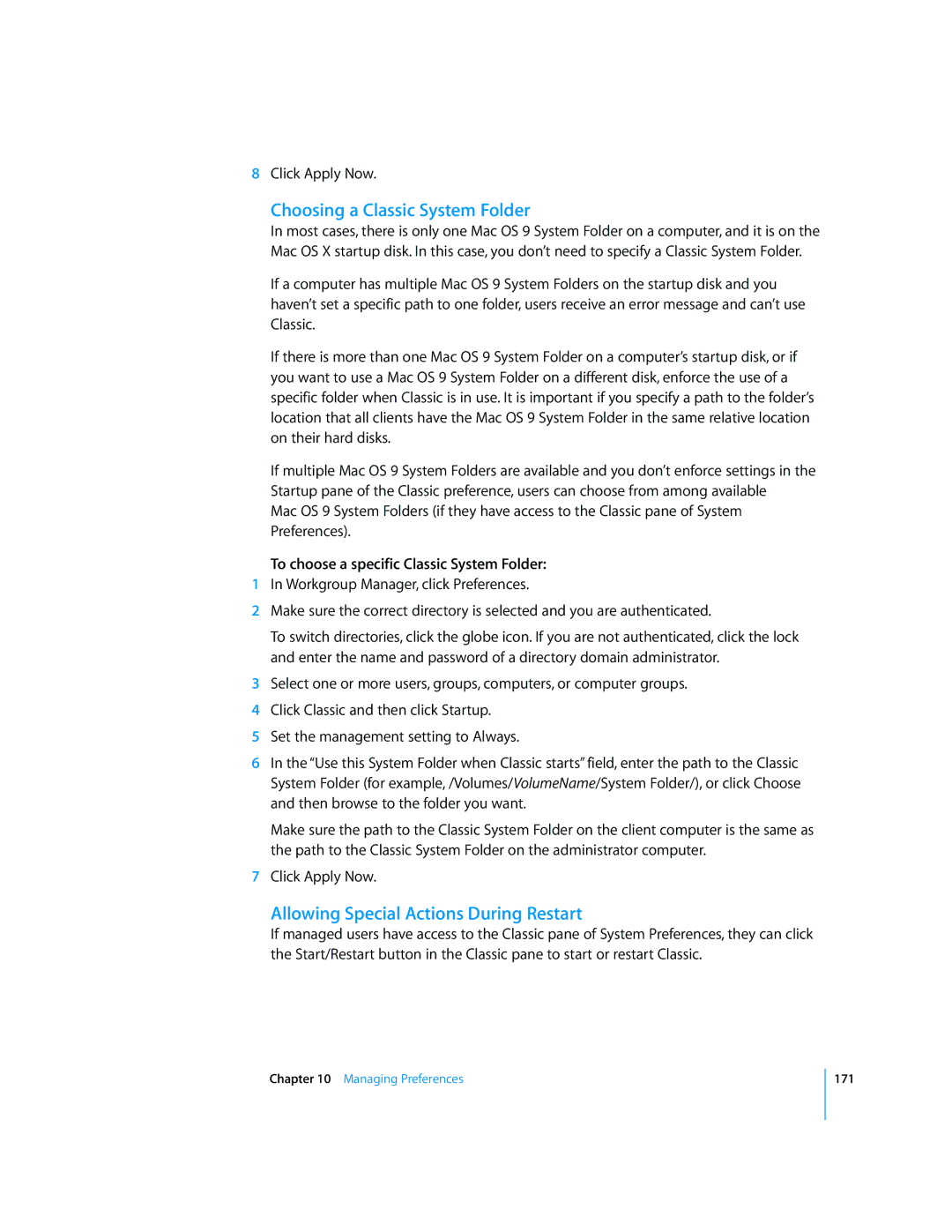8Click Apply Now.
Choosing a Classic System Folder
In most cases, there is only one Mac OS 9 System Folder on a computer, and it is on the Mac OS X startup disk. In this case, you don’t need to specify a Classic System Folder.
If a computer has multiple Mac OS 9 System Folders on the startup disk and you haven’t set a specific path to one folder, users receive an error message and can’t use Classic.
If there is more than one Mac OS 9 System Folder on a computer’s startup disk, or if you want to use a Mac OS 9 System Folder on a different disk, enforce the use of a specific folder when Classic is in use. It is important if you specify a path to the folder’s location that all clients have the Mac OS 9 System Folder in the same relative location on their hard disks.
If multiple Mac OS 9 System Folders are available and you don’t enforce settings in the Startup pane of the Classic preference, users can choose from among available
Mac OS 9 System Folders (if they have access to the Classic pane of System Preferences).
To choose a specific Classic System Folder:
1In Workgroup Manager, click Preferences.
2Make sure the correct directory is selected and you are authenticated.
To switch directories, click the globe icon. If you are not authenticated, click the lock and enter the name and password of a directory domain administrator.
3Select one or more users, groups, computers, or computer groups.
4Click Classic and then click Startup.
5Set the management setting to Always.
6In the “Use this System Folder when Classic starts” field, enter the path to the Classic System Folder (for example, /Volumes/VolumeName/System Folder/), or click Choose and then browse to the folder you want.
Make sure the path to the Classic System Folder on the client computer is the same as the path to the Classic System Folder on the administrator computer.
7Click Apply Now.
Allowing Special Actions During Restart
If managed users have access to the Classic pane of System Preferences, they can click the Start/Restart button in the Classic pane to start or restart Classic.
Chapter 10 Managing Preferences
171