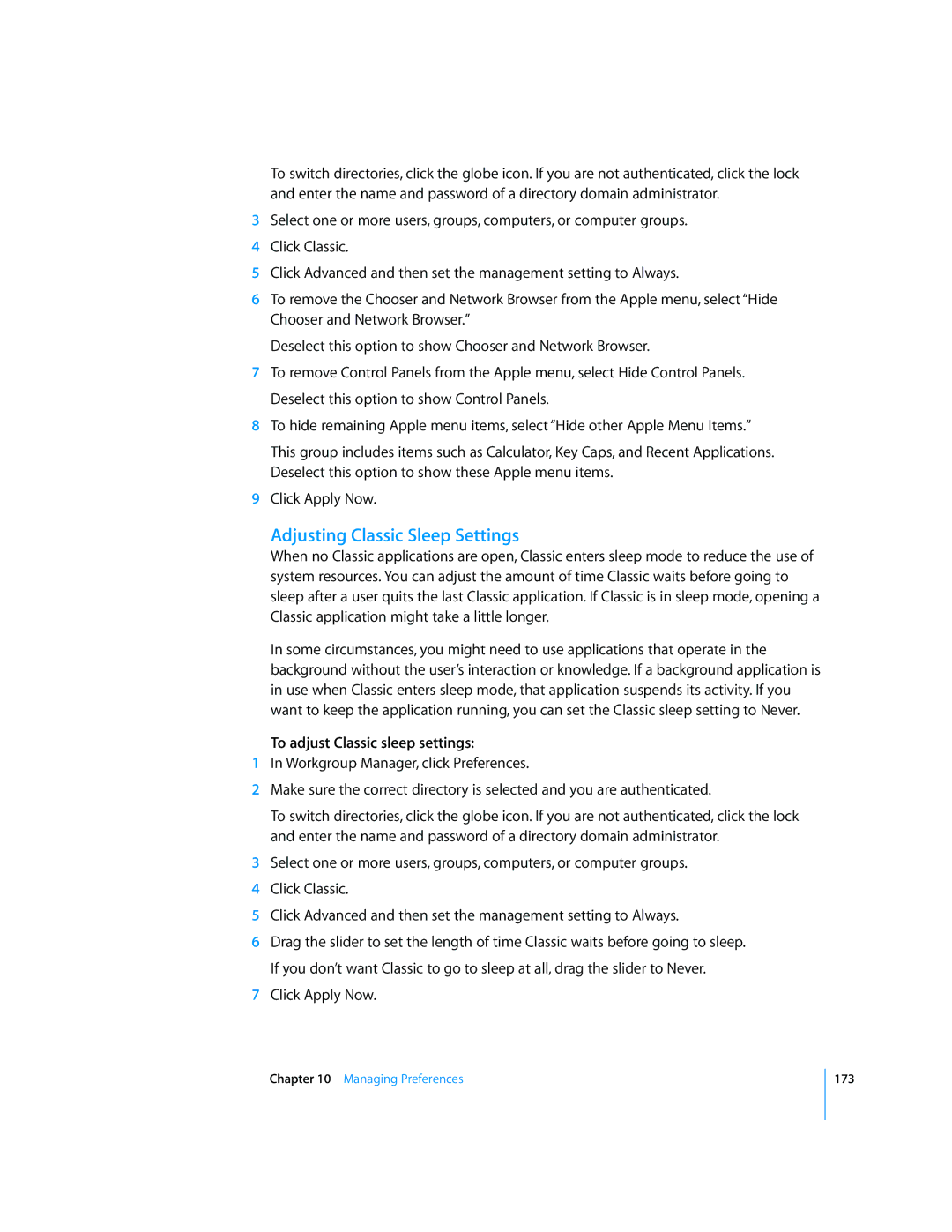To switch directories, click the globe icon. If you are not authenticated, click the lock and enter the name and password of a directory domain administrator.
3Select one or more users, groups, computers, or computer groups.
4Click Classic.
5Click Advanced and then set the management setting to Always.
6To remove the Chooser and Network Browser from the Apple menu, select “Hide Chooser and Network Browser.”
Deselect this option to show Chooser and Network Browser.
7To remove Control Panels from the Apple menu, select Hide Control Panels. Deselect this option to show Control Panels.
8To hide remaining Apple menu items, select “Hide other Apple Menu Items.”
This group includes items such as Calculator, Key Caps, and Recent Applications. Deselect this option to show these Apple menu items.
9Click Apply Now.
Adjusting Classic Sleep Settings
When no Classic applications are open, Classic enters sleep mode to reduce the use of system resources. You can adjust the amount of time Classic waits before going to sleep after a user quits the last Classic application. If Classic is in sleep mode, opening a Classic application might take a little longer.
In some circumstances, you might need to use applications that operate in the background without the user’s interaction or knowledge. If a background application is in use when Classic enters sleep mode, that application suspends its activity. If you want to keep the application running, you can set the Classic sleep setting to Never.
To adjust Classic sleep settings:
1In Workgroup Manager, click Preferences.
2Make sure the correct directory is selected and you are authenticated.
To switch directories, click the globe icon. If you are not authenticated, click the lock and enter the name and password of a directory domain administrator.
3Select one or more users, groups, computers, or computer groups.
4Click Classic.
5Click Advanced and then set the management setting to Always.
6Drag the slider to set the length of time Classic waits before going to sleep. If you don’t want Classic to go to sleep at all, drag the slider to Never.
7Click Apply Now.
Chapter 10 Managing Preferences
173