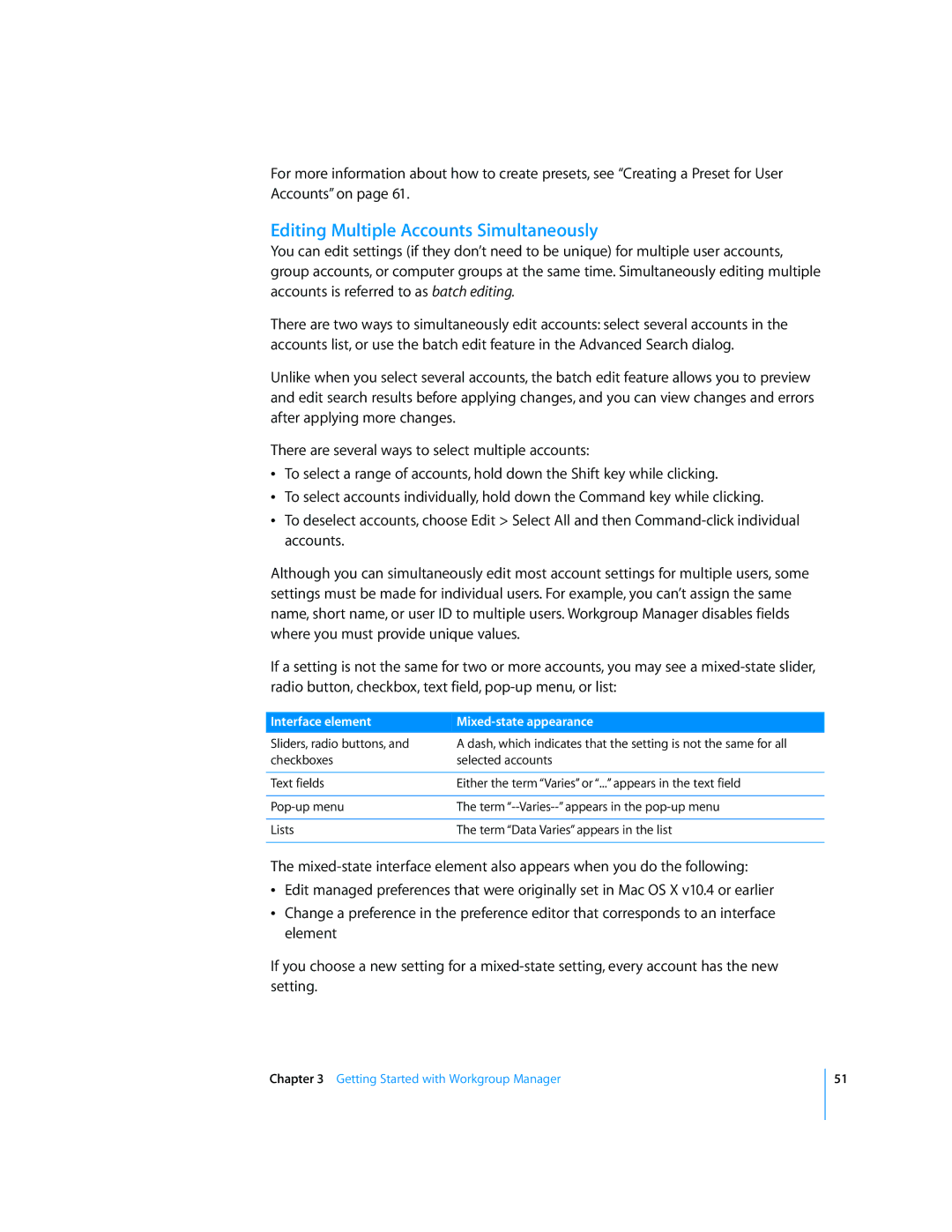For more information about how to create presets, see “Creating a Preset for User Accounts” on page 61.
Editing Multiple Accounts Simultaneously
You can edit settings (if they don’t need to be unique) for multiple user accounts, group accounts, or computer groups at the same time. Simultaneously editing multiple accounts is referred to as batch editing.
There are two ways to simultaneously edit accounts: select several accounts in the accounts list, or use the batch edit feature in the Advanced Search dialog.
Unlike when you select several accounts, the batch edit feature allows you to preview and edit search results before applying changes, and you can view changes and errors after applying more changes.
There are several ways to select multiple accounts:
ÂTo select a range of accounts, hold down the Shift key while clicking.
ÂTo select accounts individually, hold down the Command key while clicking.
ÂTo deselect accounts, choose Edit > Select All and then
Although you can simultaneously edit most account settings for multiple users, some settings must be made for individual users. For example, you can’t assign the same name, short name, or user ID to multiple users. Workgroup Manager disables fields where you must provide unique values.
If a setting is not the same for two or more accounts, you may see a
Interface element |
|
Sliders, radio buttons, and | A dash, which indicates that the setting is not the same for all |
checkboxes | selected accounts |
|
|
Text fields | Either the term “Varies” or “...” appears in the text field |
|
|
The term | |
|
|
Lists | The term “Data Varies” appears in the list |
|
|
The
ÂEdit managed preferences that were originally set in Mac OS X v10.4 or earlier
ÂChange a preference in the preference editor that corresponds to an interface element
If you choose a new setting for a
Chapter 3 Getting Started with Workgroup Manager
51