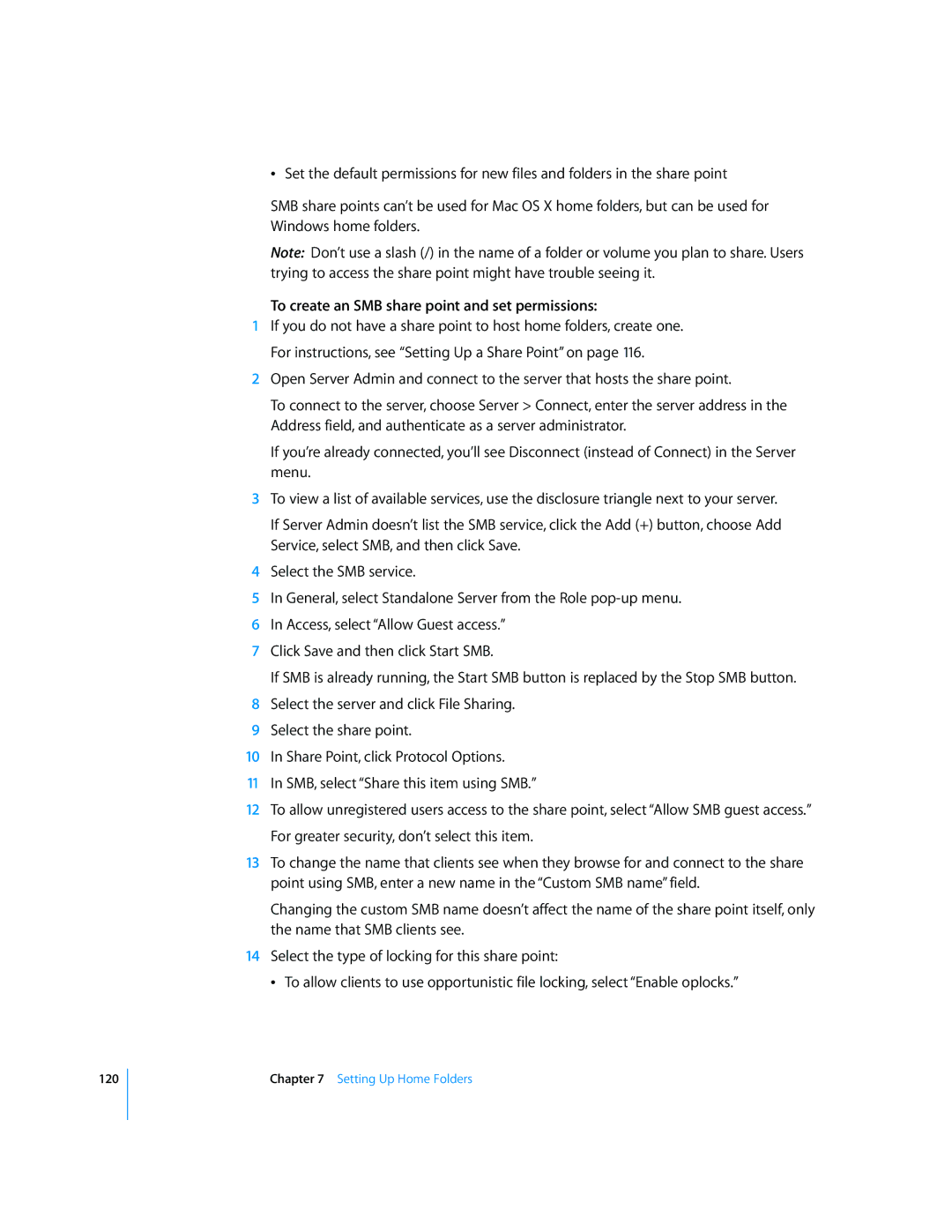120
ÂSet the default permissions for new files and folders in the share point
SMB share points can’t be used for Mac OS X home folders, but can be used for Windows home folders.
Note: Don’t use a slash (/) in the name of a folder or volume you plan to share. Users trying to access the share point might have trouble seeing it.
To create an SMB share point and set permissions:
1If you do not have a share point to host home folders, create one. For instructions, see “Setting Up a Share Point” on page 116.
2Open Server Admin and connect to the server that hosts the share point.
To connect to the server, choose Server > Connect, enter the server address in the Address field, and authenticate as a server administrator.
If you’re already connected, you’ll see Disconnect (instead of Connect) in the Server menu.
3To view a list of available services, use the disclosure triangle next to your server.
If Server Admin doesn’t list the SMB service, click the Add (+) button, choose Add Service, select SMB, and then click Save.
4Select the SMB service.
5In General, select Standalone Server from the Role
6In Access, select “Allow Guest access.”
7Click Save and then click Start SMB.
If SMB is already running, the Start SMB button is replaced by the Stop SMB button.
8Select the server and click File Sharing.
9Select the share point.
10In Share Point, click Protocol Options.
11In SMB, select “Share this item using SMB.”
12To allow unregistered users access to the share point, select “Allow SMB guest access.” For greater security, don’t select this item.
13To change the name that clients see when they browse for and connect to the share point using SMB, enter a new name in the “Custom SMB name” field.
Changing the custom SMB name doesn’t affect the name of the share point itself, only the name that SMB clients see.
14Select the type of locking for this share point:
 To allow clients to use opportunistic file locking, select “Enable oplocks.”
Chapter 7 Setting Up Home Folders