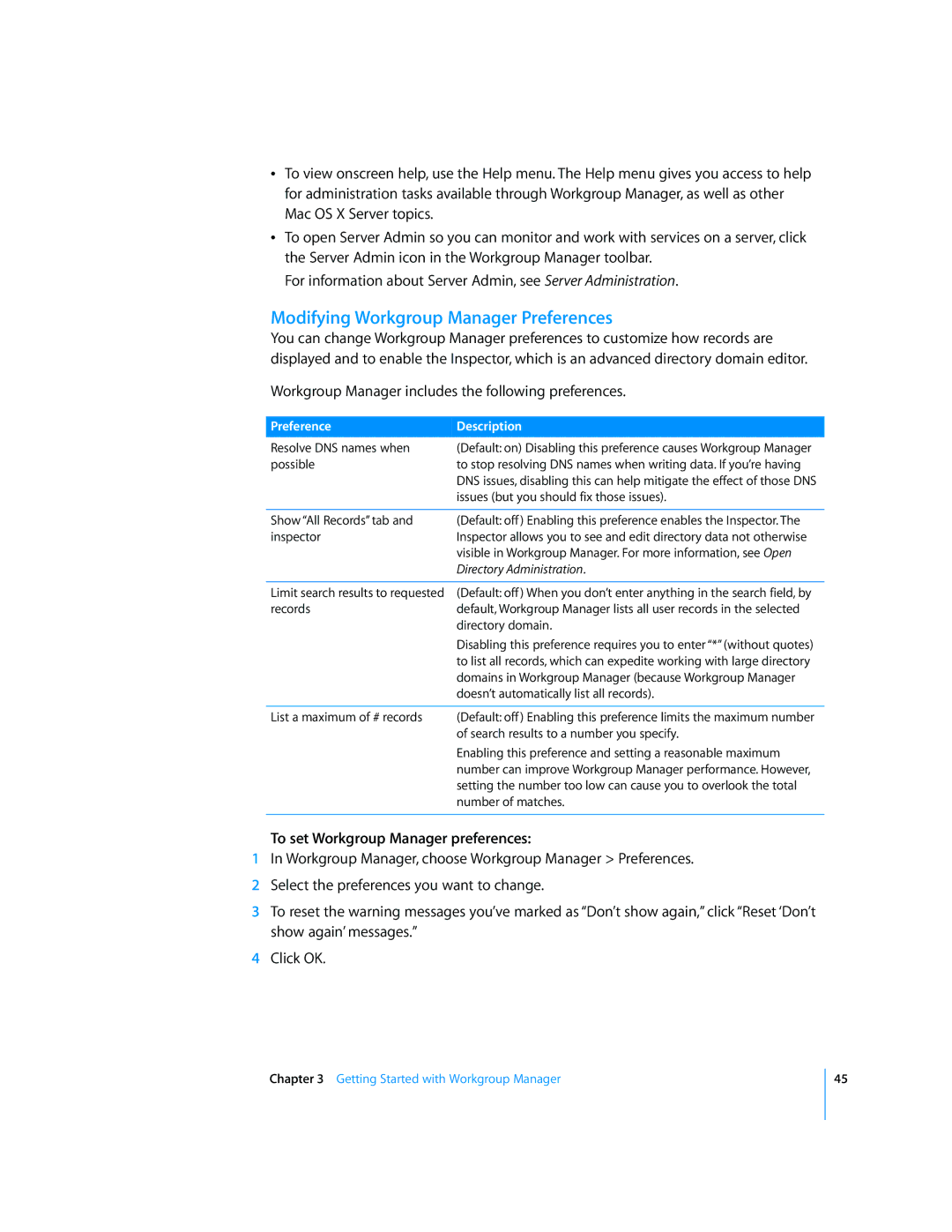ÂTo view onscreen help, use the Help menu. The Help menu gives you access to help for administration tasks available through Workgroup Manager, as well as other Mac OS X Server topics.
ÂTo open Server Admin so you can monitor and work with services on a server, click the Server Admin icon in the Workgroup Manager toolbar.
For information about Server Admin, see Server Administration.
Modifying Workgroup Manager Preferences
You can change Workgroup Manager preferences to customize how records are displayed and to enable the Inspector, which is an advanced directory domain editor.
Workgroup Manager includes the following preferences.
Preference | Description |
Resolve DNS names when | (Default: on) Disabling this preference causes Workgroup Manager |
possible | to stop resolving DNS names when writing data. If you’re having |
| DNS issues, disabling this can help mitigate the effect of those DNS |
| issues (but you should fix those issues). |
Show “All Records” tab and inspector
(Default: off) Enabling this preference enables the Inspector. The Inspector allows you to see and edit directory data not otherwise visible in Workgroup Manager. For more information, see Open Directory Administration.
Limit search results to requested | (Default: off) When you don’t enter anything in the search field, by |
records | default, Workgroup Manager lists all user records in the selected |
| directory domain. |
| Disabling this preference requires you to enter “*” (without quotes) |
| to list all records, which can expedite working with large directory |
| domains in Workgroup Manager (because Workgroup Manager |
| doesn’t automatically list all records). |
|
|
List a maximum of # records | (Default: off) Enabling this preference limits the maximum number |
| of search results to a number you specify. |
| Enabling this preference and setting a reasonable maximum |
| number can improve Workgroup Manager performance. However, |
| setting the number too low can cause you to overlook the total |
| number of matches. |
|
|
To set Workgroup Manager preferences:
1In Workgroup Manager, choose Workgroup Manager > Preferences.
2Select the preferences you want to change.
3To reset the warning messages you’ve marked as “Don’t show again,” click “Reset ‘Don’t show again’ messages.”
4Click OK.
Chapter 3 Getting Started with Workgroup Manager
45