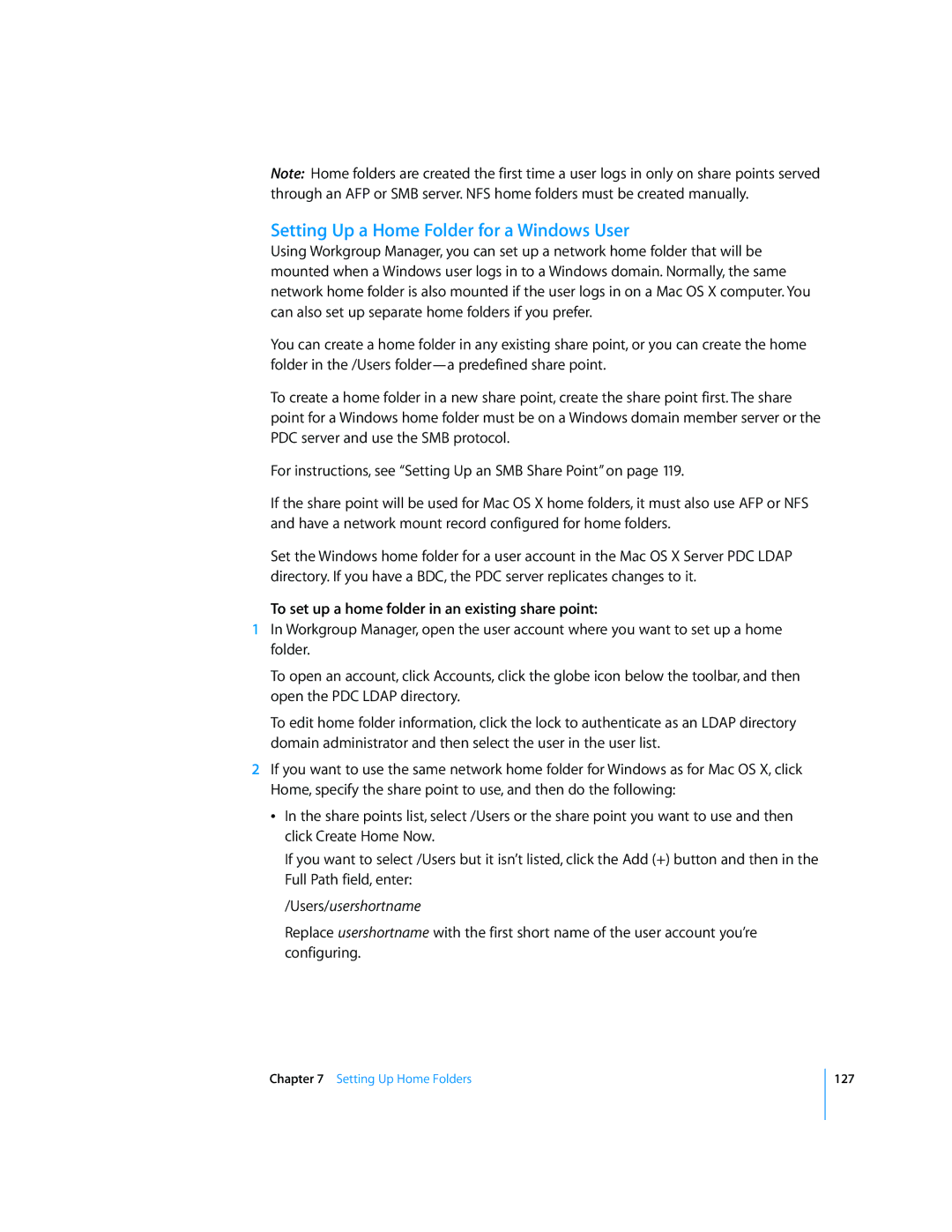Note: Home folders are created the first time a user logs in only on share points served through an AFP or SMB server. NFS home folders must be created manually.
Setting Up a Home Folder for a Windows User
Using Workgroup Manager, you can set up a network home folder that will be mounted when a Windows user logs in to a Windows domain. Normally, the same network home folder is also mounted if the user logs in on a Mac OS X computer. You can also set up separate home folders if you prefer.
You can create a home folder in any existing share point, or you can create the home folder in the /Users
To create a home folder in a new share point, create the share point first. The share point for a Windows home folder must be on a Windows domain member server or the PDC server and use the SMB protocol.
For instructions, see “Setting Up an SMB Share Point” on page 119.
If the share point will be used for Mac OS X home folders, it must also use AFP or NFS and have a network mount record configured for home folders.
Set the Windows home folder for a user account in the Mac OS X Server PDC LDAP directory. If you have a BDC, the PDC server replicates changes to it.
To set up a home folder in an existing share point:
1In Workgroup Manager, open the user account where you want to set up a home folder.
To open an account, click Accounts, click the globe icon below the toolbar, and then open the PDC LDAP directory.
To edit home folder information, click the lock to authenticate as an LDAP directory domain administrator and then select the user in the user list.
2If you want to use the same network home folder for Windows as for Mac OS X, click Home, specify the share point to use, and then do the following:
ÂIn the share points list, select /Users or the share point you want to use and then click Create Home Now.
If you want to select /Users but it isn’t listed, click the Add (+) button and then in the Full Path field, enter:
/Users/usershortname
Replace usershortname with the first short name of the user account you’re configuring.
Chapter 7 Setting Up Home Folders
127