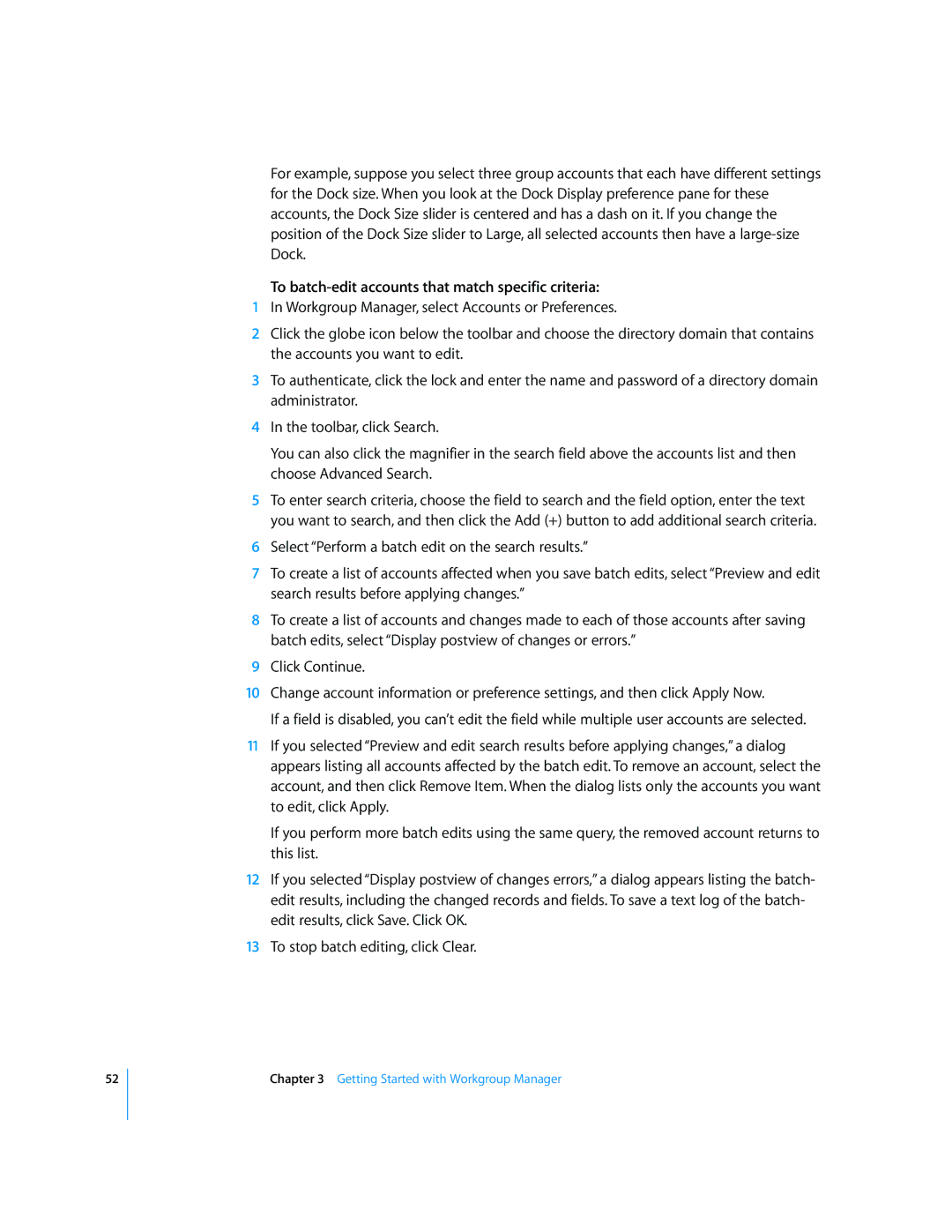52
For example, suppose you select three group accounts that each have different settings for the Dock size. When you look at the Dock Display preference pane for these accounts, the Dock Size slider is centered and has a dash on it. If you change the position of the Dock Size slider to Large, all selected accounts then have a
To batch-edit accounts that match specific criteria:
1In Workgroup Manager, select Accounts or Preferences.
2Click the globe icon below the toolbar and choose the directory domain that contains the accounts you want to edit.
3To authenticate, click the lock and enter the name and password of a directory domain administrator.
4In the toolbar, click Search.
You can also click the magnifier in the search field above the accounts list and then choose Advanced Search.
5To enter search criteria, choose the field to search and the field option, enter the text you want to search, and then click the Add (+) button to add additional search criteria.
6Select “Perform a batch edit on the search results.”
7To create a list of accounts affected when you save batch edits, select “Preview and edit search results before applying changes.”
8To create a list of accounts and changes made to each of those accounts after saving batch edits, select “Display postview of changes or errors.”
9Click Continue.
10Change account information or preference settings, and then click Apply Now.
If a field is disabled, you can’t edit the field while multiple user accounts are selected.
11If you selected “Preview and edit search results before applying changes,” a dialog appears listing all accounts affected by the batch edit. To remove an account, select the account, and then click Remove Item. When the dialog lists only the accounts you want to edit, click Apply.
If you perform more batch edits using the same query, the removed account returns to this list.
12If you selected “Display postview of changes errors,” a dialog appears listing the batch- edit results, including the changed records and fields. To save a text log of the batch- edit results, click Save. Click OK.
13To stop batch editing, click Clear.
Chapter 3 Getting Started with Workgroup Manager