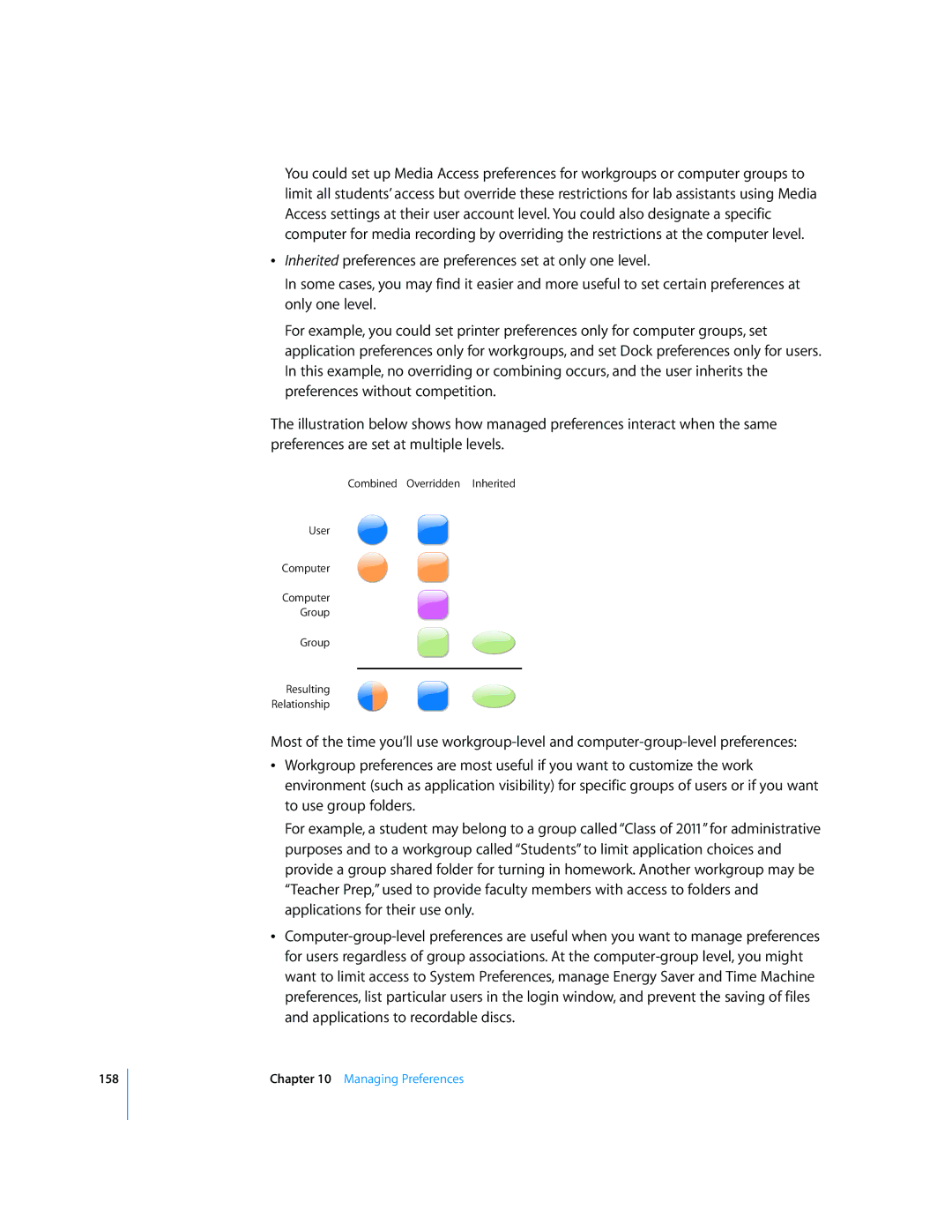158
You could set up Media Access preferences for workgroups or computer groups to limit all students’ access but override these restrictions for lab assistants using Media Access settings at their user account level. You could also designate a specific computer for media recording by overriding the restrictions at the computer level.
ÂInherited preferences are preferences set at only one level.
In some cases, you may find it easier and more useful to set certain preferences at only one level.
For example, you could set printer preferences only for computer groups, set application preferences only for workgroups, and set Dock preferences only for users. In this example, no overriding or combining occurs, and the user inherits the preferences without competition.
The illustration below shows how managed preferences interact when the same preferences are set at multiple levels.
Combined Overridden Inherited
User
Computer
Computer
Group
Group
Resulting
Relationship
Most of the time you’ll use
ÂWorkgroup preferences are most useful if you want to customize the work environment (such as application visibility) for specific groups of users or if you want to use group folders.
For example, a student may belong to a group called “Class of 2011” for administrative purposes and to a workgroup called “Students” to limit application choices and provide a group shared folder for turning in homework. Another workgroup may be “Teacher Prep,” used to provide faculty members with access to folders and applications for their use only.
Â
Chapter 10 Managing Preferences