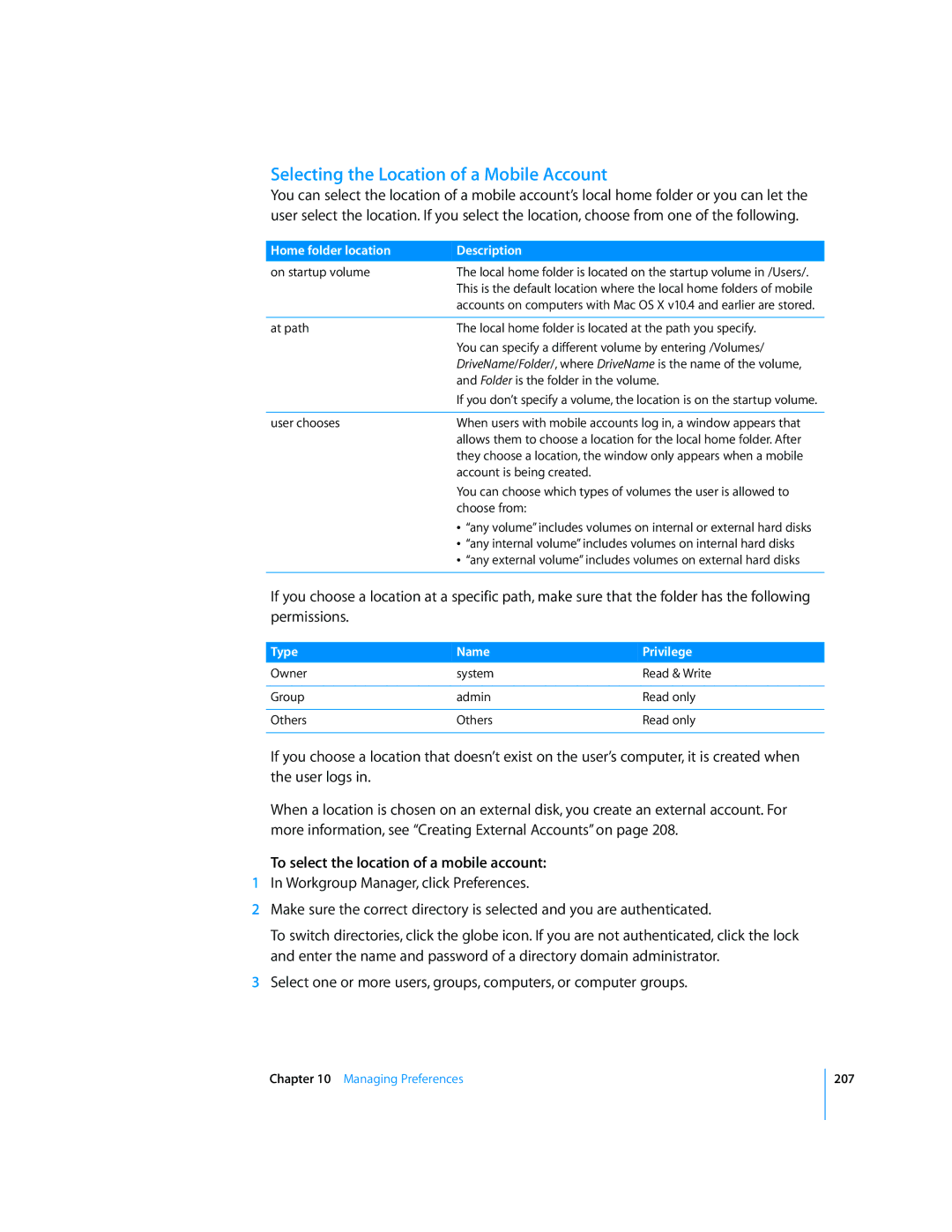Selecting the Location of a Mobile Account
You can select the location of a mobile account’s local home folder or you can let the user select the location. If you select the location, choose from one of the following.
Home folder location | Description | |
on startup volume | The local home folder is located on the startup volume in /Users/. | |
| This is the default location where the local home folders of mobile | |
| accounts on computers with Mac OS X v10.4 and earlier are stored. | |
|
| |
at path | The local home folder is located at the path you specify. | |
| You can specify a different volume by entering /Volumes/ | |
| DriveName/Folder/, where DriveName is the name of the volume, | |
| and Folder is the folder in the volume. | |
| If you don’t specify a volume, the location is on the startup volume. | |
|
| |
user chooses | When users with mobile accounts log in, a window appears that | |
| allows them to choose a location for the local home folder. After | |
| they choose a location, the window only appears when a mobile | |
| account is being created. | |
| You can choose which types of volumes the user is allowed to | |
| choose from: | |
| Â | “any volume” includes volumes on internal or external hard disks |
| Â | “any internal volume” includes volumes on internal hard disks |
| Â | “any external volume” includes volumes on external hard disks |
|
|
|
If you choose a location at a specific path, make sure that the folder has the following permissions.
Type | Name | Privilege |
Owner | system | Read & Write |
|
|
|
Group | admin | Read only |
|
|
|
Others | Others | Read only |
|
|
|
If you choose a location that doesn’t exist on the user’s computer, it is created when the user logs in.
When a location is chosen on an external disk, you create an external account. For more information, see “Creating External Accounts” on page 208.
To select the location of a mobile account:
1In Workgroup Manager, click Preferences.
2Make sure the correct directory is selected and you are authenticated.
To switch directories, click the globe icon. If you are not authenticated, click the lock and enter the name and password of a directory domain administrator.
3Select one or more users, groups, computers, or computer groups.
Chapter 10 Managing Preferences
207