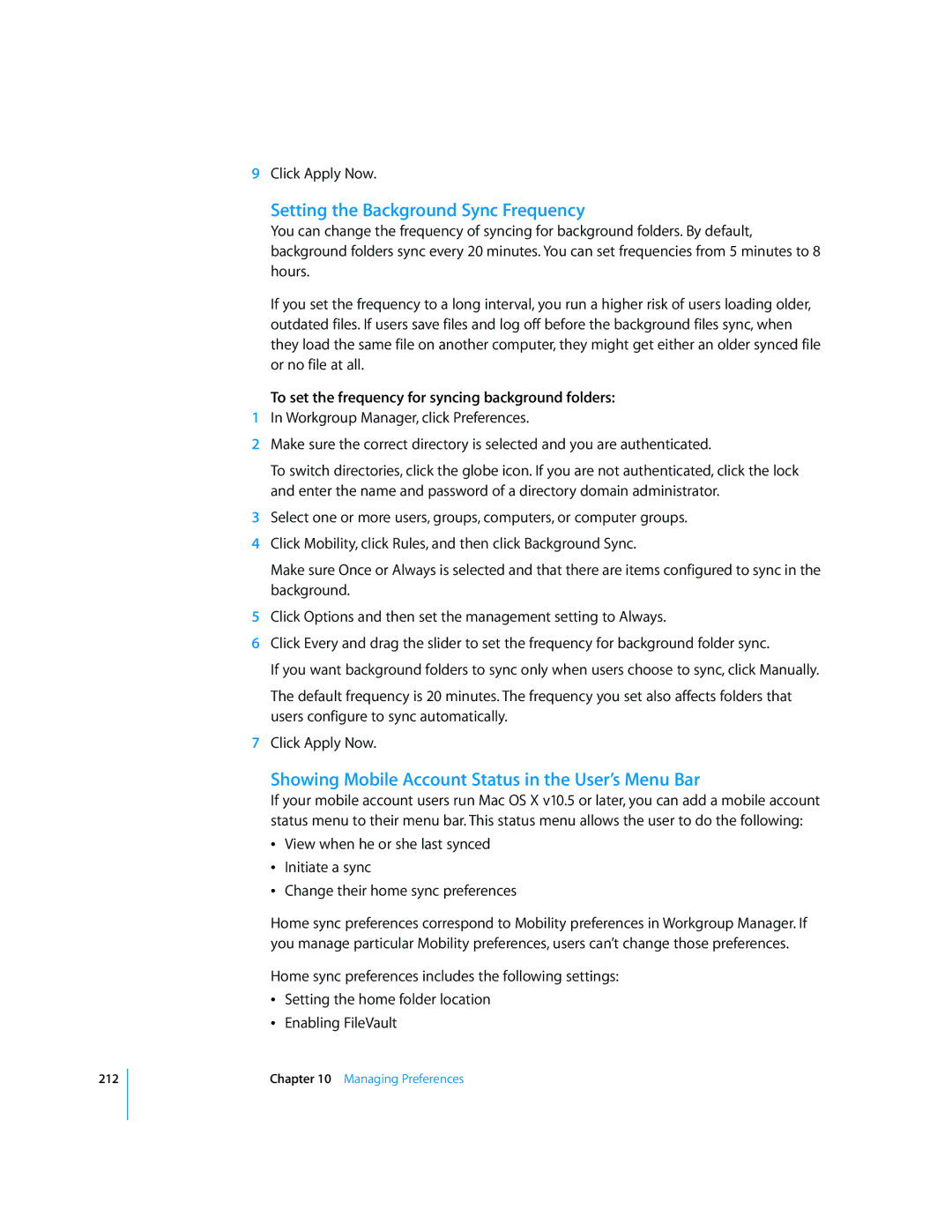212
9Click Apply Now.
Setting the Background Sync Frequency
You can change the frequency of syncing for background folders. By default, background folders sync every 20 minutes. You can set frequencies from 5 minutes to 8 hours.
If you set the frequency to a long interval, you run a higher risk of users loading older, outdated files. If users save files and log off before the background files sync, when they load the same file on another computer, they might get either an older synced file or no file at all.
To set the frequency for syncing background folders:
1In Workgroup Manager, click Preferences.
2Make sure the correct directory is selected and you are authenticated.
To switch directories, click the globe icon. If you are not authenticated, click the lock and enter the name and password of a directory domain administrator.
3Select one or more users, groups, computers, or computer groups.
4Click Mobility, click Rules, and then click Background Sync.
Make sure Once or Always is selected and that there are items configured to sync in the background.
5Click Options and then set the management setting to Always.
6Click Every and drag the slider to set the frequency for background folder sync.
If you want background folders to sync only when users choose to sync, click Manually.
The default frequency is 20 minutes. The frequency you set also affects folders that users configure to sync automatically.
7Click Apply Now.
Showing Mobile Account Status in the User’s Menu Bar
If your mobile account users run Mac OS X v10.5 or later, you can add a mobile account status menu to their menu bar. This status menu allows the user to do the following:
ÂView when he or she last synced
ÂInitiate a sync
ÂChange their home sync preferences
Home sync preferences correspond to Mobility preferences in Workgroup Manager. If you manage particular Mobility preferences, users can’t change those preferences.
Home sync preferences includes the following settings:
ÂSetting the home folder location
ÂEnabling FileVault
Chapter 10 Managing Preferences