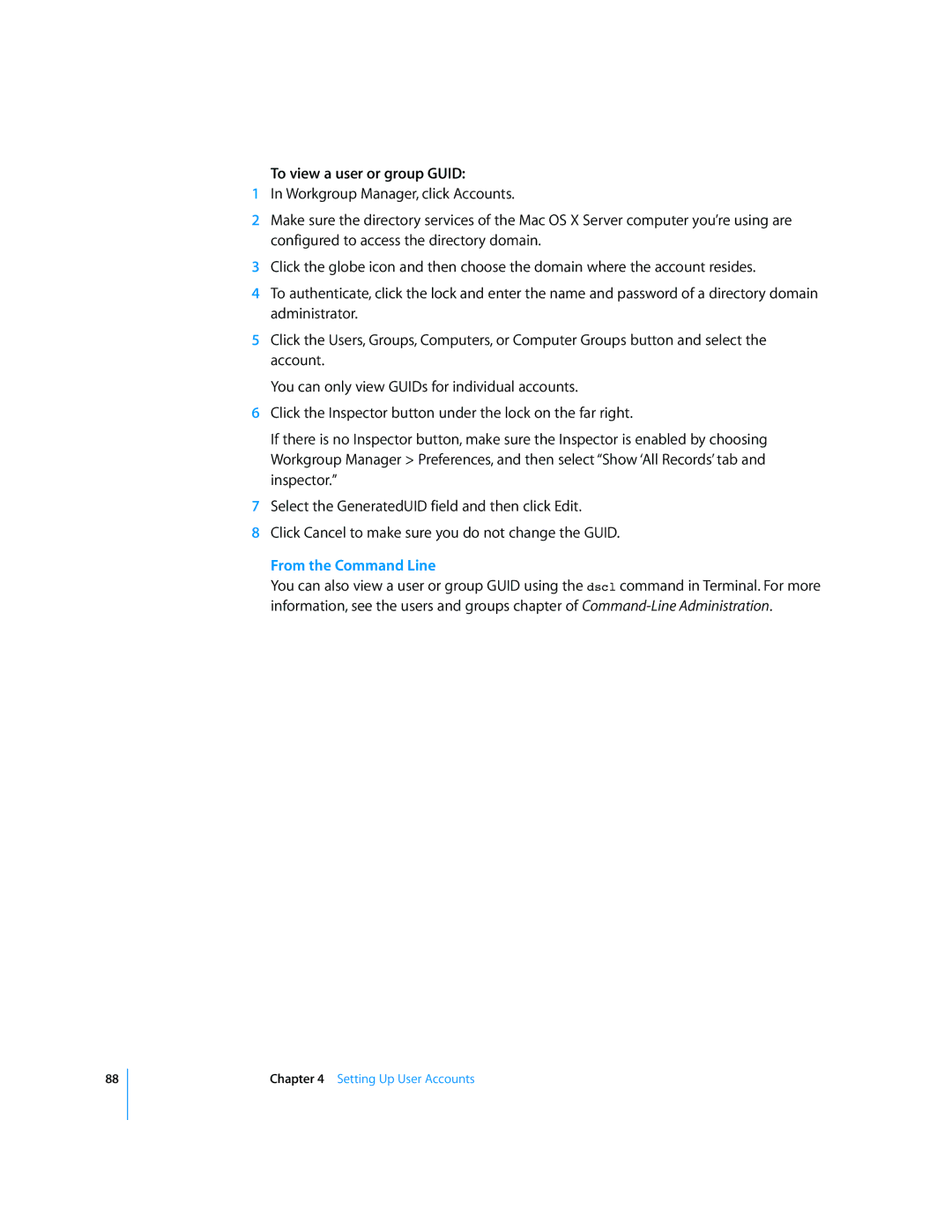To view a user or group GUID:
1In Workgroup Manager, click Accounts.
2Make sure the directory services of the Mac OS X Server computer you’re using are configured to access the directory domain.
3Click the globe icon and then choose the domain where the account resides.
4To authenticate, click the lock and enter the name and password of a directory domain administrator.
5Click the Users, Groups, Computers, or Computer Groups button and select the account.
You can only view GUIDs for individual accounts.
6Click the Inspector button under the lock on the far right.
If there is no Inspector button, make sure the Inspector is enabled by choosing Workgroup Manager > Preferences, and then select “Show ‘All Records’ tab and inspector.”
7Select the GeneratedUID field and then click Edit.
8Click Cancel to make sure you do not change the GUID.
From the Command Line
You can also view a user or group GUID using the dscl command in Terminal. For more information, see the users and groups chapter of
88
Chapter 4 Setting Up User Accounts