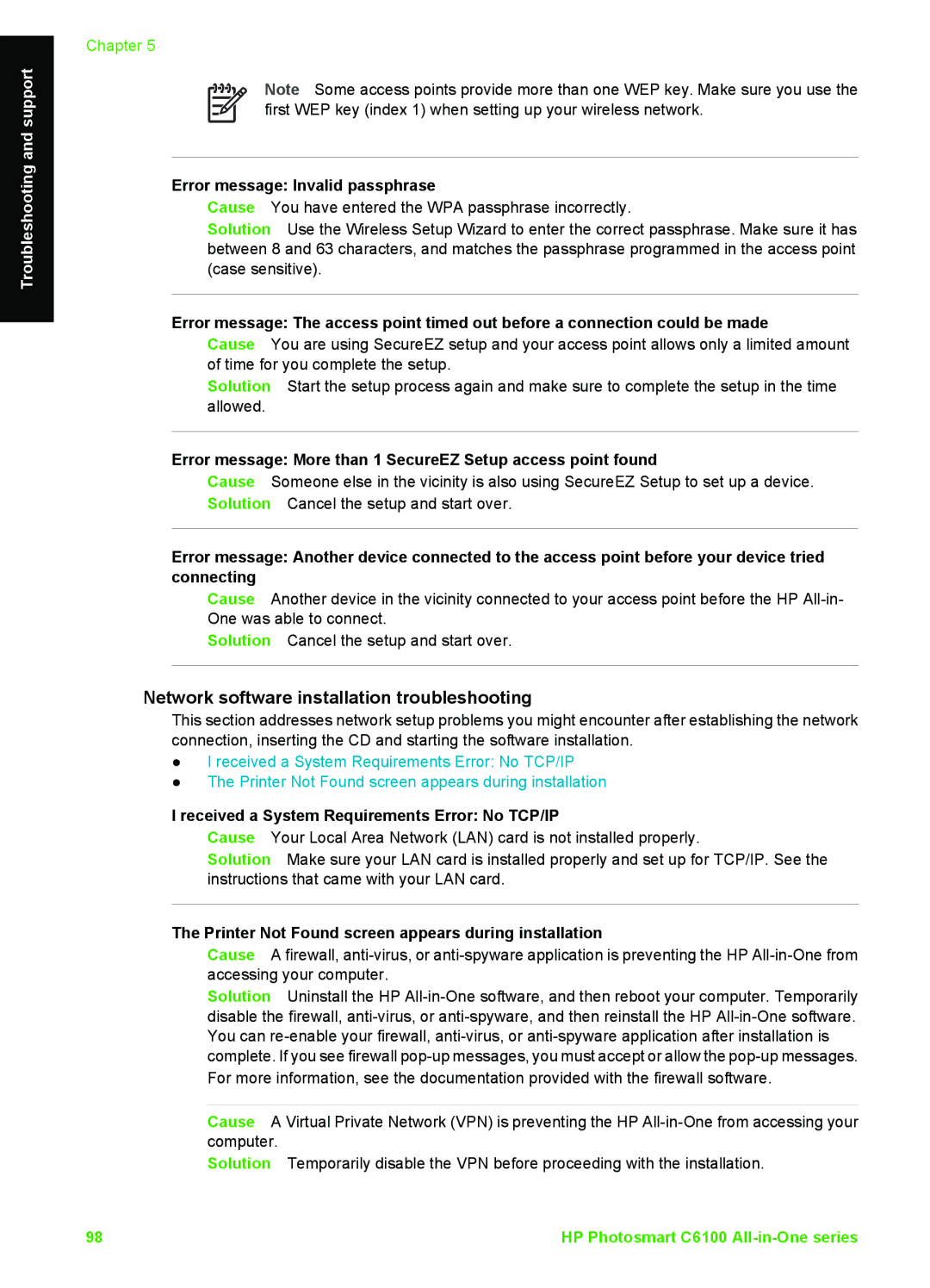Troubleshooting and support
Chapter 5
Note Some access points provide more than one WEP key. Make sure you use the first WEP key (index 1) when setting up your wireless network.
Error message: Invalid passphrase
Cause You have entered the WPA passphrase incorrectly.
Solution Use the Wireless Setup Wizard to enter the correct passphrase. Make sure it has between 8 and 63 characters, and matches the passphrase programmed in the access point (case sensitive).
Error message: The access point timed out before a connection could be made
Cause You are using SecureEZ setup and your access point allows only a limited amount of time for you complete the setup.
Solution Start the setup process again and make sure to complete the setup in the time allowed.
Error message: More than 1 SecureEZ Setup access point found
Cause Someone else in the vicinity is also using SecureEZ Setup to set up a device. Solution Cancel the setup and start over.
Error message: Another device connected to the access point before your device tried connecting
Cause Another device in the vicinity connected to your access point before the HP
Solution Cancel the setup and start over.
Network software installation troubleshooting
This section addresses network setup problems you might encounter after establishing the network connection, inserting the CD and starting the software installation.
●I received a System Requirements Error: No TCP/IP
●The Printer Not Found screen appears during installation
I received a System Requirements Error: No TCP/IP
Cause Your Local Area Network (LAN) card is not installed properly.
Solution Make sure your LAN card is installed properly and set up for TCP/IP. See the instructions that came with your LAN card.
The Printer Not Found screen appears during installation
Cause A firewall,
Solution Uninstall the HP
Cause A Virtual Private Network (VPN) is preventing the HP
Solution Temporarily disable the VPN before proceeding with the installation.
98 | HP Photosmart C6100 |