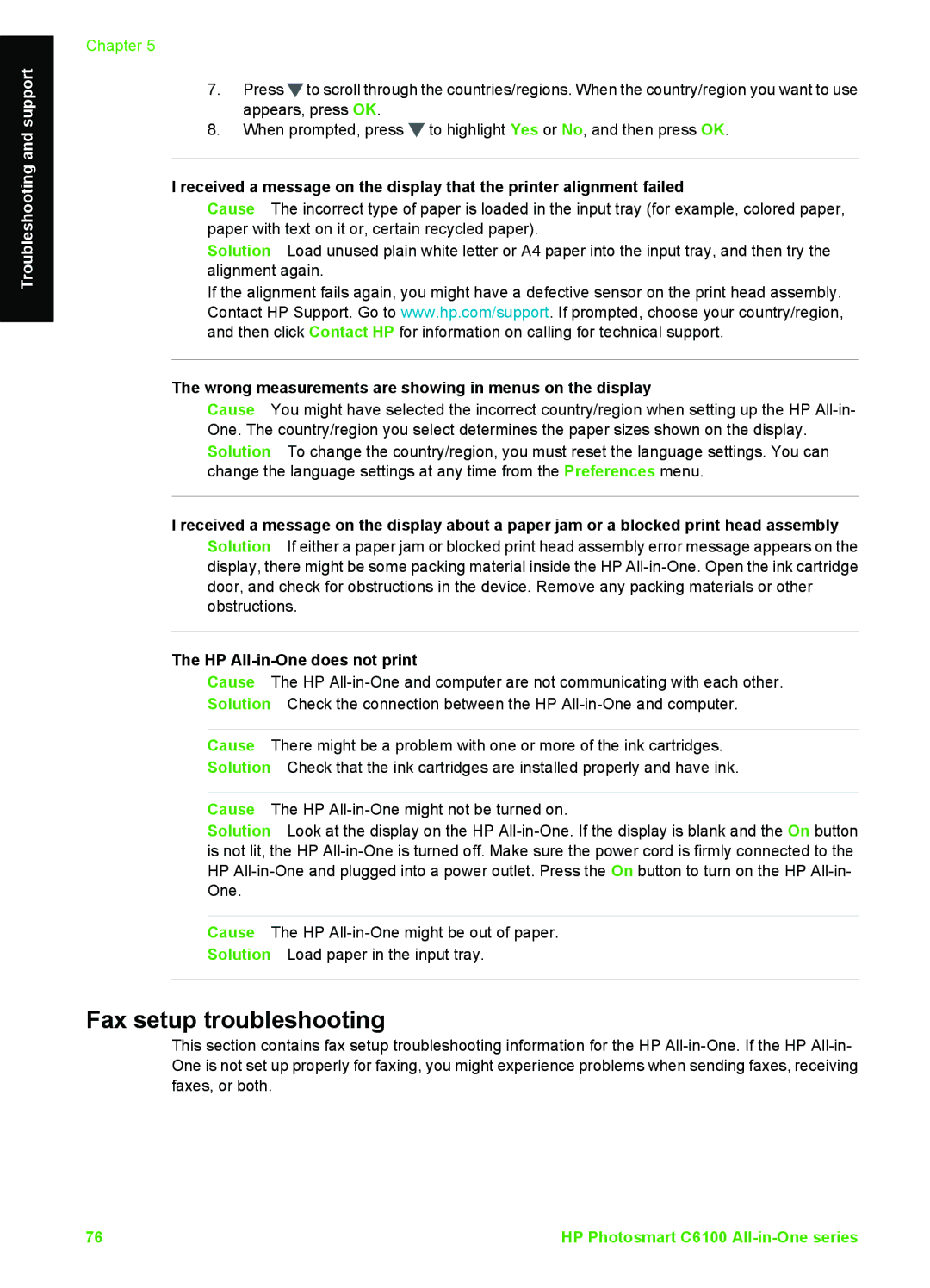Troubleshooting and support
Chapter 5
7.Press![]() to scroll through the countries/regions. When the country/region you want to use appears, press OK.
to scroll through the countries/regions. When the country/region you want to use appears, press OK.
8.When prompted, press ![]() to highlight Yes or No, and then press OK.
to highlight Yes or No, and then press OK.
I received a message on the display that the printer alignment failed
Cause The incorrect type of paper is loaded in the input tray (for example, colored paper, paper with text on it or, certain recycled paper).
Solution Load unused plain white letter or A4 paper into the input tray, and then try the alignment again.
If the alignment fails again, you might have a defective sensor on the print head assembly. Contact HP Support. Go to www.hp.com/support. If prompted, choose your country/region, and then click Contact HP for information on calling for technical support.
The wrong measurements are showing in menus on the display
Cause You might have selected the incorrect country/region when setting up the HP
I received a message on the display about a paper jam or a blocked print head assembly Solution If either a paper jam or blocked print head assembly error message appears on the display, there might be some packing material inside the HP
The HP
Cause The HP
Solution Check the connection between the HP
Cause There might be a problem with one or more of the ink cartridges.
Solution Check that the ink cartridges are installed properly and have ink.
Cause The HP
Solution Look at the display on the HP
Cause The HP
Solution Load paper in the input tray.
Fax setup troubleshooting
This section contains fax setup troubleshooting information for the HP
76 | HP Photosmart C6100 |