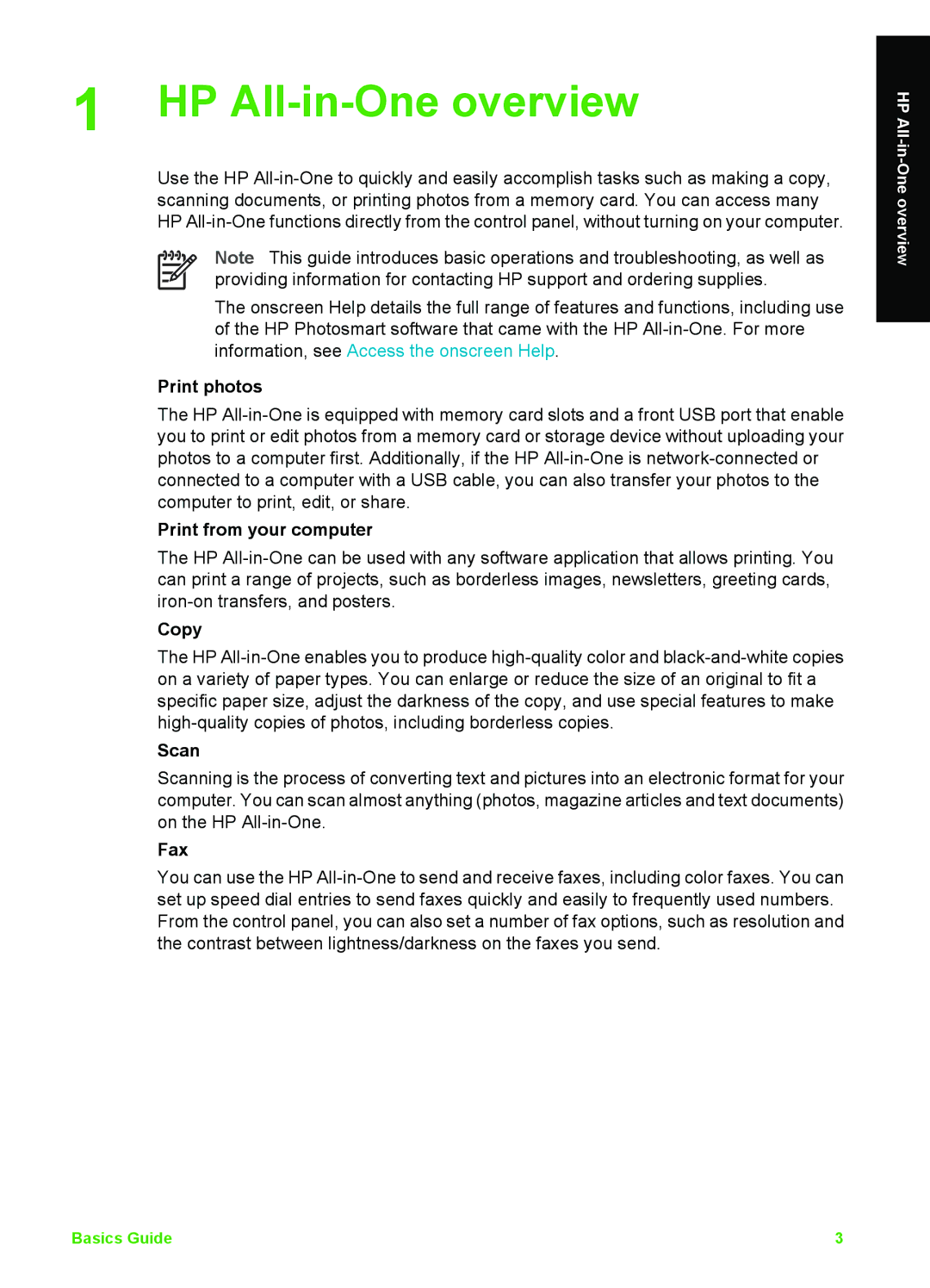1 HP All-in-One overview
Use the HP
Note This guide introduces basic operations and troubleshooting, as well as providing information for contacting HP support and ordering supplies.
The onscreen Help details the full range of features and functions, including use of the HP Photosmart software that came with the HP
Print photos
The HP
Print from your computer
The HP
Copy
The HP
Scan
Scanning is the process of converting text and pictures into an electronic format for your computer. You can scan almost anything (photos, magazine articles and text documents) on the HP
Fax
You can use the HP
HP
Basics Guide | 3 |