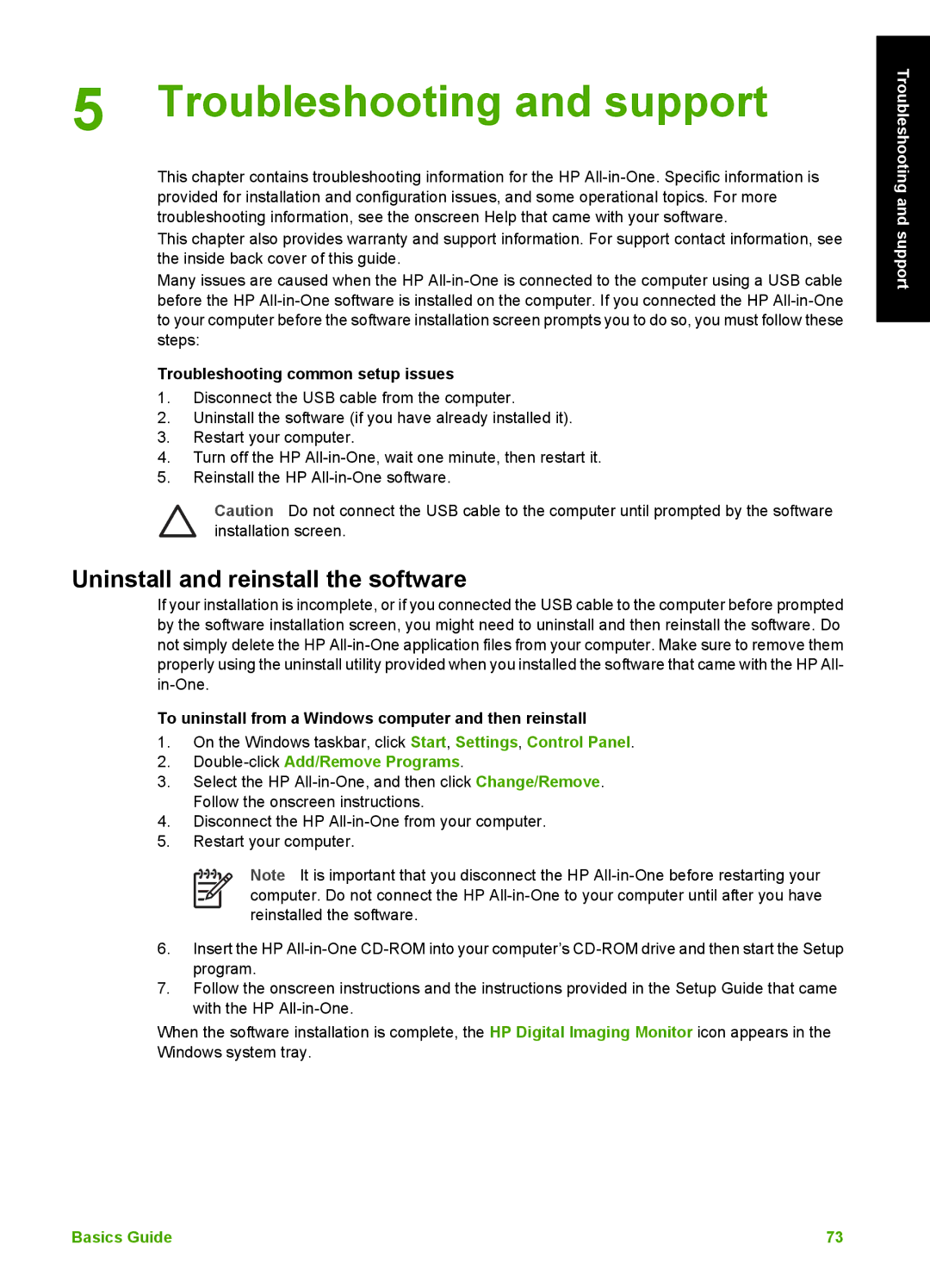5 Troubleshooting and support
This chapter contains troubleshooting information for the HP
This chapter also provides warranty and support information. For support contact information, see the inside back cover of this guide.
Many issues are caused when the HP
Troubleshooting common setup issues
1.Disconnect the USB cable from the computer.
2.Uninstall the software (if you have already installed it).
3.Restart your computer.
4.Turn off the HP
5.Reinstall the HP
Caution Do not connect the USB cable to the computer until prompted by the software installation screen.
Uninstall and reinstall the software
If your installation is incomplete, or if you connected the USB cable to the computer before prompted by the software installation screen, you might need to uninstall and then reinstall the software. Do not simply delete the HP
To uninstall from a Windows computer and then reinstall
1.On the Windows taskbar, click Start, Settings, Control Panel.
2.Double-click Add/Remove Programs.
3.Select the HP
4.Disconnect the HP
5.Restart your computer.
Note It is important that you disconnect the HP
6.Insert the HP
7.Follow the onscreen instructions and the instructions provided in the Setup Guide that came with the HP
When the software installation is complete, the HP Digital Imaging Monitor icon appears in the Windows system tray.
Troubleshooting and support
Basics Guide | 73 |