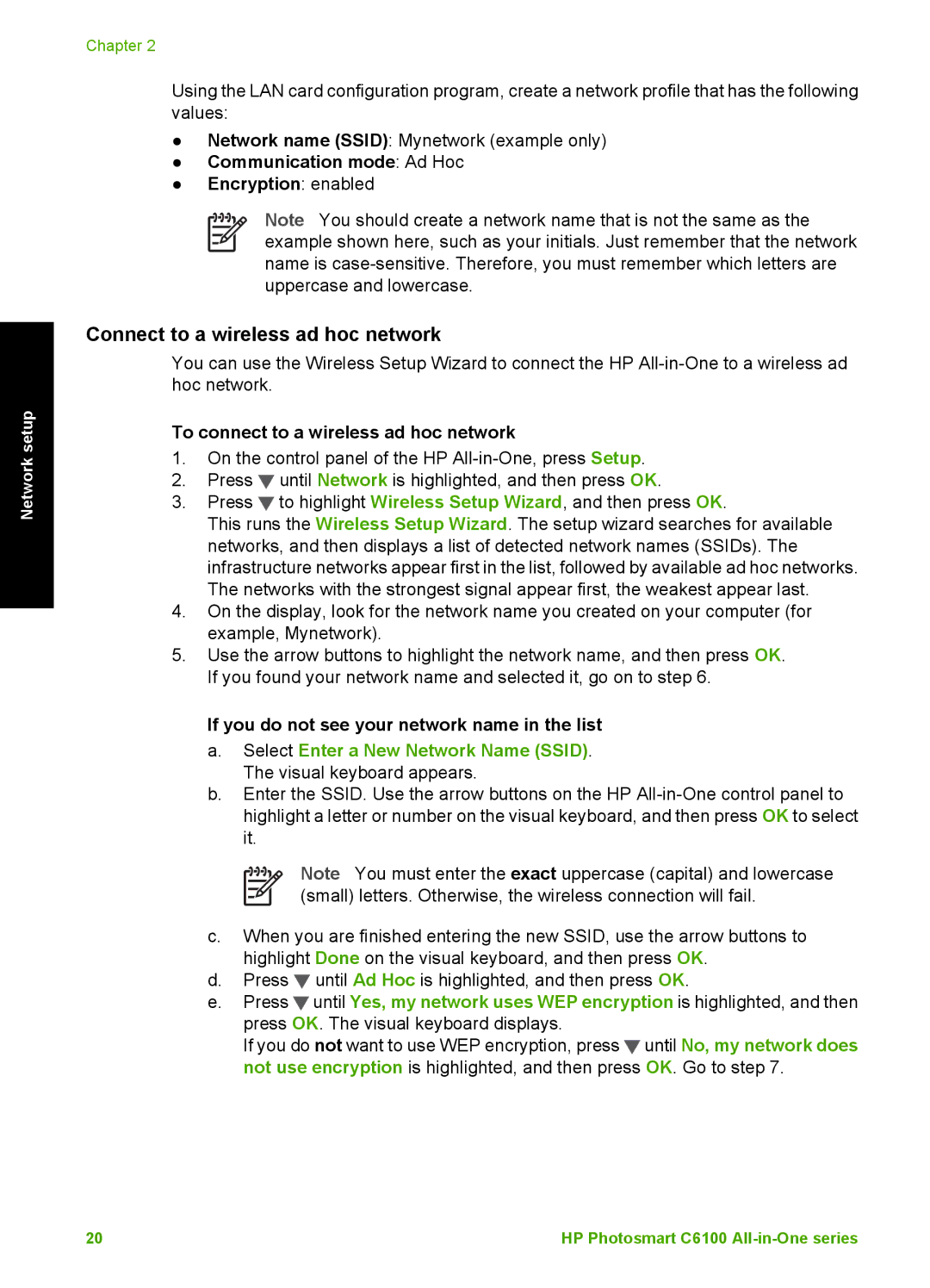Network setup
Chapter 2
Using the LAN card configuration program, create a network profile that has the following values:
●Network name (SSID): Mynetwork (example only)
●Communication mode: Ad Hoc
●Encryption: enabled
Note You should create a network name that is not the same as the example shown here, such as your initials. Just remember that the network name is
Connect to a wireless ad hoc network
You can use the Wireless Setup Wizard to connect the HP
To connect to a wireless ad hoc network
1.On the control panel of the HP
2.Press ![]() until Network is highlighted, and then press OK.
until Network is highlighted, and then press OK.
3.Press ![]() to highlight Wireless Setup Wizard, and then press OK.
to highlight Wireless Setup Wizard, and then press OK.
This runs the Wireless Setup Wizard. The setup wizard searches for available networks, and then displays a list of detected network names (SSIDs). The infrastructure networks appear first in the list, followed by available ad hoc networks. The networks with the strongest signal appear first, the weakest appear last.
4.On the display, look for the network name you created on your computer (for example, Mynetwork).
5.Use the arrow buttons to highlight the network name, and then press OK. If you found your network name and selected it, go on to step 6.
If you do not see your network name in the list
a.Select Enter a New Network Name (SSID). The visual keyboard appears.
b.Enter the SSID. Use the arrow buttons on the HP
Note You must enter the exact uppercase (capital) and lowercase (small) letters. Otherwise, the wireless connection will fail.
c.When you are finished entering the new SSID, use the arrow buttons to highlight Done on the visual keyboard, and then press OK.
d.Press ![]() until Ad Hoc is highlighted, and then press OK.
until Ad Hoc is highlighted, and then press OK.
e.Press![]() until Yes, my network uses WEP encryption is highlighted, and then press OK. The visual keyboard displays.
until Yes, my network uses WEP encryption is highlighted, and then press OK. The visual keyboard displays.
If you do not want to use WEP encryption, press![]() until No, my network does not use encryption is highlighted, and then press OK. Go to step 7.
until No, my network does not use encryption is highlighted, and then press OK. Go to step 7.
20 | HP Photosmart C6100 |