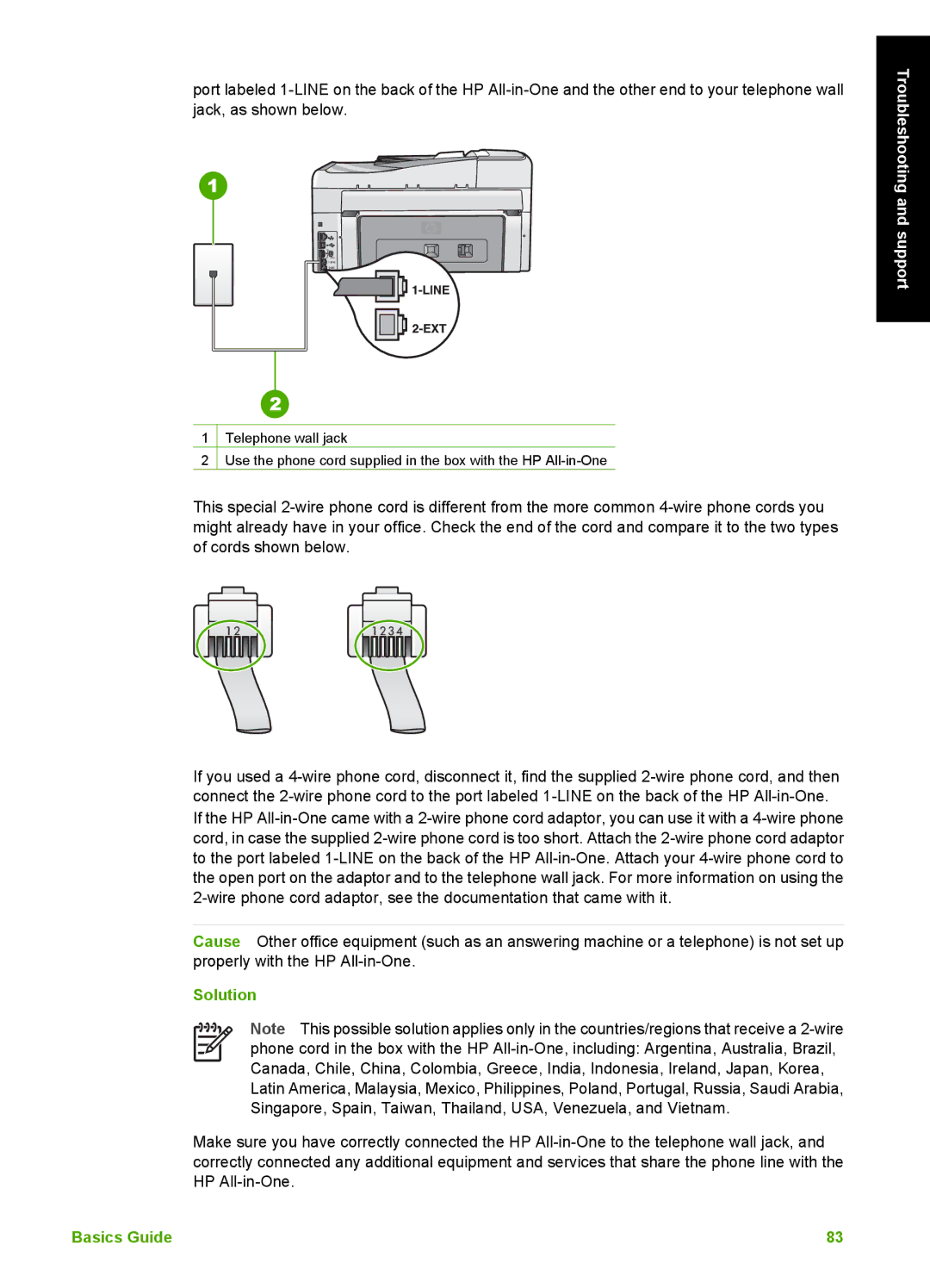port labeled
Troubleshooting and support
1Telephone wall jack
2Use the phone cord supplied in the box with the HP
This special
If you used a
Cause Other office equipment (such as an answering machine or a telephone) is not set up properly with the HP
Solution
Note This possible solution applies only in the countries/regions that receive a
Make sure you have correctly connected the HP
Basics Guide | 83 |