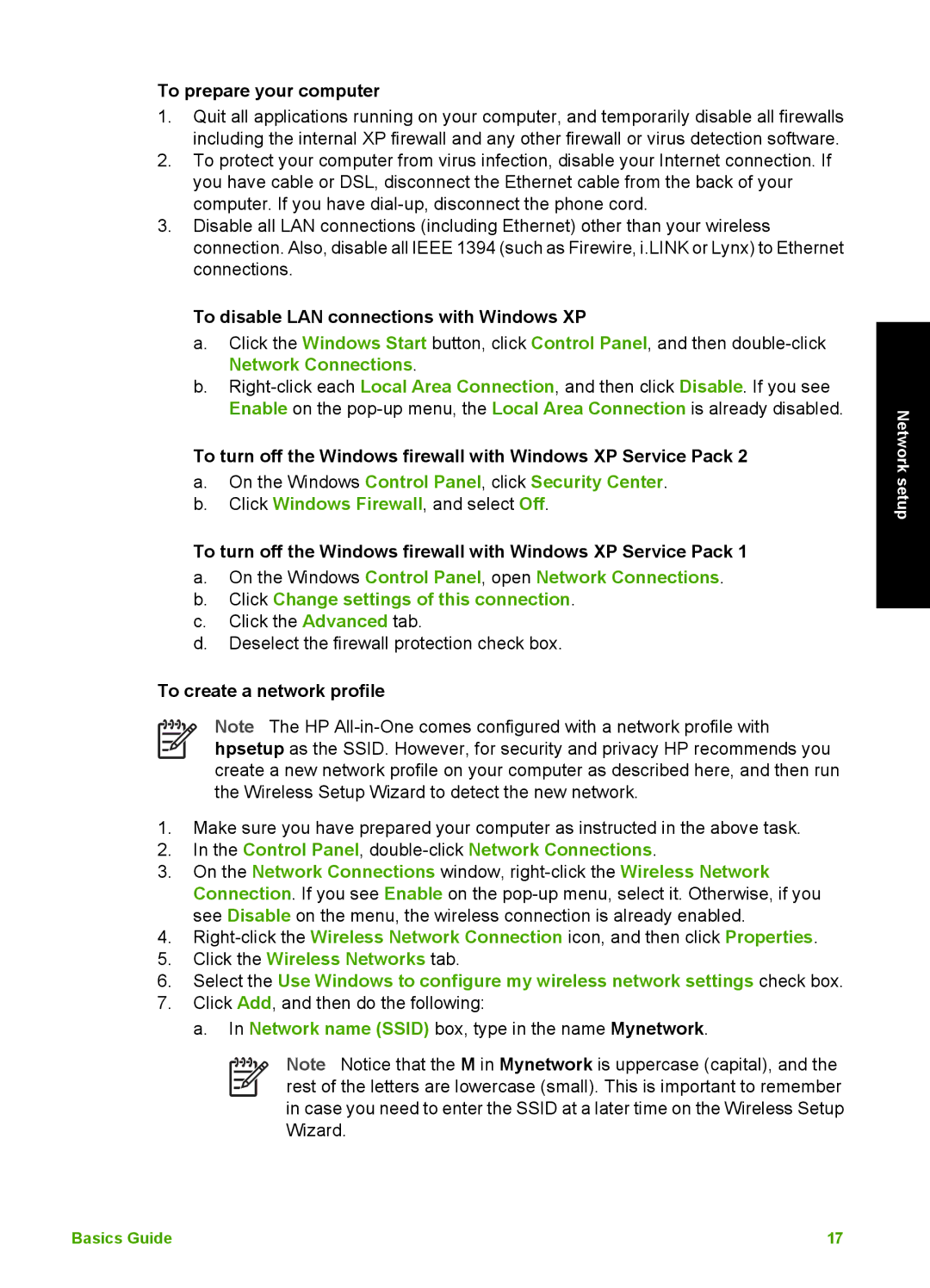To prepare your computer
1.Quit all applications running on your computer, and temporarily disable all firewalls including the internal XP firewall and any other firewall or virus detection software.
2.To protect your computer from virus infection, disable your Internet connection. If you have cable or DSL, disconnect the Ethernet cable from the back of your computer. If you have
3.Disable all LAN connections (including Ethernet) other than your wireless connection. Also, disable all IEEE 1394 (such as Firewire, i.LINK or Lynx) to Ethernet connections.
To disable LAN connections with Windows XP
a.Click the Windows Start button, click Control Panel, and then
b.
To turn off the Windows firewall with Windows XP Service Pack 2
a.On the Windows Control Panel, click Security Center.
b.Click Windows Firewall, and select Off.
To turn off the Windows firewall with Windows XP Service Pack 1
a.On the Windows Control Panel, open Network Connections.
b.Click Change settings of this connection.
c.Click the Advanced tab.
d.Deselect the firewall protection check box.
To create a network profile
Note The HP
1.Make sure you have prepared your computer as instructed in the above task.
2.In the Control Panel,
3.On the Network Connections window,
4.
5.Click the Wireless Networks tab.
6.Select the Use Windows to configure my wireless network settings check box.
7.Click Add, and then do the following:
a. In Network name (SSID) box, type in the name Mynetwork.
Note Notice that the M in Mynetwork is uppercase (capital), and the rest of the letters are lowercase (small). This is important to remember in case you need to enter the SSID at a later time on the Wireless Setup Wizard.
Network setup
Basics Guide | 17 |