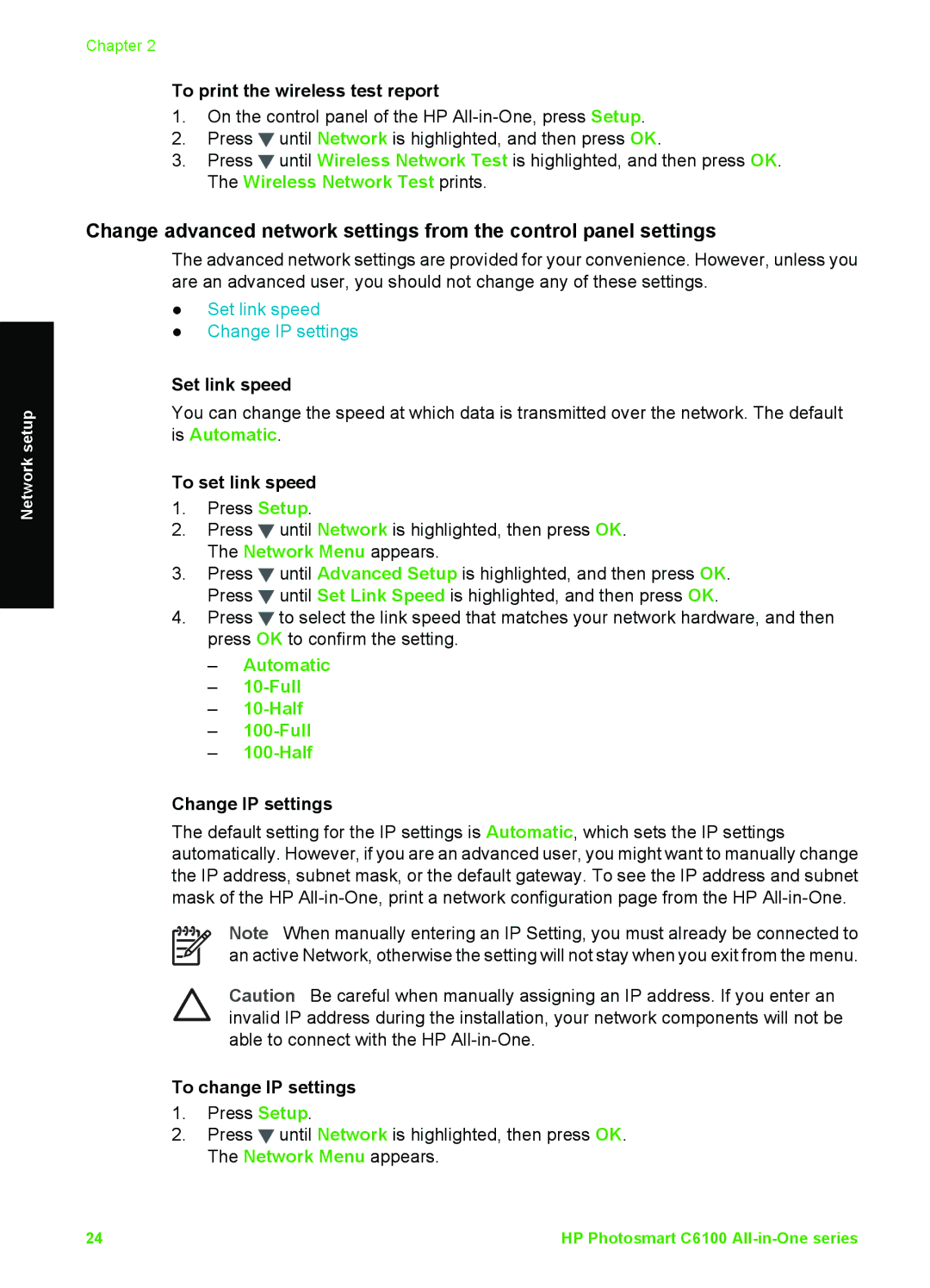Network setup
Chapter 2
To print the wireless test report
1.On the control panel of the HP
2.Press ![]() until Network is highlighted, and then press OK.
until Network is highlighted, and then press OK.
3.Press ![]() until Wireless Network Test is highlighted, and then press OK. The Wireless Network Test prints.
until Wireless Network Test is highlighted, and then press OK. The Wireless Network Test prints.
Change advanced network settings from the control panel settings
The advanced network settings are provided for your convenience. However, unless you are an advanced user, you should not change any of these settings.
●Set link speed
●Change IP settings
Set link speed
You can change the speed at which data is transmitted over the network. The default is Automatic.
To set link speed
1.Press Setup.
2.Press ![]() until Network is highlighted, then press OK. The Network Menu appears.
until Network is highlighted, then press OK. The Network Menu appears.
3.Press ![]() until Advanced Setup is highlighted, and then press OK. Press
until Advanced Setup is highlighted, and then press OK. Press ![]() until Set Link Speed is highlighted, and then press OK.
until Set Link Speed is highlighted, and then press OK.
4.Press ![]() to select the link speed that matches your network hardware, and then press OK to confirm the setting.
to select the link speed that matches your network hardware, and then press OK to confirm the setting.
–Automatic
–10-Full
–10-Half
–
–
Change IP settings
The default setting for the IP settings is Automatic, which sets the IP settings automatically. However, if you are an advanced user, you might want to manually change the IP address, subnet mask, or the default gateway. To see the IP address and subnet mask of the HP
Note When manually entering an IP Setting, you must already be connected to an active Network, otherwise the setting will not stay when you exit from the menu.
Caution Be careful when manually assigning an IP address. If you enter an invalid IP address during the installation, your network components will not be able to connect with the HP
To change IP settings
1.Press Setup.
2.Press ![]() until Network is highlighted, then press OK. The Network Menu appears.
until Network is highlighted, then press OK. The Network Menu appears.
24 | HP Photosmart C6100 |