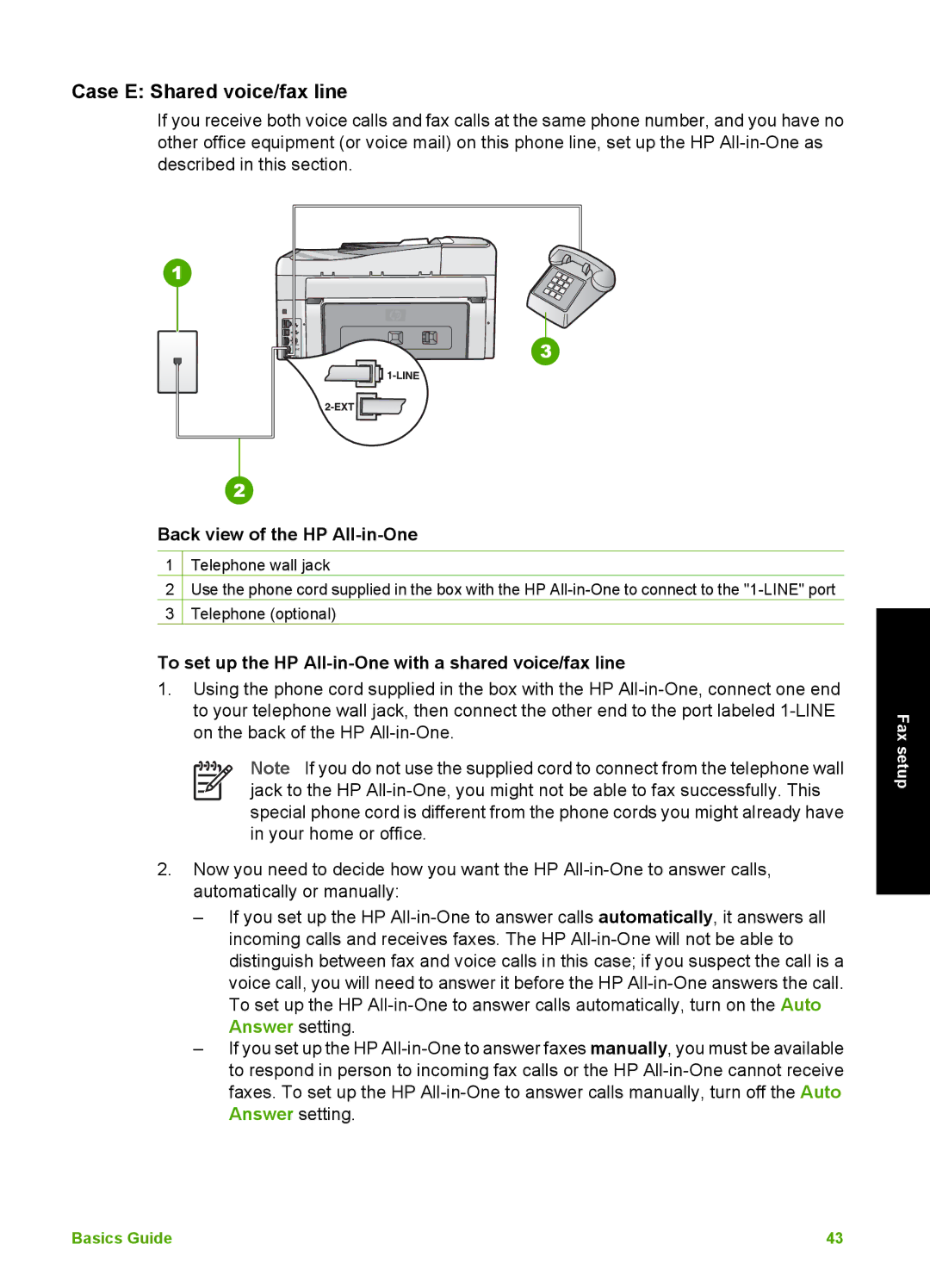Case E: Shared voice/fax line
If you receive both voice calls and fax calls at the same phone number, and you have no other office equipment (or voice mail) on this phone line, set up the HP
Back view of the HP All-in-One
1Telephone wall jack
2Use the phone cord supplied in the box with the HP
3Telephone (optional)
To set up the HP All-in-One with a shared voice/fax line
1.Using the phone cord supplied in the box with the HP
Note If you do not use the supplied cord to connect from the telephone wall jack to the HP
2.Now you need to decide how you want the HP
–If you set up the HP
–If you set up the HP
Fax setup
Basics Guide | 43 |