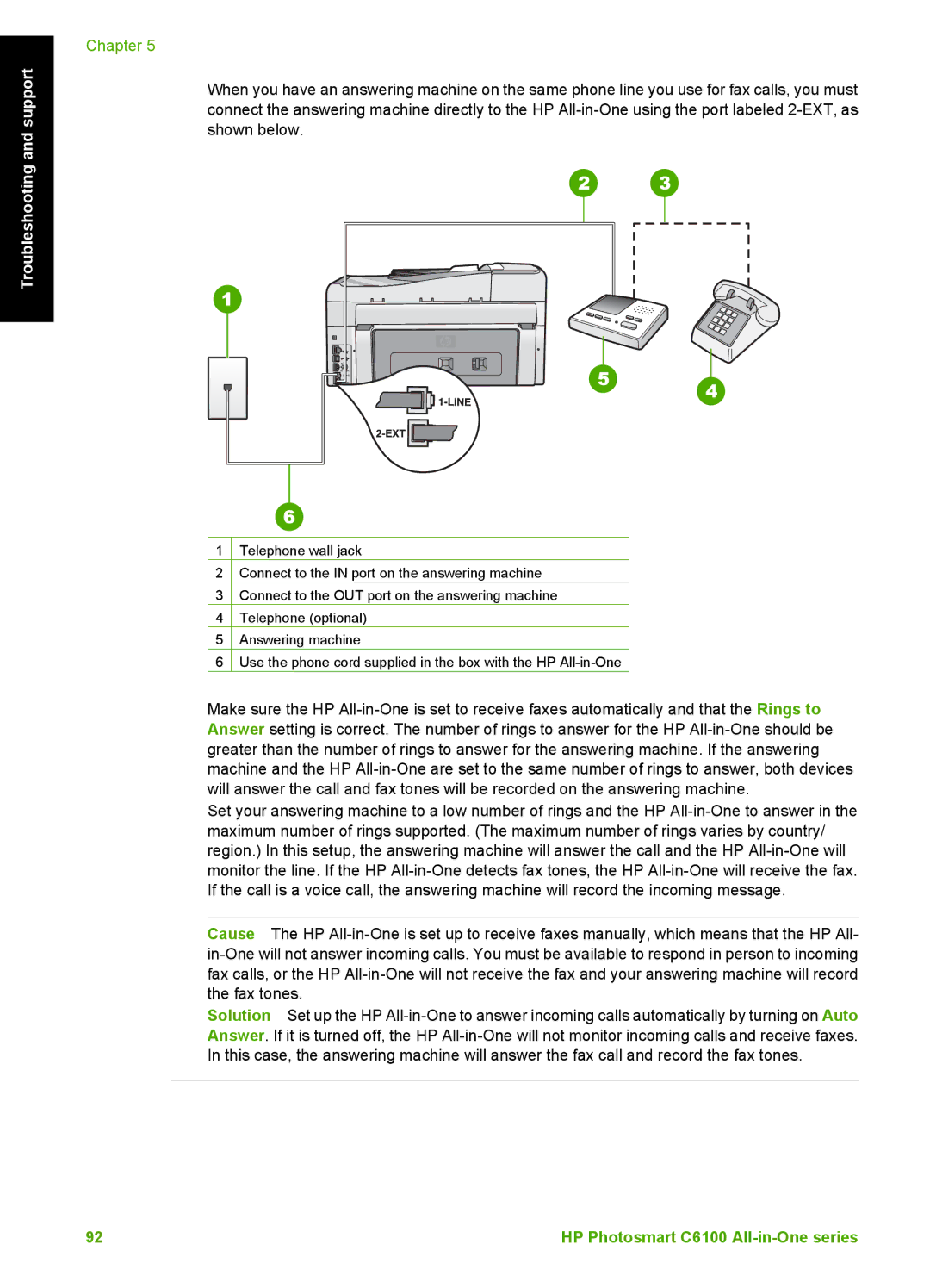Troubleshooting and support
Chapter 5
When you have an answering machine on the same phone line you use for fax calls, you must connect the answering machine directly to the HP
1 | Telephone wall jack |
2 | Connect to the IN port on the answering machine |
3 | Connect to the OUT port on the answering machine |
4 | Telephone (optional) |
5 | Answering machine |
6 | Use the phone cord supplied in the box with the HP |
Make sure the HP
Set your answering machine to a low number of rings and the HP
Cause The HP
Solution Set up the HP
92 | HP Photosmart C6100 |