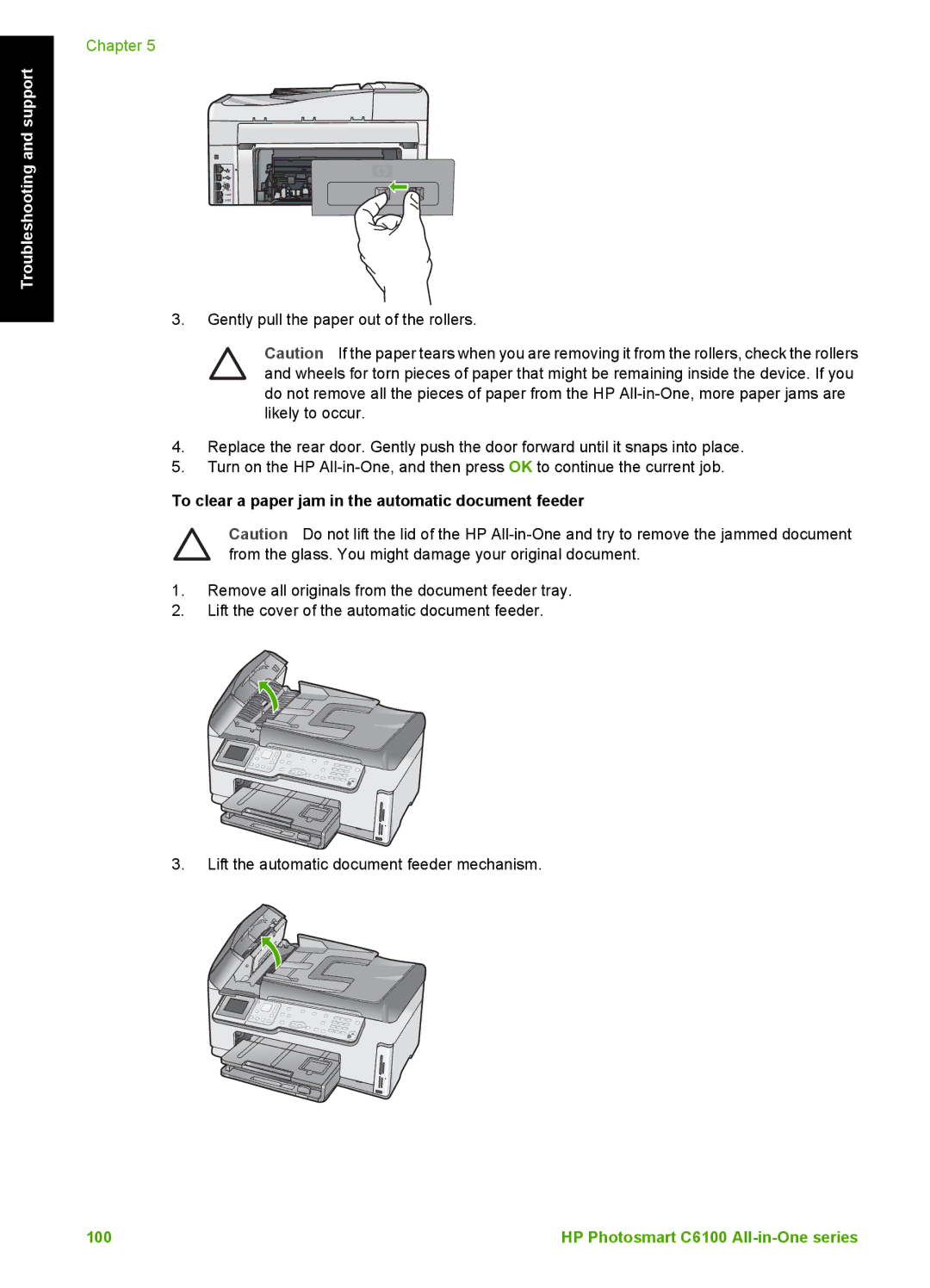Chapter 5
Troubleshooting and support
3.Gently pull the paper out of the rollers.
Caution If the paper tears when you are removing it from the rollers, check the rollers and wheels for torn pieces of paper that might be remaining inside the device. If you do not remove all the pieces of paper from the HP
4.Replace the rear door. Gently push the door forward until it snaps into place.
5.Turn on the HP
To clear a paper jam in the automatic document feeder
Caution Do not lift the lid of the HP
1.Remove all originals from the document feeder tray.
2.Lift the cover of the automatic document feeder.
3.Lift the automatic document feeder mechanism.
100 | HP Photosmart C6100 |