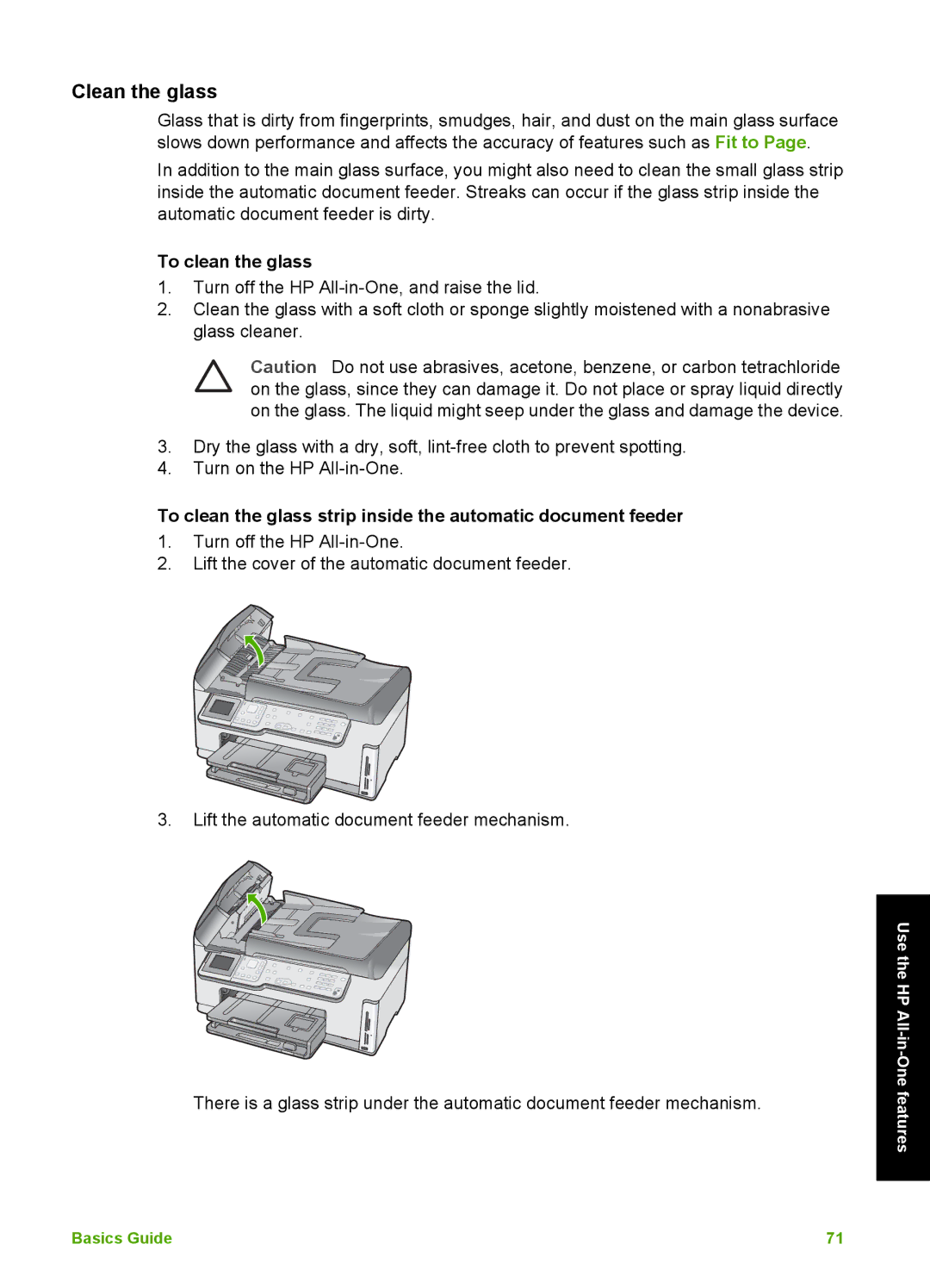Clean the glass
Glass that is dirty from fingerprints, smudges, hair, and dust on the main glass surface slows down performance and affects the accuracy of features such as Fit to Page.
In addition to the main glass surface, you might also need to clean the small glass strip inside the automatic document feeder. Streaks can occur if the glass strip inside the automatic document feeder is dirty.
To clean the glass
1.Turn off the HP
2.Clean the glass with a soft cloth or sponge slightly moistened with a nonabrasive glass cleaner.
Caution Do not use abrasives, acetone, benzene, or carbon tetrachloride on the glass, since they can damage it. Do not place or spray liquid directly on the glass. The liquid might seep under the glass and damage the device.
3.Dry the glass with a dry, soft,
4.Turn on the HP
To clean the glass strip inside the automatic document feeder
1.Turn off the HP
2.Lift the cover of the automatic document feeder.
3.Lift the automatic document feeder mechanism.
There is a glass strip under the automatic document feeder mechanism.
Use the HP All-in-One features
Basics Guide | 71 |