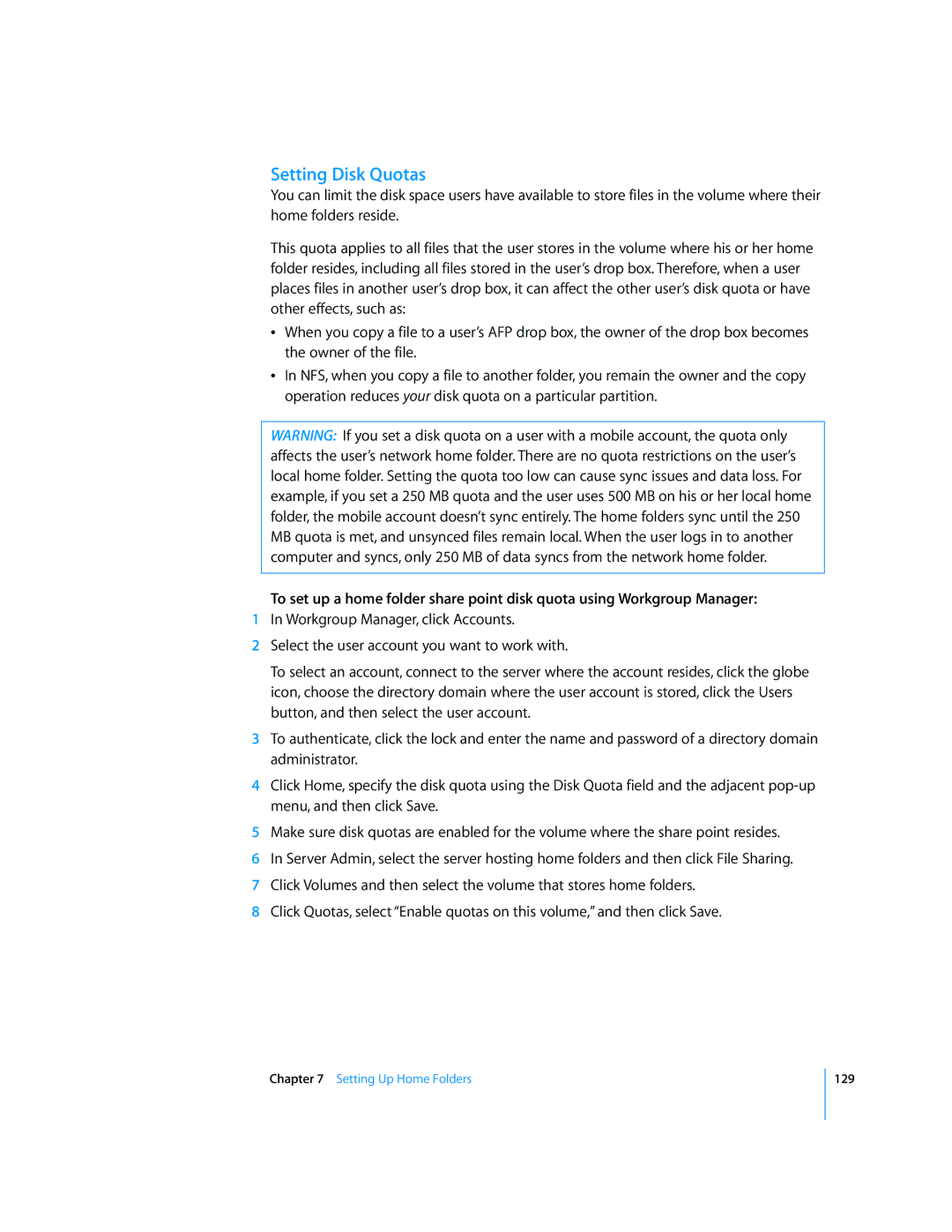Setting Disk Quotas
You can limit the disk space users have available to store files in the volume where their home folders reside.
This quota applies to all files that the user stores in the volume where his or her home folder resides, including all files stored in the user’s drop box. Therefore, when a user places files in another user’s drop box, it can affect the other user’s disk quota or have other effects, such as:
ÂWhen you copy a file to a user’s AFP drop box, the owner of the drop box becomes the owner of the file.
ÂIn NFS, when you copy a file to another folder, you remain the owner and the copy operation reduces your disk quota on a particular partition.
WARNING: If you set a disk quota on a user with a mobile account, the quota only affects the user’s network home folder. There are no quota restrictions on the user’s local home folder. Setting the quota too low can cause sync issues and data loss. For example, if you set a 250 MB quota and the user uses 500 MB on his or her local home folder, the mobile account doesn’t sync entirely. The home folders sync until the 250 MB quota is met, and unsynced files remain local. When the user logs in to another computer and syncs, only 250 MB of data syncs from the network home folder.
To set up a home folder share point disk quota using Workgroup Manager:
1In Workgroup Manager, click Accounts.
2Select the user account you want to work with.
To select an account, connect to the server where the account resides, click the globe icon, choose the directory domain where the user account is stored, click the Users button, and then select the user account.
3To authenticate, click the lock and enter the name and password of a directory domain administrator.
4Click Home, specify the disk quota using the Disk Quota field and the adjacent
5Make sure disk quotas are enabled for the volume where the share point resides.
6In Server Admin, select the server hosting home folders and then click File Sharing.
7Click Volumes and then select the volume that stores home folders.
8 Click Quotas, select “Enable quotas on this volume,” and then click Save.
Chapter 7 Setting Up Home Folders
129